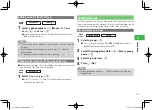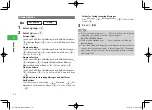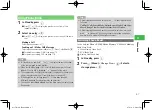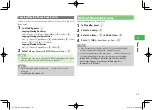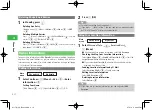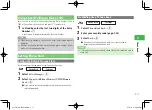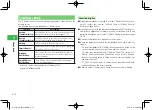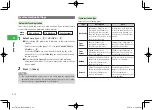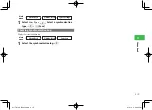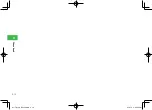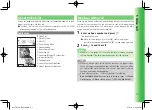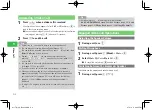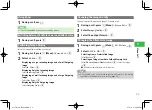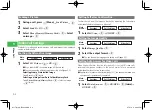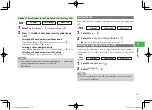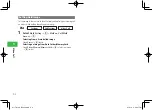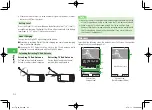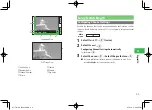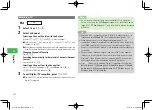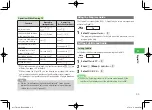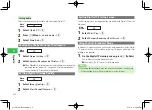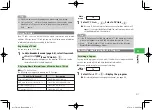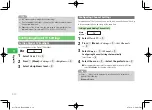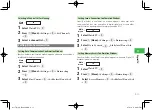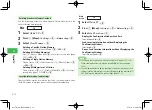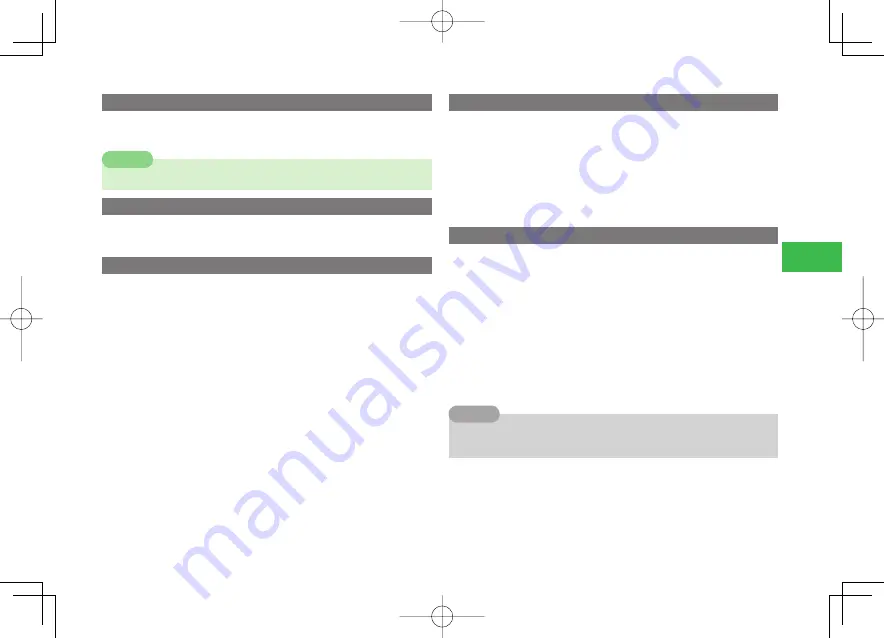
5-3
5
V
ideo Call
Using Zoom
1
During a call, use
F
7
Zoom is unavailable while you are sending a picture.
Note
Switching between the Main Camera and Sub Camera
1
During a call, press
@
Switching Screen Display
Select the screen display method during a call.
1
During a call, press
K
(Menu)
→
Screen Set.
→
@
2
Select
Switch
→
@
Displaying a Large Incoming Image and a Small Outgoing
Image
Select
In. Prior
→
@
Displaying Only the Incoming Image
Select
Incoming Only
→
@
Displaying a Small Incoming Image and a Large Outgoing
Image
Select
Out. Prior
→
@
Displaying Only the Outgoing Image
Select
Outgoing Only
→
@
Changing the Image Quality
Change the preset Image Quality (page 5-4) during a call.
1
During a call, press
K
(Menu)
→
Screen Set.
→
@
2
Select
Image Quality
→
@
3
Select the output format
→
@
Changing the Alternative Image
1
During a call, press
K
(Menu)
→
Alt. Picture
→
@
2
Select
Alt. Pic. ON
→
@
Selecting from a Preinstalled Image
Select
Preset
→
@
Selecting an Image from Data Folder/Memory Card
Select
Phone Memory
/
Memory Card
→
@
→
Select an image
→
@
●
Handset automatically adjusts image size.
7
After ending a call, the alternative picture will return to the setting
specified in the Alternative Picture setting (page 5-4).
Tip
911T̲Web̲070320.indb 5-3
911T̲Web̲070320.indb 5-3
07.4.10 5:03:45 PM
07.4.10 5:03:45 PM