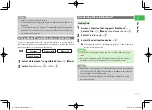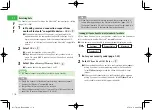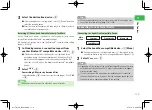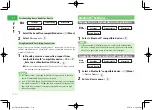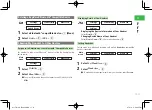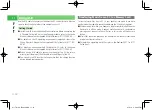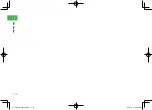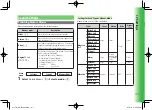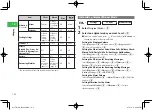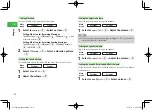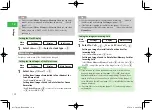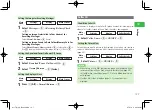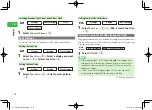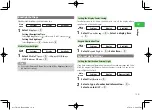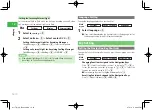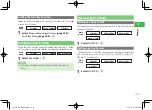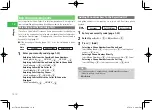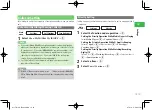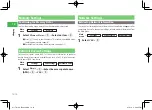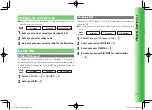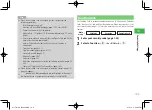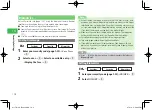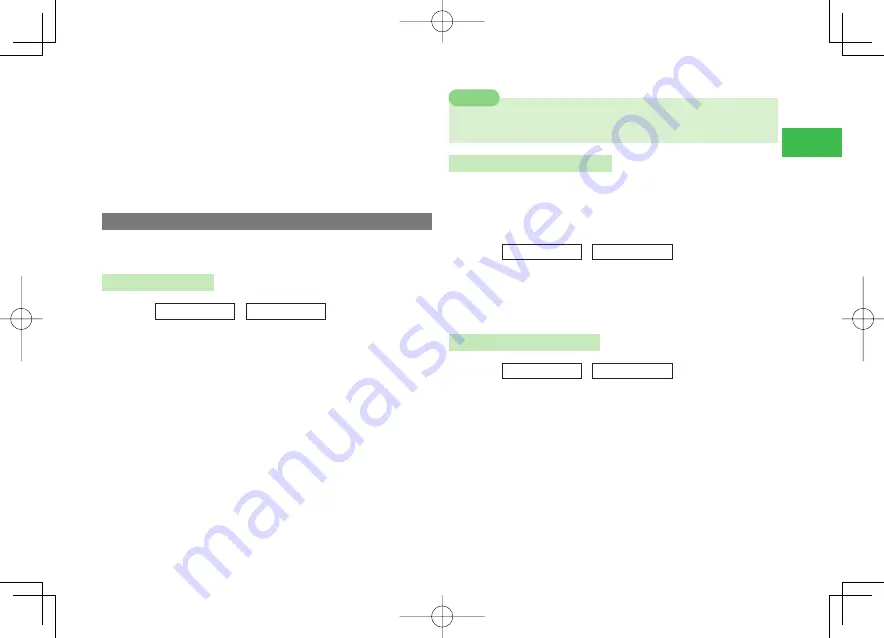
12-3
12
Settings
Setting the S! Appli Volume
Select
S! Appli
→
@
→
Adjust the volume
→
@
Setting the Sound Volume
Select
Sound Vol.
→
@
→
Adjust the volume
→
@
Setting the Effects/Battery Alarm/Answering Machine
Select
Effects
/
Battery
/
Machine
→
@
→
ON
/
OFF
→
@
3
Press
J
(OK)
Setting the Sounds
Ringtones and ringtone volume can be set for each mode. Some items may
not be displayed in some modes.
Setting the Ringtone
Main
menu
E
Settings
E
Sounds
1
Select
Incoming
→
@
→
Select an item
→
@
2
Select
Ringtone
→
@
Setting a Sound Preinstalled in Your Handset as the
Ringtone
Select
Patterns
/
Melodies
→
@
→
Select a ringtone
→
@
Setting a Sound Saved to Data Folder/Memory Card as the
Ringtone
Select
Phone Memory
/
Memory Card
→
@
→
Select a file
→
@
(twice)
●
If the playback start point is included in the selected file, perform
the following:
Select
Phone Memory
/
Memory Card
→
@
→
Select the fi le
→
@
→
Select the playback start point
→
@
7
If you use SMAF data which includes an image as a ringtone, the image
may not be displayed correctly.
Note
Adjusting the Ringtone Volume
Adjust the ringtone volume in five levels or set to Silent. The ringtone volume
can be set so that it gradually goes up (Ascending Volume) or down
(Descending Volume).
●
The ringtone volume in manner mode (page 12-1) cannot be adjusted.
Main
menu
E
Settings
E
Sounds
1
Select
Incoming
→
@
→
Select an item
→
@
2
Select
Ringtone Vol.
→
@
→
Adjust the volume
→
@
Setting the Ringing Duration
Main
menu
E
Settings
E
Sounds
1
Select
Incoming
→
@
2
Select
Message
/
DeliveryCheck
/
Missed Call
/
Hot Status
→
@
→
Duration
→
@
Specifying Time by Direct Entry
Select
Set Duration
→
@
→
Enter the ringing duration (1 to 99
seconds)
→
@
Playing the Specifi ed File until the End
Select
1 Cycle
→
@
911T̲Web̲070320.indb 12-3
911T̲Web̲070320.indb 12-3
07.4.10 5:04:27 PM
07.4.10 5:04:27 PM