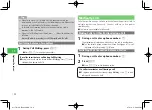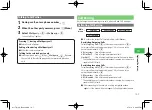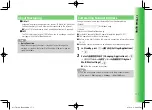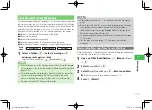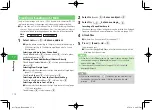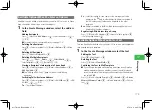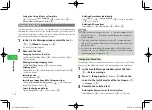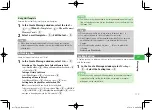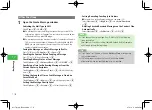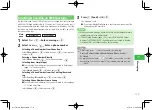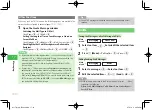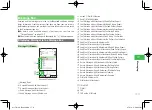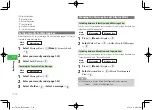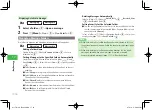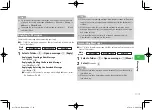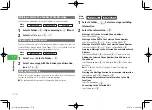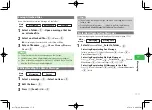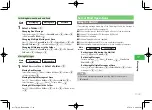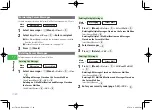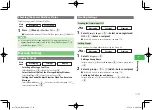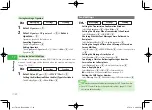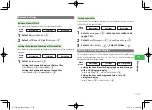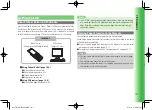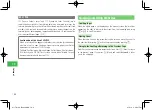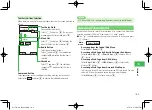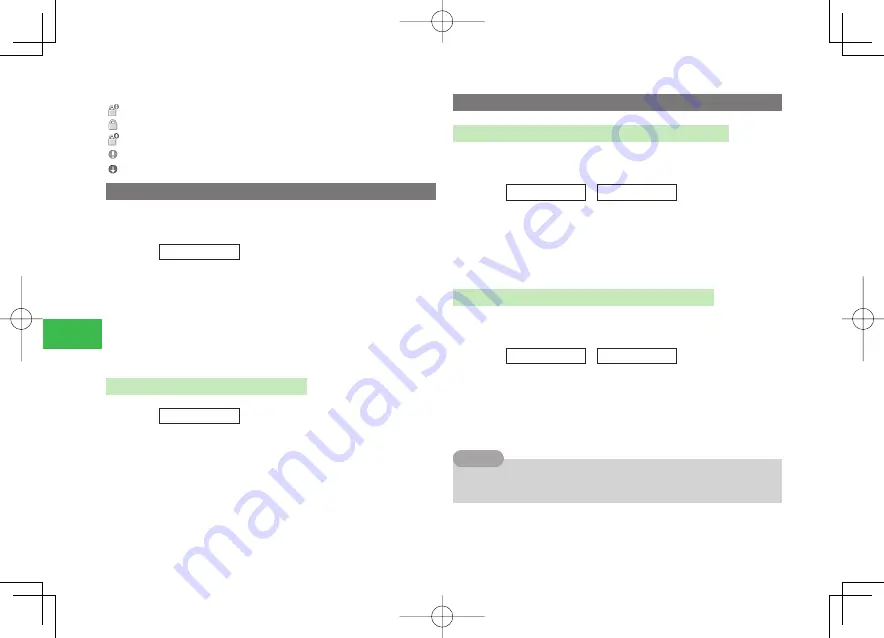
17-12
17
Messaging
③
Priority/Protection
High/Protected
Normal/Protected
Low/Protected
High/Not Protected
Low/Not Protected
Setting Security for Message Box
When Security Lock is set for Message Box, Security Code (page 1-22) entry is
required to open Message Box.
Main
menu
E
Messaging
1
Select
Message Box
→
K
(Menu)
→
Security Lock
→
@
2
Enter your security code (page 1-22)
3
Select
Lock
/
Unlock
→
@
Checking the Contents of the Message
Main
menu
E
Messaging
1
Select
Message Box
→
@
2
Enter your security code (page 1-22)
3
Select a folder
→
@
→
Select a message
→
@
Changing the Message Box List Display Mode
Switching between Folder View and All Message View
Switch views of received and sent messages in the Message Box between
Folder View and All Message View.
Main
menu
E
Messaging
E
Message Box
1
Press
K
(Menu)
→
Display
→
@
2
Select
Folder View
→
@
→
Folder View
/
All Messages
→
@
Switching between Mixed View and Separate View
Switch views of received and sent messages in the Message Box between
"Sent or Received" and "Sent and Received".
Main
menu
E
Messaging
E
Message Box
1
Press
K
(Menu)
→
Display
→
@
2
Select
Received/Sent
→
@
→
Mixed View
/
Separate
View
→
@
7
You can also switch the Mixed View/Separate View by pressing
j
J
(Mixed)/
j
J
(Each) in the Message Box.
Tip
911T̲Web̲070320.indb 17-12
911T̲Web̲070320.indb 17-12
07.4.10 5:05:01 PM
07.4.10 5:05:01 PM