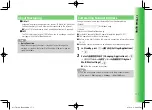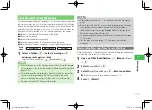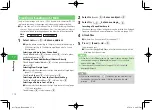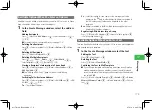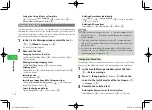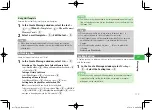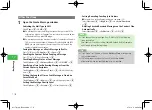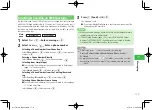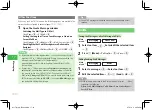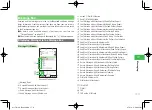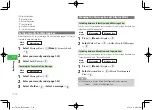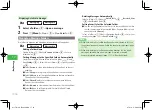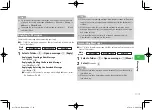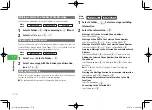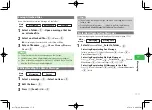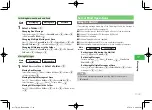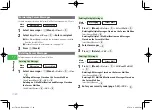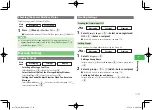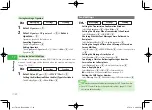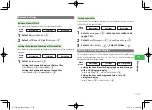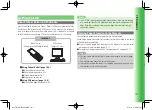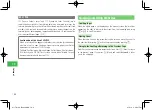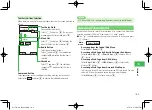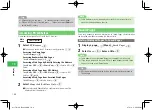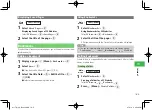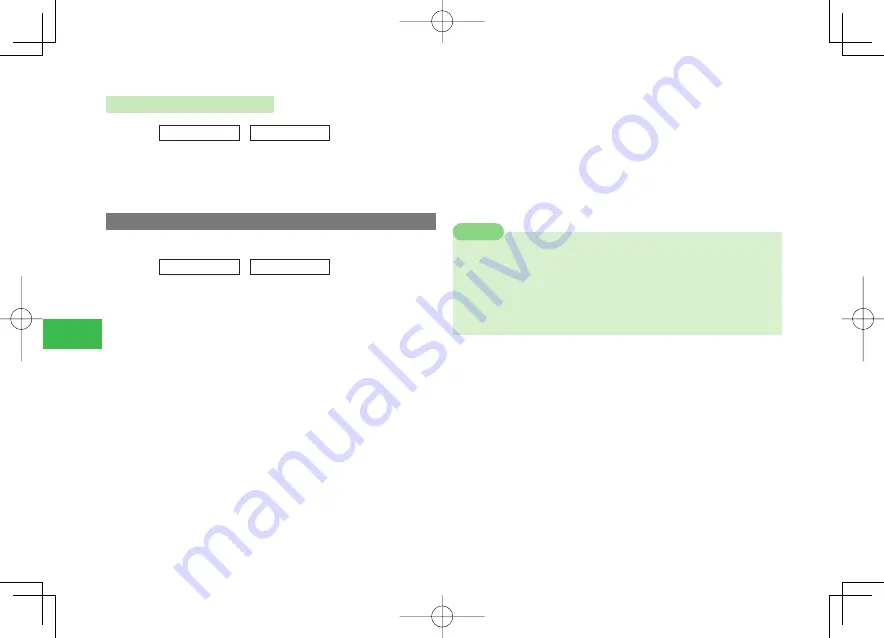
17-14
17
Messaging
Displaying Details of a Message
Main
menu
E
Messaging
E
Message Box
1
Select a folder
→
@
→
Open a message
2
Press
K
(Menu)
→
View
→
@
→
View Details
→
@
Managing Message Folders
Use folders to organize and manage messages saved in Message Box.
Main
menu
E
Messaging
E
Message Box
Editing a Folder Name
Select a folder
→
K
(Menu)
→
Rename Folder
→
@
→
Enter a
folder name
→
@
Sorting Messages to the Specifi ed Folders Automatically
Select the user folder, Ku-man folder or Idokoro folder
→
K
(Menu)
→
Sort Setting
→
@
→
Select the sort criteria
→
@
→
Specify condition
→
@
●
Select
Person
to set an individual entry in Phone Book as the sort
condition.
●
Select
Group
to set a group in Phone Book as the sort condition.
●
Select
Address
to set the specifi ed addresses that are not saved to
Phone Book as the sort condition.
●
Select
Phone Book
to set existence or non-existence in Phone
Book as the sort condition.
●
Select
Ku-man
to set messages from Ku-man as the sort condition.
●
Select
Idokoro
to set Departure Mail, Arrival Mail, and Simple
Notice as the sort condition.
Deleting Messages Automatically
Select a folder
→
K
(Menu)
→
Auto-delete
→
@
→
Received
/
Sent
→
@
→
Set
/
Do not Set
→
@
Setting Security for the Selected Folder
●
You can set the handset so that it asks for the security code in order
to view the messages in the selected folder. However, folder security
cannot be set to
General
.
Select a folder
→
K
(Menu)
→
Security Lock
→
@
→
Enter your
security code (page 1-22)
→
Lock
/
Unlock
→
@
7
When Auto-delete is set to
Do not Set
and memory becomes full, you
cannot send/receive a message. Delete the unnecessary messages (page
17-18).
7
When Auto-delete is set to
Set
and memory becomes full, the oldest
message is deleted when a new message is received or created.
However, protected messages (page 17-17) will not be deleted.
Note
911T̲Web̲070320.indb 17-14
911T̲Web̲070320.indb 17-14
07.4.10 5:05:02 PM
07.4.10 5:05:02 PM