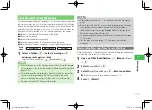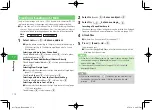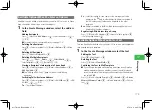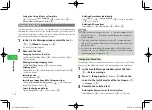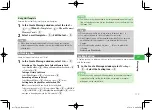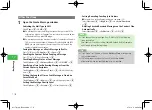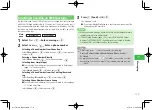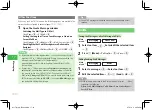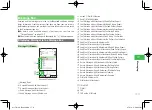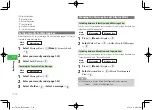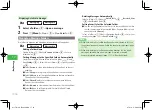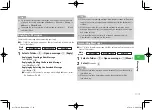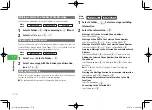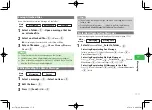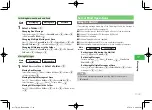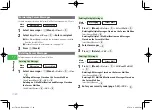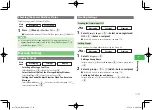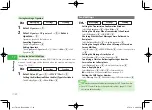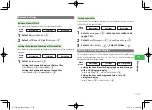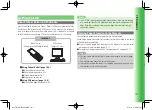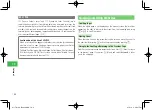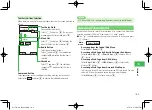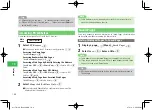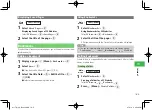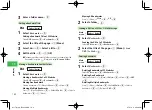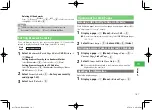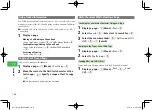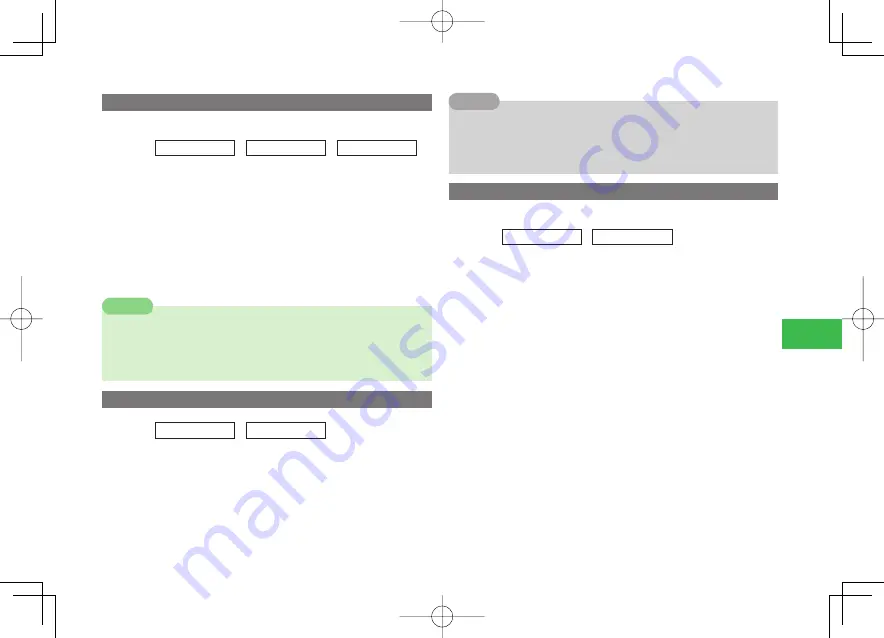
17-17
17
Messaging
Saving Attached Files
Save a file attached to received message in Data Folder.
Main
menu
E
Messaging
E
Message Box
E
Received
1
Select a folder
→
@
→
Open a message that has
an attached file
2
Select an attached file
→
@
→
Save
→
@
●
To display/play the attached fi le, select
View
or
Play
.
3
Enter a file name
→
@
→
Phone Memory
/
Memory
Card
→
@
7
Some files may not be saved depending on the file type.
7
Some data may not be displayed/played properly on your handset.
7
When a received message has more than 20 attached files, all the files
after the 20th file are not displayed/played.
Note
Editing/Sending the Unsent Messages
Main
menu
E
Messaging
E
Unsent
1
Select a message
→
@
→
Select an item
→
@
2
Edit the item
→
@
3
Press
J
(Send)
→
OK
→
@
7
The only type of message that you can edit is a message that you have
failed to send.
7
From the Unsent folder, press
k
K
(Menu) to perform the following:
Delete
/
Send Multi
/
Display
/
Call Address
/
Save Sender
Tip
Protecting/Unprotecting Messages
Protect messages against accidental deletion or Auto-delete (page 17-14).
Main
menu
E
Messaging
E
Message Box
1
Select
Received
/
Sent
→
Select a folder
→
@
Protecting/Unprotecting One Message
Select a message
→
K
(Menu)
→
Protect
→
@
→
One
→
@
→
Protect
/
Deactivate
→
@
Protecting/Unprotecting Multiple Messages
Press
K
(Menu)
→
Protect
→
@
→
Select Multi
→
@
→
Protect
/
Deactivate
→
@
→
Select messages
→
@
→
J
(OK)
Protecting/Unprotecting All Messages in the Folder
Press
K
(Menu)
→
Protect
→
@
→
All
→
@
→
Protect
/
Deactivate
→
@
(twice)
911T̲Web̲070320.indb 17-17
911T̲Web̲070320.indb 17-17
07.4.10 5:05:03 PM
07.4.10 5:05:03 PM