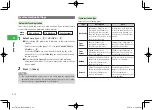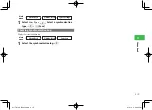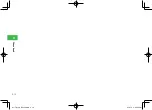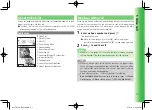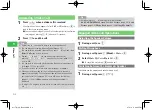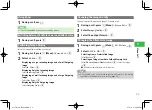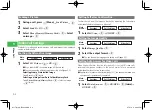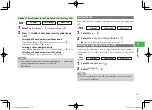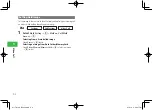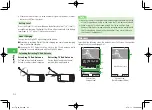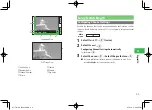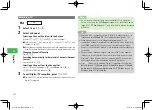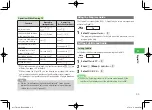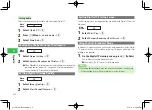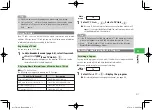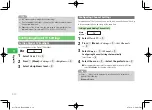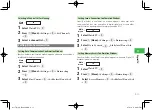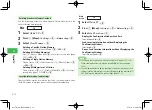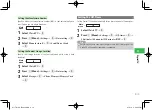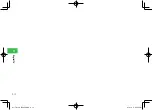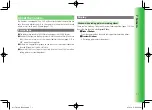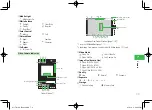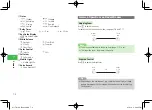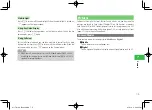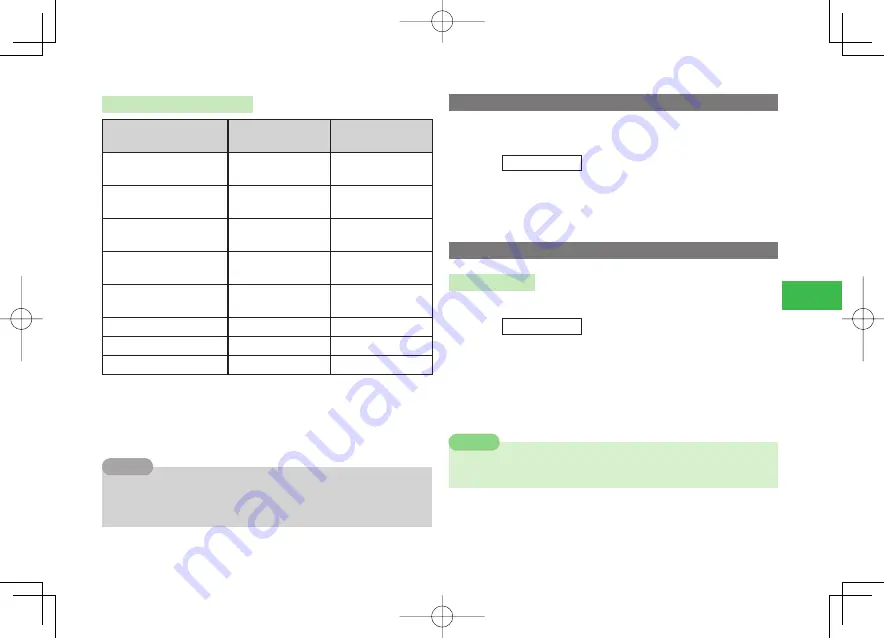
6-5
6
Digital TV
Operations While Viewing TV
Function
Operation
(Image Mode)
Operation
(Data Broadcast Mode)
Adjusting volume
Press
A
/
B
or
P
/
Q
*
1
Press
P
/
Q
Image mode/data broadcast
mode screen switching
Press
J
(ToData)
Press
J
(To TV)
Portrait view/landscape view/
full screen view switching
Press
H
Press
H
Data broadcast full screen
switching
−
Press and hold
H
Displaying the on-screen
display (OSD function)*
2
Press and hold
S
Press and hold
S
*
3
Recording a program
Press and hold
R
Press and hold
R
*
3
Capturing an image
Press
R
Press
R
*
3
Moving the cursor
−
Press
A
/
B
*
1
While landscape view is displayed, the functions assigned to
E
,
P
/
Q
are
different. See page 1-19 for details.
*
2
While viewing the Digital TV, you can display the program title, station
name, remote control number/channel, and broadcast signal strength.
*
3
This operation is not possible during full screen display of a data broadcast.
7
While a Stereo Earphone (optional) and Bluetooth
®
Stereo Headset
(optional) are connected, only volume adjustments are possible using
volume keys (+) and (-) (page 8-5).
Tip
Using the Program Guide
The Electronic Program Guide (EPG) S! Appli lets you select a program and
activate the Digital TV.
Main
menu
E
TV
1
Select
Program Guide
→
@
The program guide appears. For details about the procedure, see the
program guide help.
Setting Subtitle and Audio
Setting Subtitle
Set whether subtitles should appear when viewing the Digital TV.
Main
menu
E
TV
1
Select
Watch TV
→
@
2
Press
K
(Menu)
→
Subtitles
→
@
3
Select
ON
/
OFF
→
@
7
When the TV viewing screen is in full screen mode (page 6-3), the
subtitles will not display even if the subtitle setting is set to
ON
.
Note
911T̲Web̲070320.indb 6-5
911T̲Web̲070320.indb 6-5
07.4.10 5:03:49 PM
07.4.10 5:03:49 PM