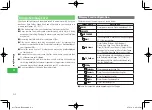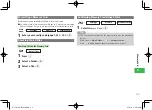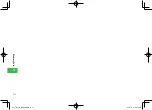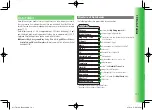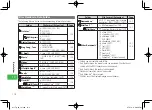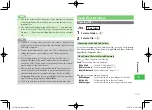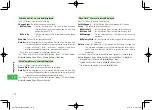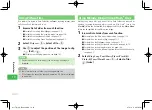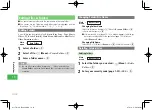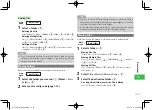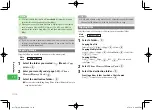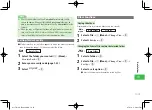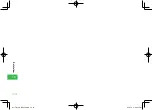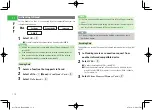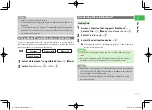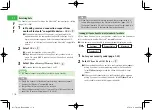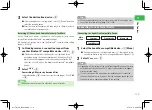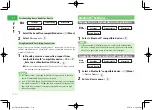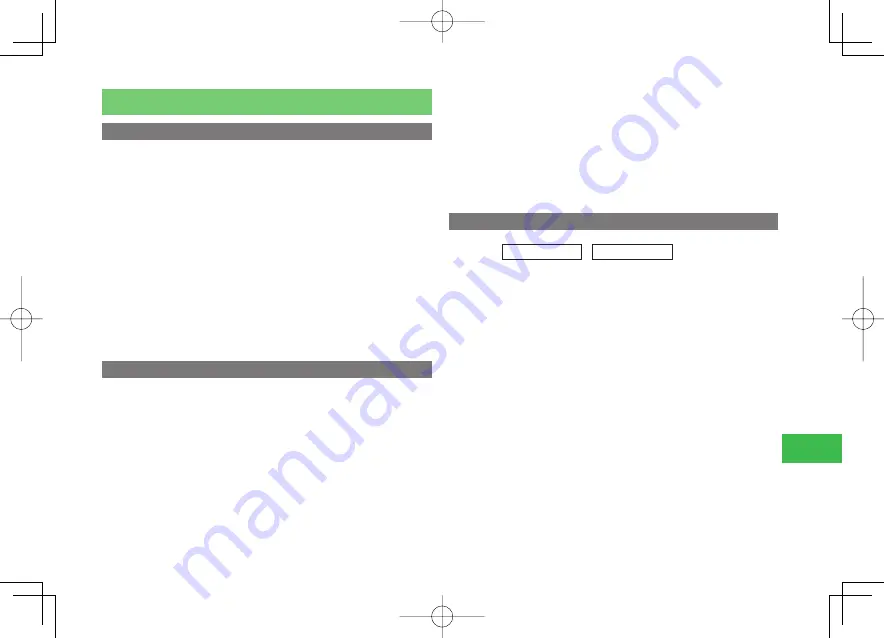
10-11
10
Data F
older
Using vObjects
About vObjects
vObject is a collective name for file formats that enable your handset and
other vObject compatible SoftBank handsets, PCs and other devices to
exchange and mutually use data such as Phone Book entries, Calendar and
Task data. vObjects can be sent and received as mail attachments (page 17-7)
or transfer them by Infrared (page 11-2)/Bluetooth
®
(page 11-7). If you save
vObjects to a memory card, you will be able to use them directly from other
memory card compatible handsets, PCs and other devices.
●
vObject compatible software is required to use the data of vObjects on a
PC or other device.
●
Depending on the contents of vObjects, the exchange of vObjects between
a vObject compatible handset and PC or other device may not be possible.
●
When vObjects include many characters, all vObjects may not be able to
be sent or received.
●
Depending on the software used, vObjects may not be displayed properly.
Creating a vObject
1
Display a Phone Book (chapter 4)/Calendar (page
14-10)/Tasks (page 14-19)/Message (page 17-11)/
Bookmark (page 18-5)/Notepad (page 14-8) data
Creating One vObject
Select a fi le
→
K
(Menu)
→
Export
→
@
→
One
→
@
Creating Multiple vObjects
Press
K
(Menu)
→
Export
→
@
→
Select Multi
→
@
→
Select fi les
→
@
→
J
(Save)/
J
(Export)
Creating All Files as vObjects
Press
K
(Menu)
→
Export
→
@
→
All
→
@
2
Select
Phone Memory
/
Data Folder
/
Memory Card
→
@
→
Select a folder
→
@
Importing a vObject into a Function
Main
menu
E
Data Folder
E
Other Documents
Importing One vObject
Select a vObject
→
K
(Menu)
→
To Phone Book
/
To Cal./Tasks
/
To Message
/
To Bookmarks
/
To Notepad
→
@
→
One
→
@
Importing Multiple vObjects
Press
K
(Menu)
→
To Phone Book
/
To Cal./Tasks
/
To Message
/
To
Bookmarks
/
To Notepad
→
@
→
Select Multi
→
@
→
Select
vObjects
→
@
→
J
(Save)
911T̲Web̲070320.indb 10-11
911T̲Web̲070320.indb 10-11
07.4.10 5:04:19 PM
07.4.10 5:04:19 PM