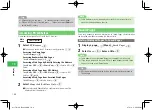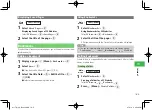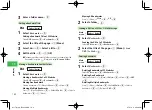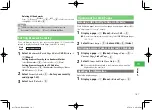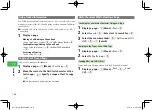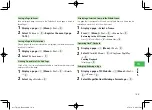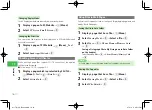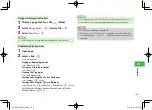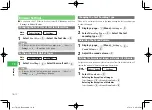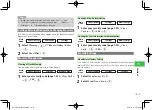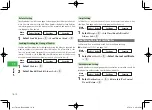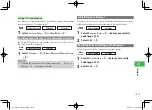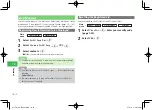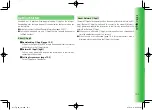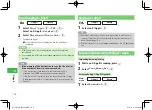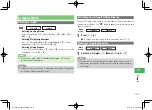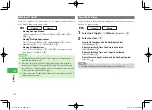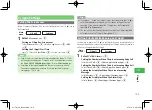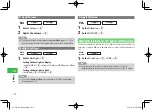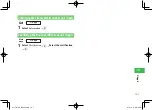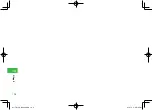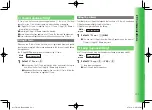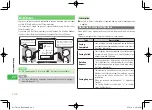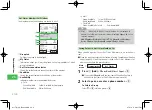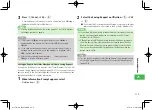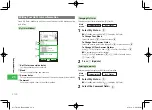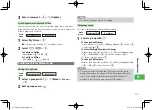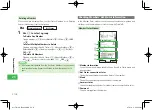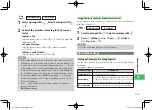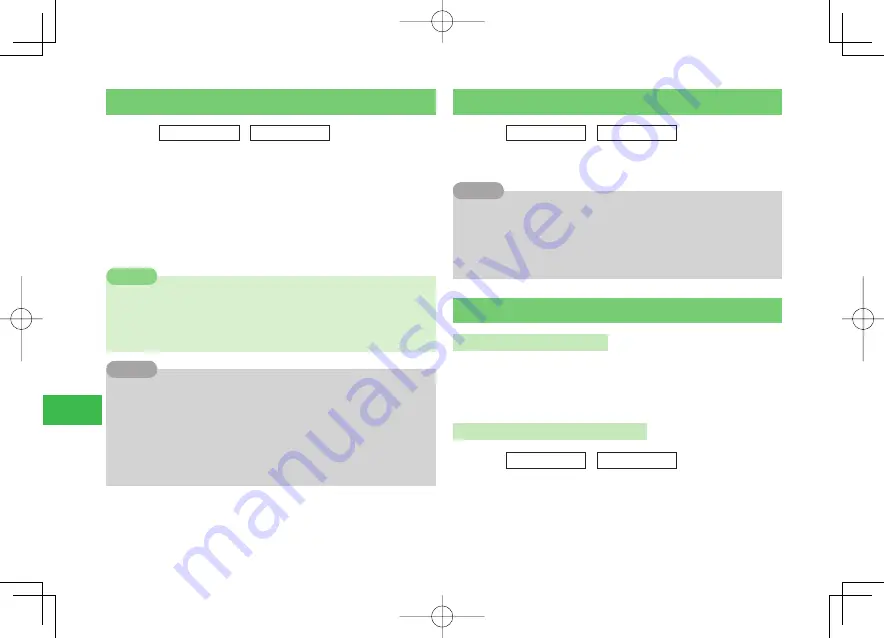
19-2
19
S! Appli
Downloading S! Appli
Main
menu
E
S! Appli
E
Library
1
Select
More S! Appli
→
@
→
YES
→
@
→
Select an S! Appli
→
Download
→
@
2
Select
Phone Memory
/
Memory Card
→
@
Downloading begins.
●
A confi rmation window is displayed when the download is
completed.
7
If the battery level is low, the application may not be completely
downloaded.
7
If you replace the USIM card, downloaded applications will no longer be
available.
Note
7
If the memory of the destination to save the file is full or
if the number of items to save is exceeded:
・
If the destination is your handset, a confirmation window is
displayed. Select
YES
and then delete unnecessary data.
・
If the destination is a memory card, you cannot download S! Appli.
Delete unnecessary files of S! Appli (page 19-3) or save them on the
handset.
Tip
Starting S! Appli
Main
menu
E
S! Appli
E
Library
1
Select an S! Appli
→
@
7
Operations when there is a call or message coming in while you are
running S! Appli, it will follow the priority settings for incoming calls
and messages (page 19-5).
7
Mini Tool (page 1-21) may not appear depending on the S! Appli display
size.
Tip
Suspending/Resuming/Ending S! Appli
Suspending/Resuming/Ending
1
While an S! Appli is running, press
O
2
Select
Pause
/
Resume
/
End
→
@
Resuming/Ending S! Appli Suspended
Main
menu
E
S! Appli
E
Library
1
Select
Resume
/
Exit
→
@
911T̲Web̲070320.indb 19-2
911T̲Web̲070320.indb 19-2
07.4.10 5:05:14 PM
07.4.10 5:05:14 PM