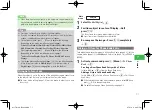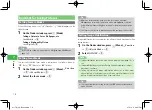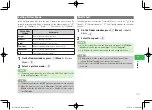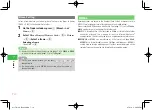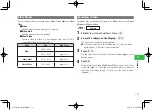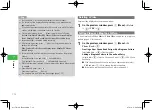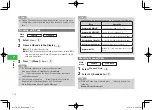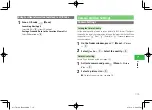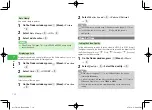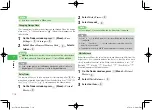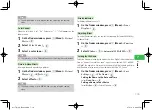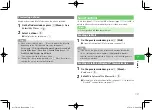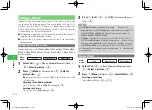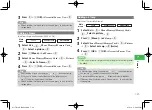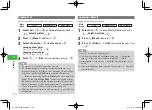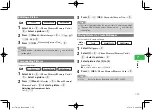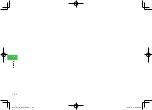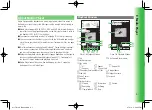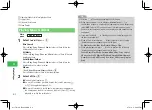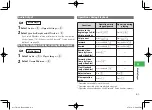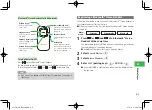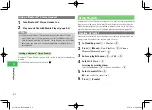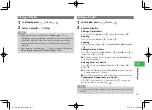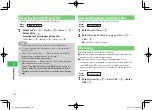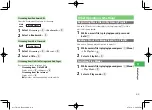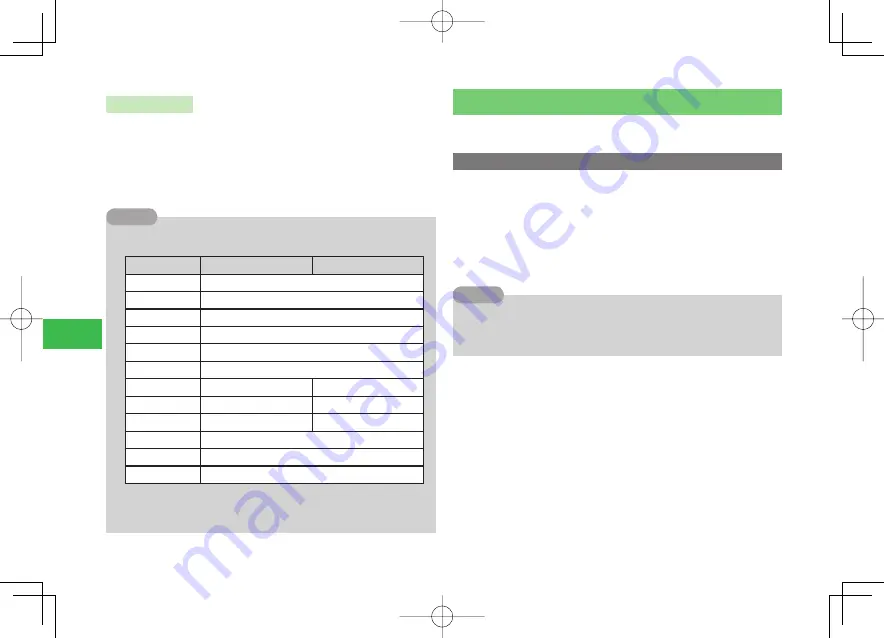
7-20
7
Camer
a
Using Shortcuts
Enable or disable keypad shortcuts for camera or video functions.
1
On the finder window, press
K
(Menu)
→
Function
→
@
→
Key Shortcut
→
@
2
Select
ON
/
OFF
→
@
7
Use the following shortcuts to access functions in camera or video
modes.
Key
Camera
Video
1
*
1
Open Key Guide
2
Toggle camera modes (Mobile or Digital modes)
3
Toggle video modes (Video, Video Mail or Short Video modes)
4
Switch to QR Code Scanner
5
Adjust Picture Quality
6
Adjust White Balance
7
Toggle Focus Mode
Turn Microphone on/off
8
Toggle Picture Mode
Toggle Viewfinder Size
*
2
9
Toggle Picture Size
Toggle Record Size
*
3
0
Icons on/off
*
*
1
Turn Mobile Light on/off
#
*
1
Switch to Self-view mode
*
1
E
ven if the Key Shortcut is set to
O
FF,
the above can be used.
*
2
Key operations are disabled when the video mode is
Video
.
*
3
Key operations are disabled when the video mode is anything other than
Video
.
Tip
Preview Setting
To check a picture or video stored in Data Folder or memory card, select it
from the finder window or Data Folder.
Previewing a Picture
Preview a picture stored in Data Folder when the camera is activated.
1
On the finder window, press
K
(Menu)
→
Data
Folder
→
@
2
Select a picture
→
@
●
To use the full screen, press
J
(Full).
7
When a picture is displayed, press
k
K
(Menu) to perform the following
(depending on the file type, some items may not appear):
Set as
(page 10-3)/
Delete
/
Edit
/
Location
/
Send
/
Details
Tip
911T̲Web̲070320.indb 7-20
911T̲Web̲070320.indb 7-20
07.4.10 5:04:02 PM
07.4.10 5:04:02 PM