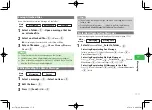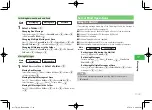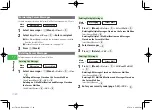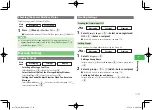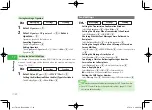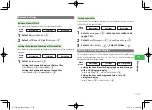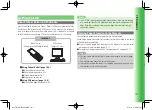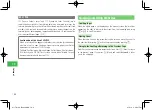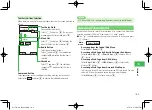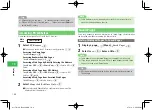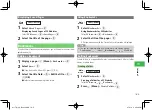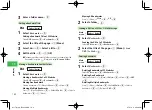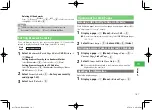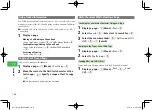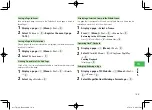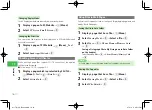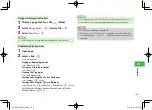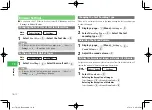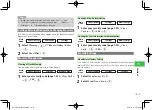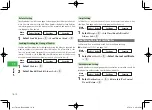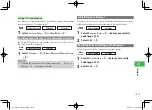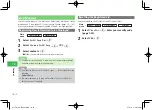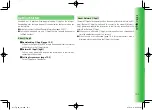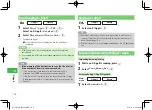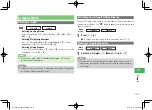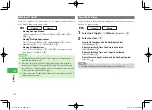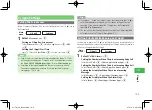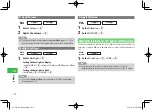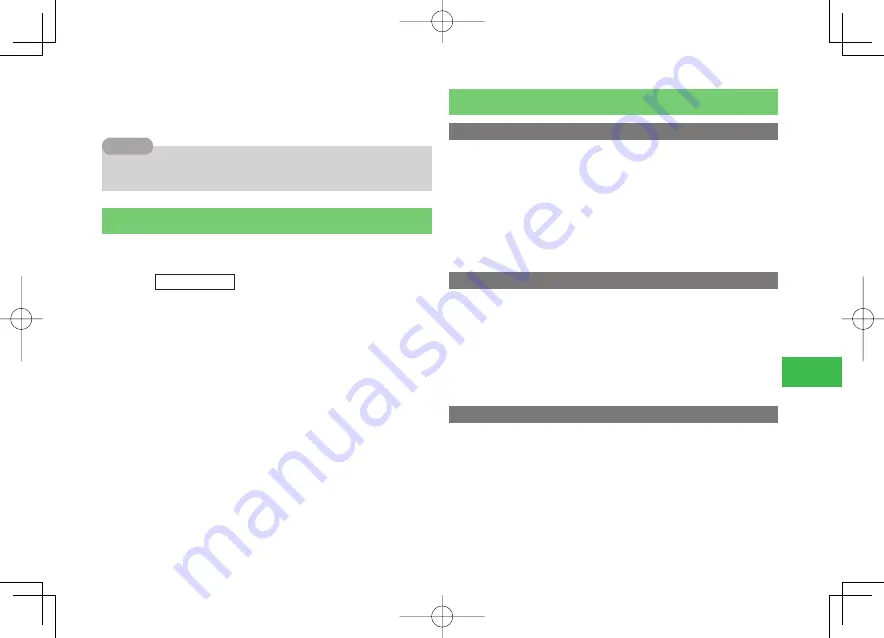
18-7
18
Internet
Deleting All Bookmarks
Press
K
(Menu)
→
Delete
→
@
→
All
→
@
→
Enter your security
code (page 1-22)
→
YES
→
@
7
To delete a folder, select a folder you want to delete from the
Bookmarks list and select
k
K
(Menu)
→
Delete Folder
.
Tip
Setting Browser Security
If you set browser security, your security code (page 1-22) needs to be
entered to display Bookmarks, Saved Pages, Enter URL or History.
Main
menu
E
Yahoo! Keitai
1
Select
Bookmarks
/
Saved Pages
/
Enter URL
/
History
→
K
(Menu)
Setting Browser Security for a Bookmark Folder
Select
Bookmarks
→
@
→
Select a folder
→
K
(Menu)
Setting Browser Security for PC Websites
Select
PC Browser
→
@
→
Bookmarks
/
Saved Pages
/
Enter
URL
/
History
→
K
(Menu)
2
Select
Security Lock
→
@
→
Enter your security
code (page 1-22)
3
Select
Lock
/
Unlock
→
@
Operations for Web Pages
Entering a URL Directly to Access a Website
While displaying pages, connect to a homepage by entering an address (URL)
like "http://www.
△△
.co.jp " directly.
1
Display a page
→
K
(Menu)
→
Enter URL
→
@
●
To access a website from access history, select
URL History
(pages
18-3, 18-4).
2
Select
Direct
Entry
→
@
→
Enter a URL
→
@
(twice)
Switching between Yahoo! Keitai and PC Websites
1
Display a page
→
K
(Menu)
→
Change View
→
@
→
Current Page
/
Linked Page
→
@
2
Select
Always Ask
/
Ask Once Only
→
@
●
If you select
Ask Once Only
, a confi rmation window won't be
displayed from the next time.
Updating the Information
Update the displayed page.
1
Display a page
→
K
(Menu)
→
Reload Page
→
@
911T̲Web̲070320.indb 18-7
911T̲Web̲070320.indb 18-7
07.4.10 5:05:10 PM
07.4.10 5:05:10 PM