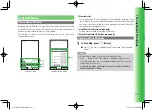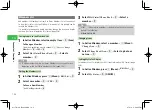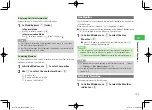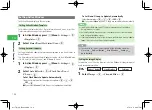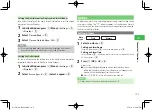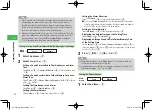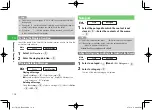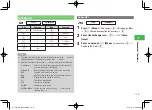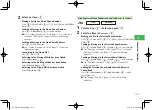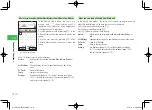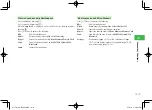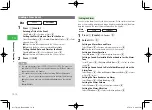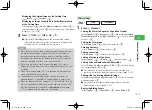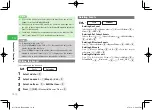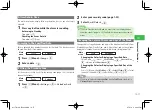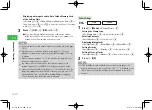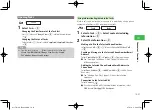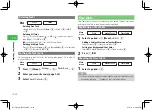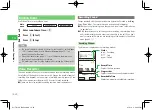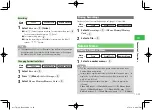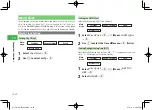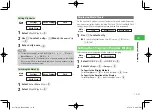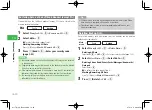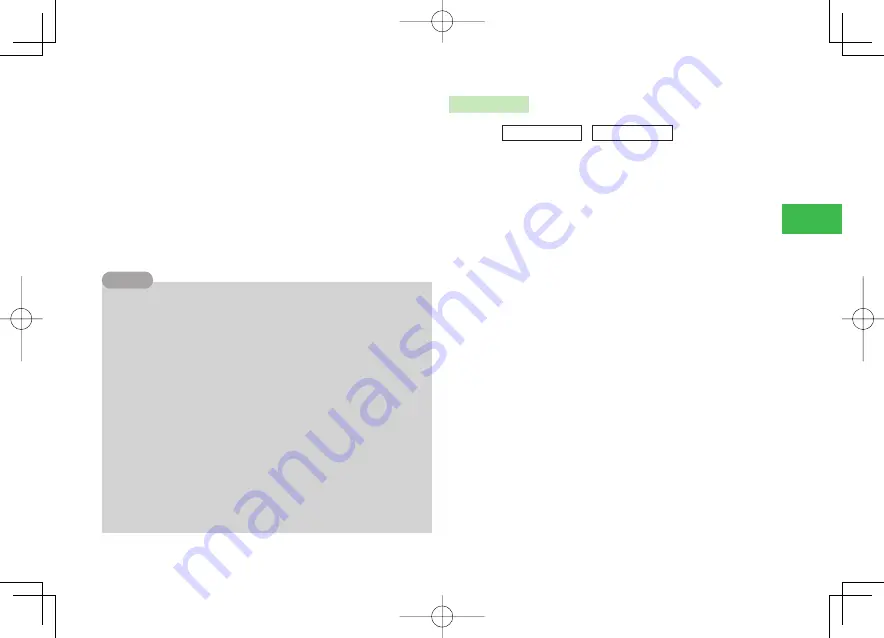
14-15
14
Convenient Functions
Displaying the Original Image at the Setting Time
Select
Image
→
@
→
Original
→
@
Displaying an Image Saved to Data Folder/Memory Card
at the Setting Time
Select
Image
→
@
→
Phone Memory
/
Memory Card
→
@
→
Select an image
→
@
→
Use
E
to adjust the position of the image
to clip
→
K
(Cut)
→
@
3
Press
J
(OK)
→
J
(OK)
→
OK
→
@
●
If you select
Notify Only Once
when a confi rmation window
telling that the alarm will not start if the power is off appears, this
window will not be displayed from the next time.
7
When the time set for an alarm is reached, alarm will play even if you
are operating the handset. However, if the time set for an alarm is
reached during a call, while taking a picture or recording a video or
during data communication, the alarm plays after the call, taking of a
picture or recording of a video, or communication ends.
7
Alarm does not sound when: Manner mode (page 12-1) is set to
Silent
; or Calendar alarm volume for Original Mode (page 12-2) is set
to
Silent
.
7
When manner mode (page 12-1) is set to
Drive
, the alarm does not
sound and handset does not vibrate.
7
The handset does not vibrate when the vibration settings for the
calendar (page 12-2) are
OFF
for Original Mode of manner mode.
7
When you change the Main City (page 14-27) for the World Clock, the
alarms are updated to match the time of the newly set city. And if DST
(Daylight Saving Time) is turned
ON
or
Date&Time
setting (page
1-15) is changed, then the alarms are also updated.
Tip
Other Settings
Main
menu
E
Tools
E
Calendar
1
Press
J
(Create)
Setting the Alarm to Repeat at a Specifi ed Interval
Select
Options
→
@
→
Repeat for
→
@
→
Do not Repeat
/
Daily
/
Weekly
/
Monthly
/
Yearly
/
End of Month
→
@
→
Enter a repeat
duration
→
@
Setting the Stamp Icon
Select
Stamp Icon
→
@
→
Select the stamp icon
→
@
Entering Contents
Select
Contents
→
@
→
Enter contents
→
@
Setting a Location
Select
Location
→
@
→
Enter location information
→
@
Setting a Category of the Event
Select
Options
→
@
→
Category
→
@
→
Select a category
→
@
Setting a Phone Number/Email Address/URL
Select
Phone Number
/
Address
/
URL
→
@
→
Enter a phone
number/email address/URL
→
@
●
You can make a voice call or video call, create a message, and
connect to a website on the details window of events (page 14-10).
Setting Link to a Message/Website/Image
Select
Messages
/
Saved Pages
/
Pictures
→
@
→
Select a message/
web page/image
→
@
●
You can look up messages/websites/images that you set in the
details window of event (page 14-10).
Displaying/Hiding Events
Select
Options
→
@
→
Show/Hide
→
@
→
Show
/
Hide
→
@
911T̲web̲14.indd 14-15
911T̲web̲14.indd 14-15
07.4.12 3:25:47 PM
07.4.12 3:25:47 PM