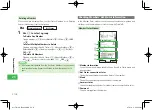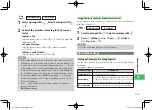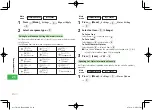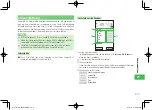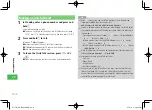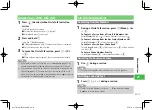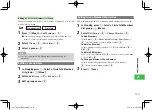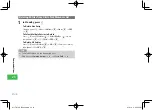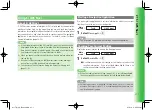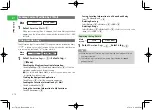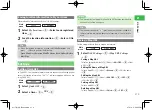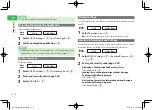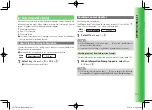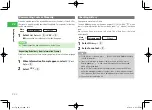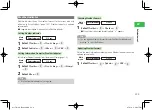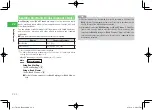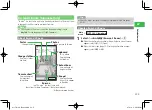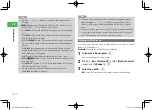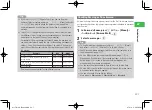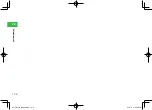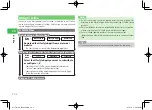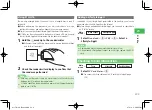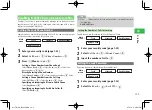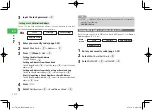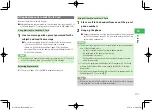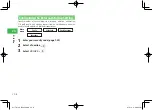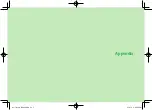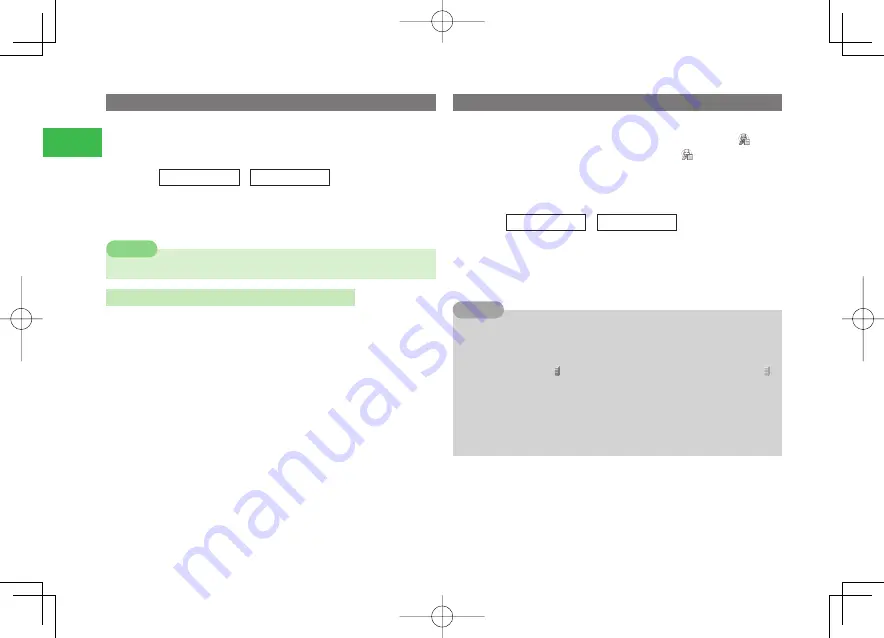
22-2
22
Entertainment
Downloading Content Manually
When an update cannot be received because your handset is turned off or
the signal is weak, manually download the update. Only updates for that day
can be downloaded.
Main
menu
E
Entertainment
E
S! Cast
1
Select
Get Latest
→
@
→
YES
→
@
●
A connection is established to the redelivery page.
7
Content cannot be downloaded on non-delivery days.
Note
Requesting Redelivery from Information Prompt
Establish a connection to the re-delivery page from Information Prompt (page
1-8).
1
When Information Prompt appears, select
S! Cast
Info
→
@
2
Select
YES
→
@
Checking History
Past updates are saved to History.
The icon
History
shown on the menu display of S! Cast will be "
" when
there is some information that has not been read; "
" when all has been
read.
Up to seven items are saved to History. The oldest item is deleted
automatically.
Main
menu
E
Entertainment
E
S! Cast
1
Select
History
→
@
2
Select a content
→
@
7
While History is selected, press
k
K
(Menu) and select
Delete
to delete
the old information.
7
Icons for information in the past that are shown in the history list
display appear as " " when some information has not been read; " "
when all has been read.
7
Up to 3 MB of content including the latest item can be saved. When
either the maximum number of content items or the maximum content
size is reached, the oldest item is deleted each time there is a new item.
7
You cannot reorganize the list.
Tip
911T̲web̲22.indd 22-2
911T̲web̲22.indd 22-2
07.4.12 3:27:15 PM
07.4.12 3:27:15 PM