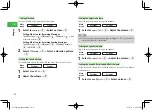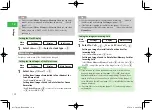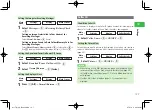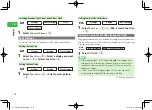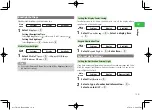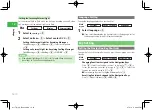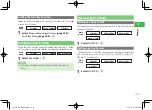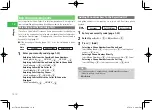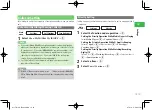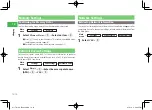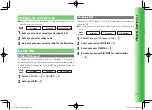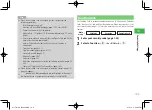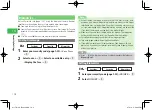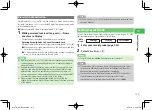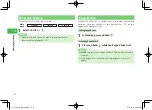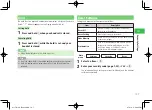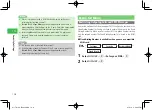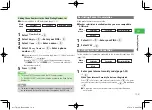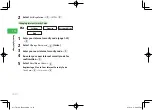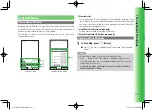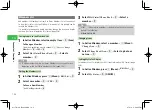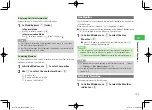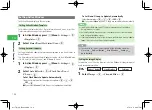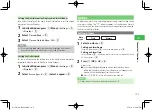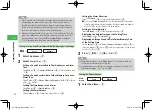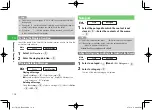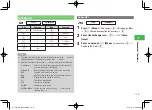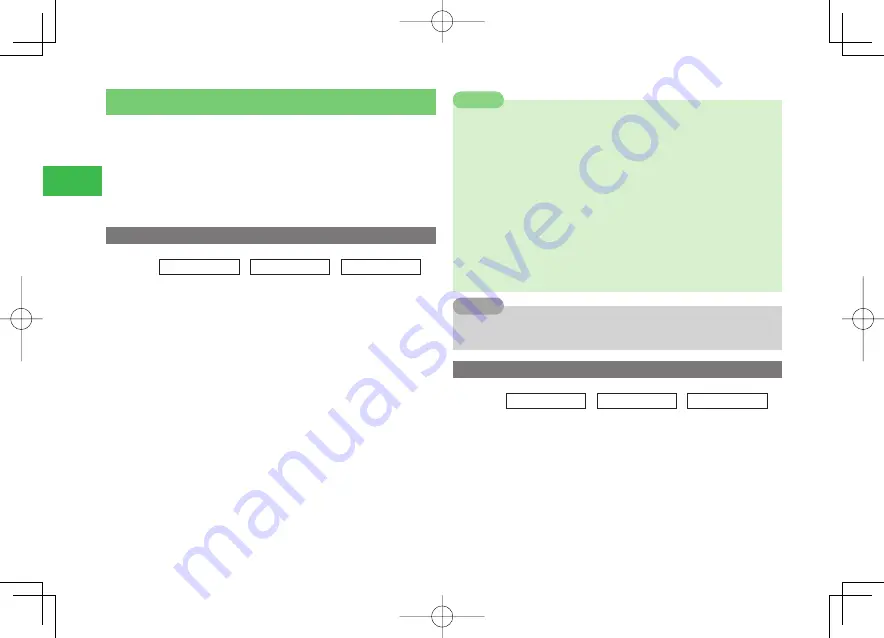
13-4
13
Security Settings
Biometrics
Unlock Password Lock (page 13-2), using the Biometrics feature. Handset
identifies user by verifying the user's face against a pre-saved image.
●
Save up to three users (up to five pictures per user).
●
Security Code is required to set Biometrics or save User image. For Security
purposes, it is also recommended that you change your Security Code (page
13-1).
●
S! FeliCa is available, even when Biometrics feature is enabled.
Saving User Image
Main
menu
E
Settings
E
Security
E
Biometrics
1
Enter your security code (page 1-22)
→
Save Users
→
@
2
Select a user
→
@
→
Select an available entry
→
@
→
Display the face
→
@
7
When framing the image, make sure that the eyes, mouth, nose,
eyebrows, and other distinguishing features are clearly visible. Proper
registration may not be possible if your hair is hanging over your eyes,
or if you are wearing a hat. Proper registration also may not be possible
if you shoot the image in an area that is too dark or bright.
7
Make sure the entire face is visible within the window. The image may
not be saved if the entire face is not framed within the window.
7
For verification accuracy, save at least three images per user.
7
Take each image under different lighting conditions.
7
If you plan to wear glasses for authentication, take images with your
glasses on. If you wear your glasses occasionally, save images with and
without your glasses.
Note
7
Press
k
K
(Menu) while the user name is selected to perform the following:
Rename
/
Reset
Tip
Setting Biometrics
Main
menu
E
Settings
E
Security
E
Biometrics
1
Enter your security code (page 1-22)
→
ON
/
OFF
→
@
2
Select
ON
/
OFF
→
@
911T̲Web̲070320.indb 13-4
911T̲Web̲070320.indb 13-4
07.4.10 5:04:33 PM
07.4.10 5:04:33 PM