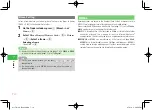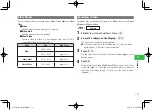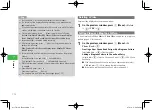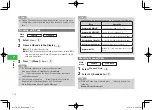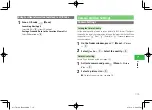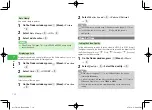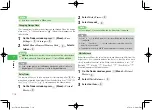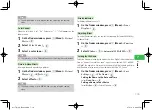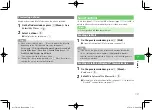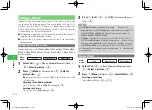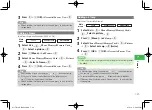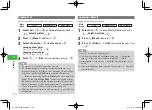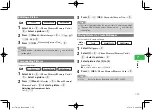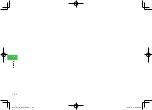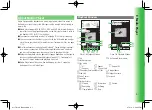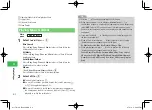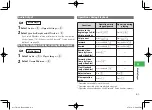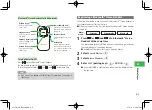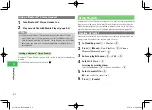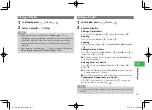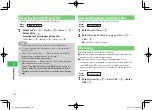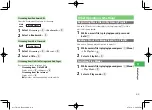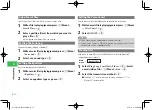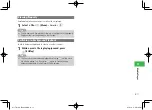7-24
7
Camer
a
Adding Text
Add text by selecting from five font sizes, nine font colors and frame colors.
Main
menu
E
Tools
E
Useful Tools
E
Edit Picture
1
Select
Edit
→
@
→
Phone Memory
/
Memory Card
→
@
→
Select a picture
→
@
2
Press
K
(Menu)
→
Add Text
→
@
3
Select a font size
→
@
→
Enter a text
→
@
Changing a Font Color
Press
J
(Color)
→
A
/
B
→
@
Changing a Frame Color
Press
J
(Color)
→
D
/
C
→
@
4
Press
@
→
J
(OK)
→
Overwrite
/
Save as New
→
@
7
You can use
a
E
to adjust the position of the text.
7
The maximum number of characters that can be entered are 18 for
Large and Medium, 24 for Medium-Small (Standard), 26 for Small and
40 for Extra-Small. When
Edit Picture
is selected after pressing
k
K
(Menu) on the preview window in
Mobile
mode with a picture size
(page 7-6) other than
W480 × H800
, the maximum number of Large
and Medium characters are 9, the maximum number of Medium-Small
(Standard) characters is 12, the maximum number of Small characters is
13, and the maximum number of Extra-Small characters is 20.
7
If
Save as New
is selected, enter a file name, press
a
@
and select the
storage place.
Tip
Applying a Mosaic
Apply a mosaic to part of an image.
Main
menu
E
Tools
E
Useful Tools
E
Edit Picture
1
Select
Edit
→
@
→
Phone Memory
/
Memory Card
→
@
→
Select a picture
→
@
2
Press
K
(Menu)
→
Mosaic
→
@
3
Press
@
(twice)
→
J
(OK)
→
Overwrite
/
Save as New
→
@
7
Use
a
E
to adjust the mosaic position.
7
The size of the mosaic can be changed by pressing
j
J
(Range) and
then
a
E
. At this time move the frame by pressing
j
J
(Move).
7
After applying a mosaic, press
a
F
and make fine adjustments to the
mosaic.
7
If you selected
Save as New
, input the file name, press
a
@
and select
the save location.
Tip
911T̲Web̲070320.indb 7-24
911T̲Web̲070320.indb 7-24
07.4.10 5:04:04 PM
07.4.10 5:04:04 PM