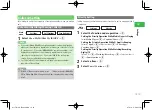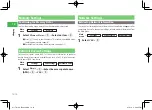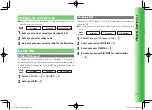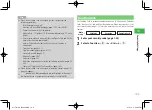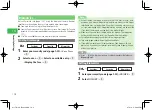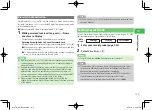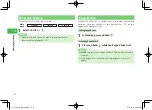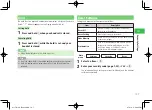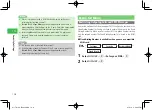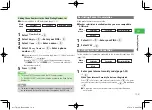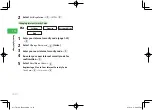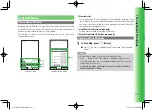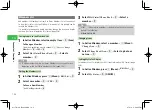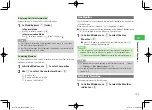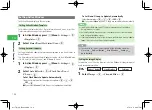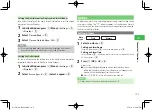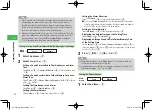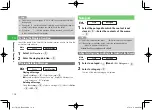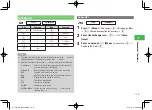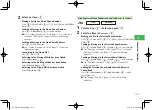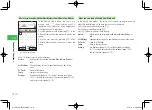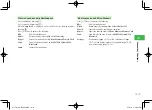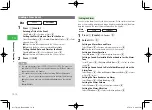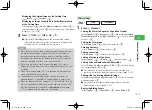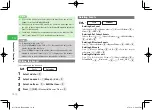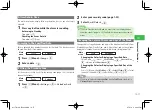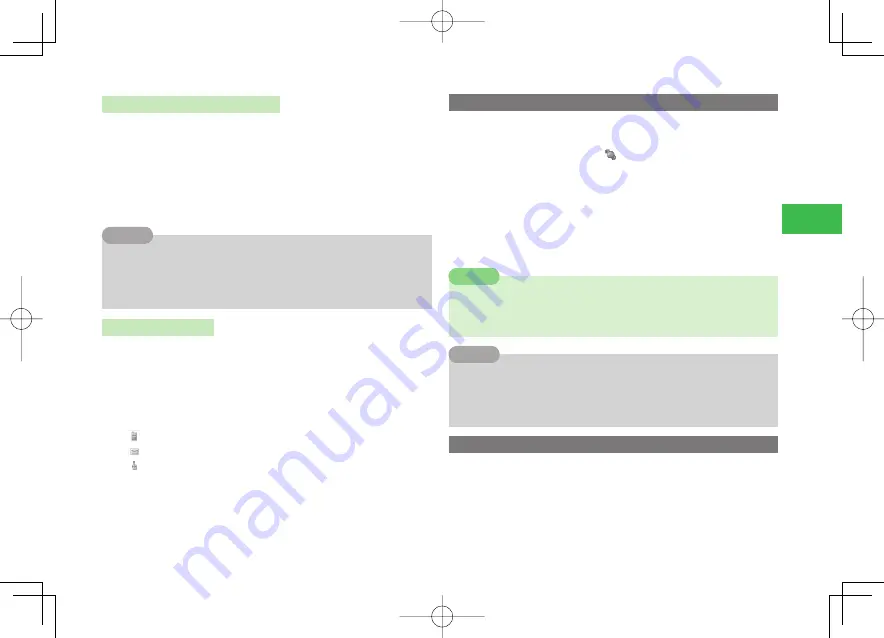
14-3
14
Convenient Functions
Displaying Hot Status Information
Display members' or your own Hot Status information.
1
In Standby, press
A
(twice)
In Shortcut Mode
Use
F
to select a member
→
@
In Communication Mode
Use
G
to select a member
→
K
(Menu)
→
View
→
@
7
If My Status is selected in Communication mode, press
a
@
to display
the My Status window (page 20-6).
7
Hot Status information is not displayed if the person is not saved to Hot
Status Members List or is offline.
Tip
Contacting Members
In Communication mode, contact members by directly calling, sending a
message or making a Circle Talk call.
1
In Active Window, use
G
to select a member
2
Use
F
to select the contact method
→
@
To make a call
To create and send a message
To make a Circle Talk call
Live Monitor
Check the details of newly received information displayed in the Live Monitor
in Shortcut mode.
When new information is received, "
" is displayed in Standby.
●
The content registered in
Live Monitor
under
Yahoo! Keitai
(page
18-16) is displayed in the Live Monitor in Shortcut mode.
1
In Active Window, use
G
to select the Live
Monitor
→
@
●
Press
J
(Update) to update to the latest information. Press
K
(Access) to display the selected site.
7
If the reception of new information fails, Information Prompt (page 1-8)
appears. While the Live Monitor list (page 18-16) is displayed, press
k
K
(Menu) and then select
Update
to receive the information again.
Note
7
To change the site to be displayed in the Live Monitor, press
k
K
(Menu)
→
Settings
→
Live Monitor
(page 18-16).
7
You can set the information to be automatically updated to the latest
(page 14-4).
Tip
Weather Information
Check weather forecast in Shortcut mode.
1
In Active Window, use
G
to select the Weather
Indicator
→
@
911T̲Web̲070320.indb 14-3
911T̲Web̲070320.indb 14-3
07.4.10 5:04:36 PM
07.4.10 5:04:36 PM