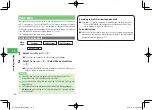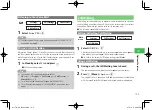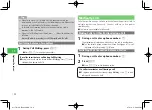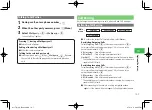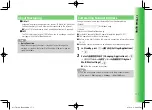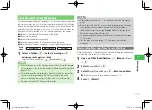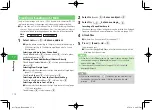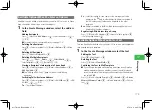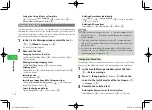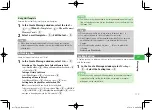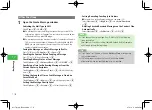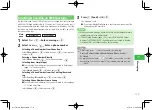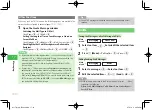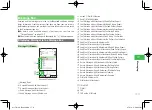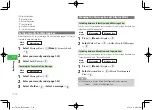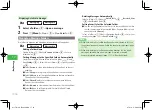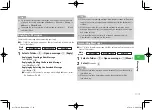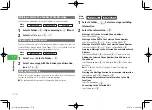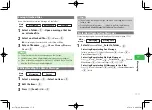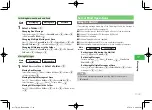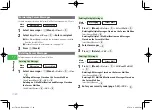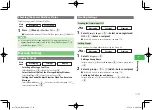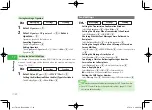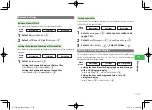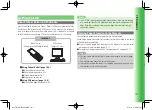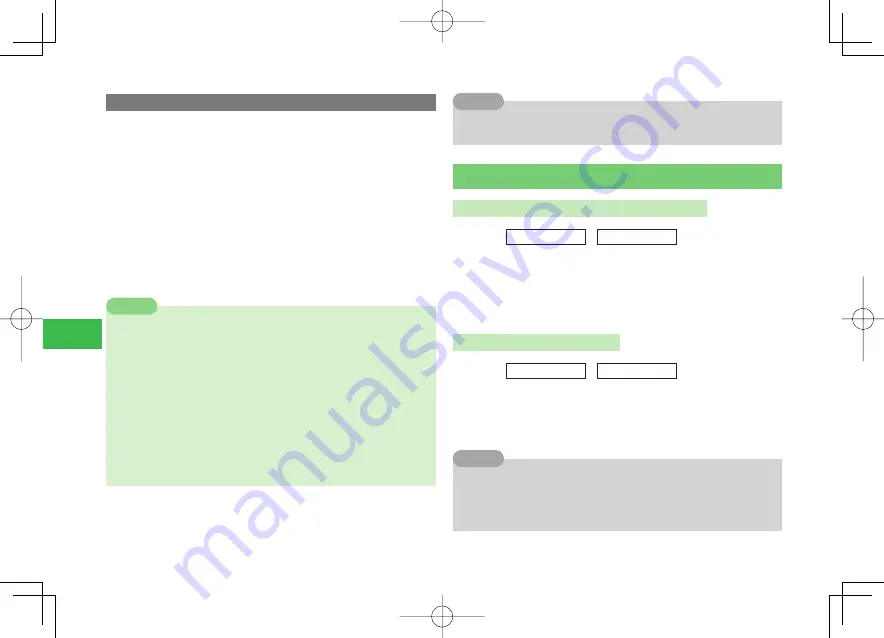
17-10
17
Messaging
Other Functions
When you send an SMS message, the following options are available. The
options can be configured in advance (pages 17-21, 17-22).
1
Open the Create Message window
Switching the Mail Type to S! Mail
Select
Type
→
@
→
S! Mail
→
@
Setting the Length of Time a Sent Message is Stored on
Server Mail Box
Select
Options
→
@
→
Expiry
→
@
→
Select the expiry time
→
@
Checking Whether Sent Messages were Delivered to
Recipient
Select
Options
→
@
→
DeliveryCheck
→
@
→
ON
/
OFF
→
@
7
By performing the following operations, you can also change the mail
type from SMS to S! Mail automatically. If these items are deleted, the
message type will be reset to SMS automatically.
Add email address/Set Cc/Bcc setting/Enter Subject/Attach file/Set
Feeling setting
7
By pressing
k
K
(Menu) and selecting
Templates
or
Arrange
while
entering text, a confirmation window will appear asking you whether
you want to switch from SMS to S! Mail. If you want to switch to S!
Mail, select
Change to S!Mail
. If you want to create a message as an
SMS message, select
Cut to Fit SMS
. If you select
Edit Message
, you
can go back to editing the message.
Note
7
Saved SMS messages are deleted when the specified expiry time is
reached.
Tip
Drafts
Saving the Message as a Draft Message to Drafts
Main
menu
E
Messaging
E
Create New
1
Select an item
→
@
→
Enter/edit the selected item
→
@
2
Press
K
(Menu)
→
To Drafts
→
@
→
Save
→
@
Editing/Sending Draft Messages
Main
menu
E
Messaging
E
Drafts
1
Select a message
→
@
→
Select an item
→
@
2
Edit the selected item
→
@
→
J
(Send)
→
OK
→
@
7
While selecting a message in the Drafts message list, press
k
K
(Menu)
to perform the following:
Delete
/
Send Multi
/
Display
/
Call Address
/
Save Sender
/
Export
/
Sort by
/
Filter
Tip
911T̲Web̲070320.indb 17-10
911T̲Web̲070320.indb 17-10
07.4.10 5:04:59 PM
07.4.10 5:04:59 PM