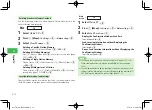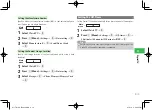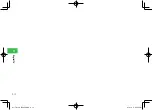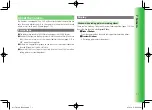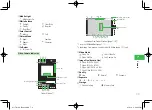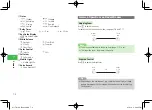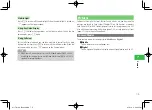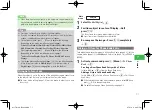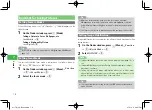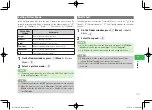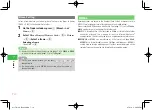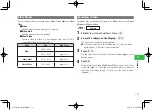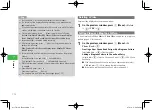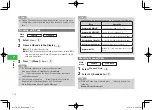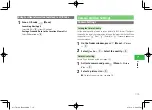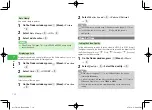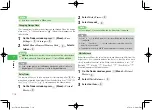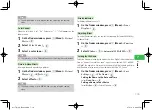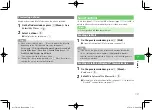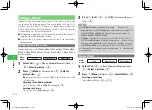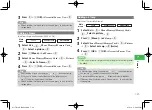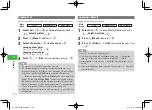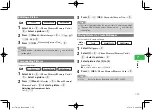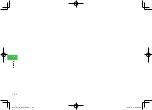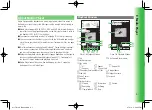7-12
7
Camer
a
7
Press and hold
r
R
in Standby also displays the finder window.
7
The recording time displayed during recording is only intended as an
approximate guide.
7
If you do not operate the handset for 90 seconds or so while the finder
window is displayed, the window returns to Standby.
7
On the finder window, press
k
K
(Menu) to perform the following:
R
ecord Size
/
Data Folder
/
My Videos
/
Self-view
/
ScreenDisplay
/
Icons Display
/
Voice Record
/
Save Settings
/
Movie
/
Function
7
Keypad backlight is disabled during recording.
7
After recording a video, press
k
K
(Menu) on the preview window to
perform the following:
Play
/
Send via
/
Delete
/
ScreenDisplay
/
Icons Display
/
To Phone
Book
/
Storage
7
Forward/Rewind and Slow playback can be performed on the preview
window.
Forward/Rewind: Press and hold
a
F
during playback
Slow playback: Press and hold
a
C
while playback is paused
7
While the recording is paused, the recording can be ended (video saved)
or stopped.
7
Recording end (save): Press
a
@
Recording stop: Press
k
K
(Cancel)
7
The storage place and folder can be changed (page 7-18).
Tip
Deleting a Video
Delete a video displayed on the preview window.
1
On the preview window, press
K
(Menu)
→
Delete
→
@
→
YES
→
@
Setting Video as a Ringtone Pattern
A video recorded in
Video Mail
or
Short Video
can be set as a ringtone
pattern (page 4-3) for voice calls.
1
On the preview window, press
K
(Menu)
→
To
Phone Book
→
@
Creating a New Phone Book Entry with a Ringtone Pattern
Select
Add New
→
@
→
Create a contact
Adding a Ringtone Pattern to Phone Book Entry
Select
Add
→
@
→
Select a Phone Book entry
→
@
→
Edit Phone
Book entry
●
If the selected Phone Book entry contains a ringtone pattern, select
YES
and press
J
(OK) to change the ringtone pattern.
●
For details on registering a Phone Book entry, see page 4-2.
911T̲Web̲070320.indb 7-12
911T̲Web̲070320.indb 7-12
07.4.10 5:03:59 PM
07.4.10 5:03:59 PM