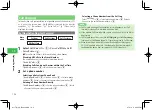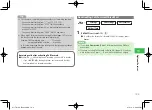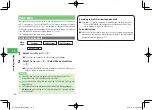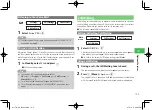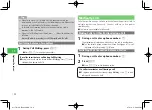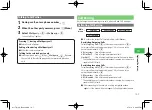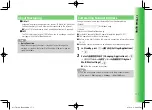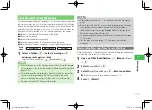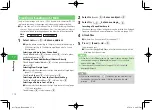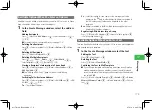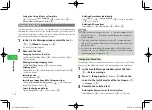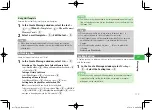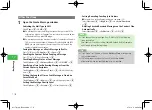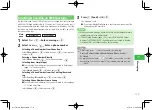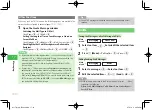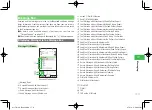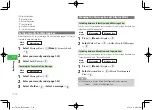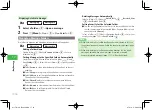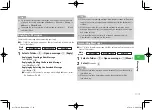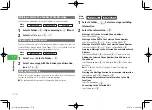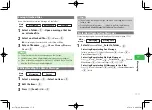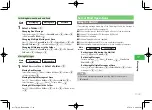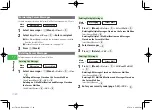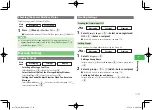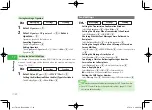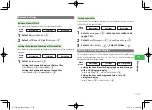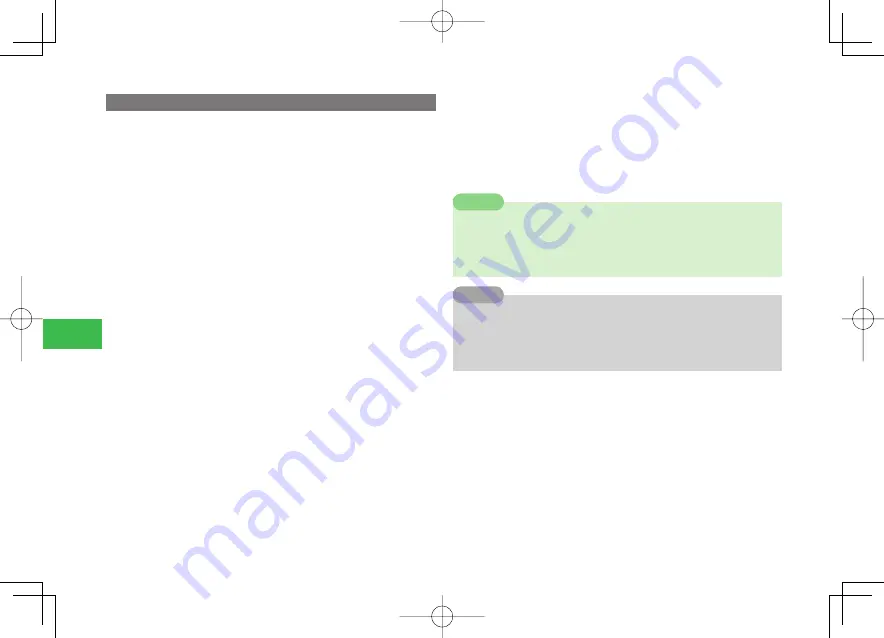
17-8
17
Messaging
Other Functions
1
Open the Create Message window
Switching the Mail Type to SMS
Select
Type
→
@
→
SMS
→
@
●
If a message contains something that cannot be sent using SMS, a
confi rmation window will appear. The contents which cannot be sent
will be deleted if you select
Change
.
●
If a message exceeds the maximum number of characters allowed in
SMS, a confi rmation window will appear. By selecting
Cut to Fit
SMS
, you can delete part of the message so it won't exceed the
number of maximum characters.
Saving the Message as a Draft Message to Drafts
Press
K
(Menu)
→
To Drafts
→
@
→
Save
→
@
Checking the Content Before Sending a Message
Press
H
or
K
(Menu)
→
Preview
→
@
Checking Delivery Status of Sent Message
Select
Options
→
@
→
DeliveryCheck
→
@
→
ON
/
OFF
→
@
Specifying a Time for Delivering Messages from the
Service Center to Recipients
Select
Options
→
@
→
Delivery Time
→
@
→
Select the delivery
time
→
@
Setting the Length of Time a Sent Message is Stored on
Server Mail Box
Select
Options
→
@
→
Expiry
→
@
→
Select the expiry time
→
@
Setting the Message Priority Level
Select
Options
→
@
→
Priority
→
@
→
Select the priority
→
@
Setting/Canceling Your Reply to Address
●
For details on setting Replay to address, see page 17-22.
Select
Options
→
@
→
Reply to
→
@
→
Activate
/
Deactivate
→
@
Deleting Checked Received Messages on the Sender's Side
Automatically
Select
Options
→
@
→
Self-delete
→
@
→
ON
→
@
7
If you change the message type from S! Mail to SMS, the following
items are deleted.
Email address/Cc and Bcc setting/Subject/Attached file/Mail template
and Arrange settings/Feeling setting
Note
7
If you haven’t set the date or time on
Delivery Time
, messages are
sent out immediately.
7
S! Mail messages saved on the Server Mail Box are deleted
automatically when the specified expiry time is reached.
Tip
911T̲Web̲070320.indb 17-8
911T̲Web̲070320.indb 17-8
07.4.10 5:04:58 PM
07.4.10 5:04:58 PM