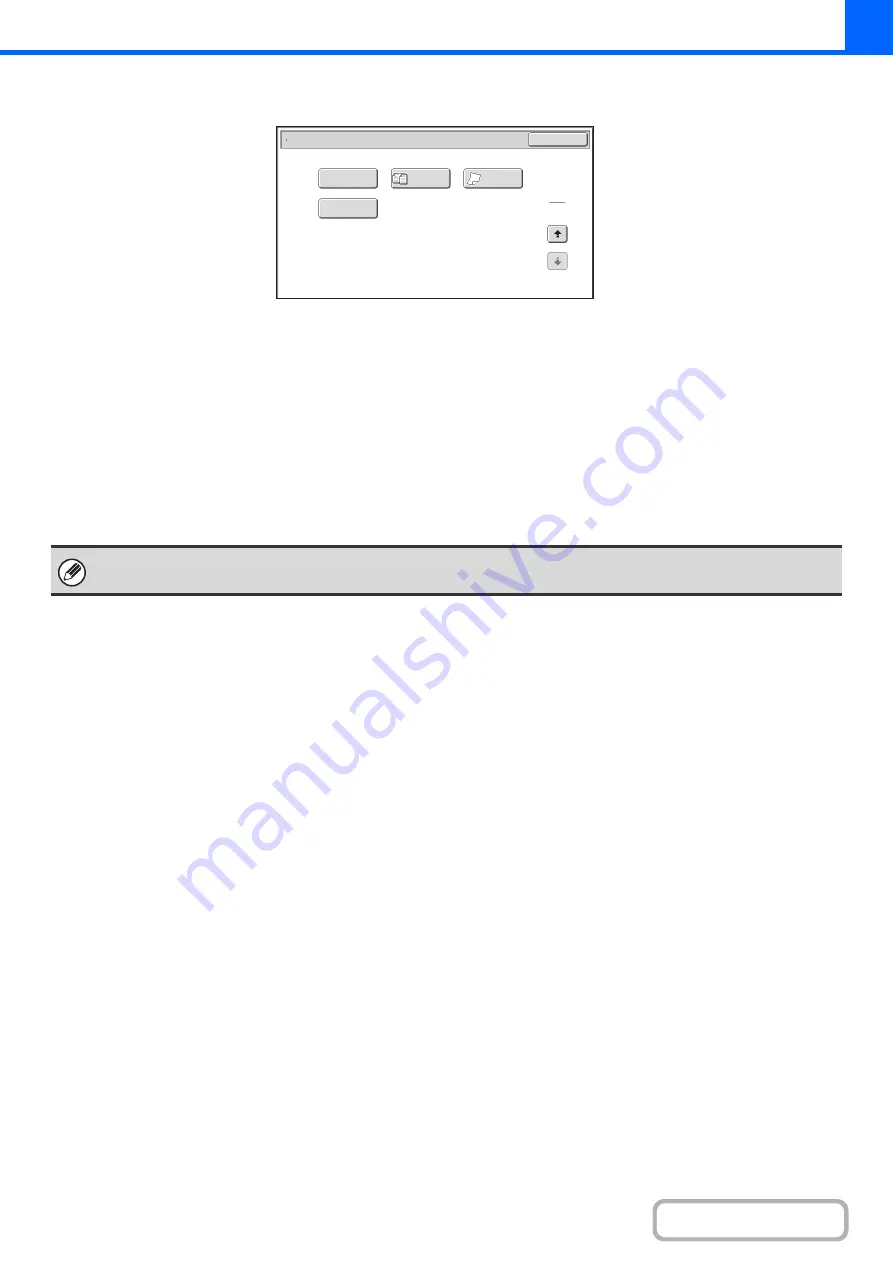
2-41
Special modes menu (2nd screen)
(1)
[Proof Copy] key
☞
CHECKING COPIES BEFORE PRINTING (Proof
Copy)
(page 2-91)
(2)
[Mixed Size Original] key
☞
COPYING ORIGINALS OF DIFFERENT SIZES
(Mixed Size Original)
(3)
[Slow Scan Mode] key
☞
COPYING THIN ORIGINALS (Slow Scan Mode)
(page 2-96)
(4)
[Bus. Card Scan] key*
☞
COPYING MULTIPLE BUSINESS CARDS
(Business Card Scan)
(page 2-98)
* To use this function, the business card feeder must be attached to the automatic document feeder and "Business Card Scan
Option" must be enabled in the system settings (administrator). For the attachment procedure, see "
"BEFORE USING THE MACHINE" (page 1-40).
Special Modes
2
2
OK
Proof Copy
Bus. Card Scan
Slow Scan
Mode
Mixed Size
Original
(1)
(2)
(3)
(4)
Special modes can generally be combined with other special modes, however, there are some combinations that are not
possible. In this case, a message indicating that the combination is not possible will be displayed.
Summary of Contents for MX-C311
Page 79: ...mxc401_us_saf book 76 ページ 2008年10月15日 水曜日 午前11時52分 ...
Page 80: ...mxc401_us_saf book 77 ページ 2008年10月15日 水曜日 午前11時52分 ...
Page 156: ...Reduce copy mistakes Print one set of copies for proofing ...
Page 158: ...Make a copy on this type of paper Envelopes and other special media Transparency film ...
Page 163: ...Conserve Print on both sides of the paper Print multiple pages on one side of the paper ...
Page 187: ...Organize my files Delete a file Delete all files Periodically delete files Change the folder ...
Page 364: ...3 18 PRINTER Contents 4 Click the Print button Printing begins ...






























