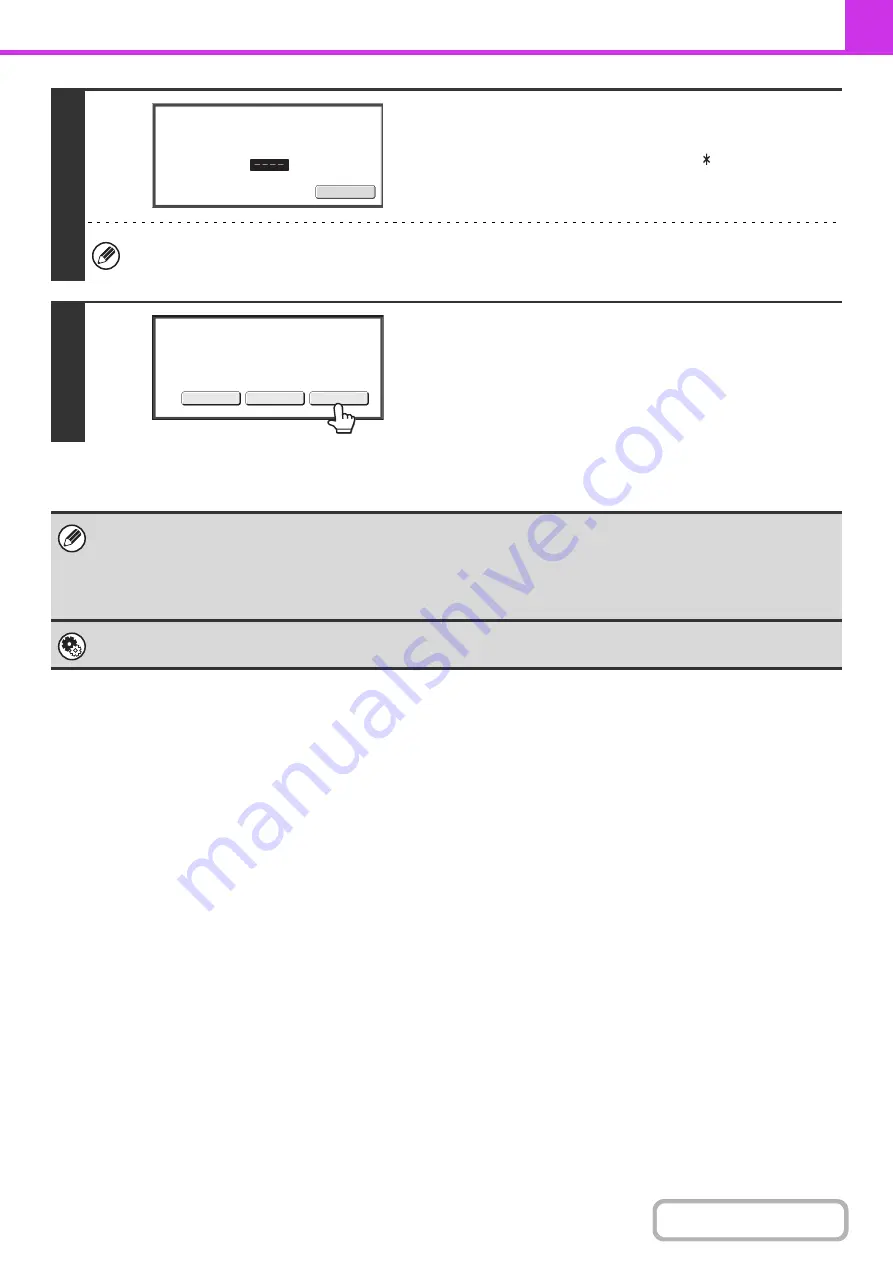
4-97
5
Enter the print passcode with the
numeric keys.
As each digit is entered, "–" changes to " ".
Take care to enter the correct print passcode. If you make a mistake, a message will appear and you will return to the
entry screen. You can touch the [Cancel] key to return to step 4.
6
Touch the [Image Check] key.
The content of the document can be viewed in the image check
screen. For information on the image check screen, see
"
" (page 4-59).
To print the document, touch the [Print] key.
• The confidential fax is automatically given priority in the print job queue.
• The fax is automatically cleared from the memory box after printing.
•
If you forget the print passcode...
There is no way to check a forgotten passcode on the machine. Take care not to forget the passcode. In the event that you
forget the passcode or need to verify the passcode, contact your dealer or nearest SHARP Service Department.
System Settings (Administrator): Transaction Report Print Select Setting
This setting can be used to have a transaction report printed automatically when an F-code confidential fax is received.
Cancel
Enter PIN via the 10-key.
Image Check
Cancel
Press [Image Check] to check data.
Press [Print] to output data.
Summary of Contents for MX-C311
Page 79: ...mxc401_us_saf book 76 ページ 2008年10月15日 水曜日 午前11時52分 ...
Page 80: ...mxc401_us_saf book 77 ページ 2008年10月15日 水曜日 午前11時52分 ...
Page 156: ...Reduce copy mistakes Print one set of copies for proofing ...
Page 158: ...Make a copy on this type of paper Envelopes and other special media Transparency film ...
Page 163: ...Conserve Print on both sides of the paper Print multiple pages on one side of the paper ...
Page 187: ...Organize my files Delete a file Delete all files Periodically delete files Change the folder ...
Page 364: ...3 18 PRINTER Contents 4 Click the Print button Printing begins ...






























