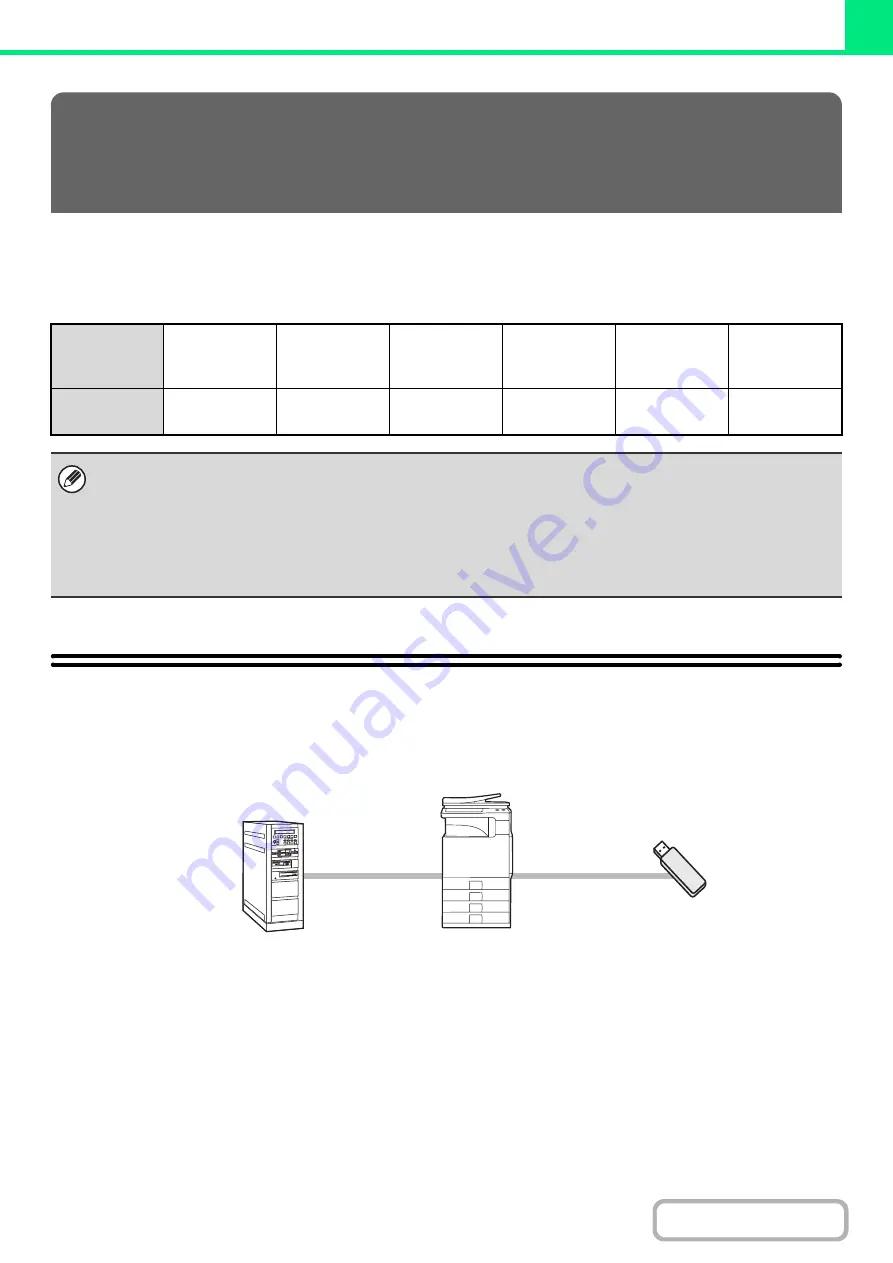
3-55
When you do not have the printer driver installed on your computer, or when the software application used to open a file
that you wish to print is not available, you can print directly to the machine without using the printer driver.
The file types (and corresponding extensions) that can be printed directly are shown below.
DIRECTLY PRINTING FROM THE MACHINE
A file on an FTP server, in a network folder or in a USB memory device connected to the machine can be selected and
printed from the operation panel of the machine without using the printer driver.
PRINTING WITHOUT THE PRINTER
DRIVER
File Type
TIFF
JPEG
PCL
PDF/
Encrypted
PS
XPS
Extension
tiff, tif
jpeg, jpg,
jpe, jfif
pcl
ps
xps
• Even if the print result is black and white, the following types of print jobs will be counted as 4-color (Y (Yellow), M (Magenta), C
(Cyan), and Bk (Black)) print jobs. To be always counted as a black and white job, select black and white printing.
- When the data is created as color data.
- When the application treats the data as color data even though the data is black and white.
- When an image is hidden under a black and white image.
• To print XPS files, the XPS expansion kit must be installed.
• Depending on the file type, it may not be possible to print some files in the above table.
Summary of Contents for MX-C311
Page 79: ...mxc401_us_saf book 76 ページ 2008年10月15日 水曜日 午前11時52分 ...
Page 80: ...mxc401_us_saf book 77 ページ 2008年10月15日 水曜日 午前11時52分 ...
Page 156: ...Reduce copy mistakes Print one set of copies for proofing ...
Page 158: ...Make a copy on this type of paper Envelopes and other special media Transparency film ...
Page 163: ...Conserve Print on both sides of the paper Print multiple pages on one side of the paper ...
Page 187: ...Organize my files Delete a file Delete all files Periodically delete files Change the folder ...
Page 364: ...3 18 PRINTER Contents 4 Click the Print button Printing begins ...






























