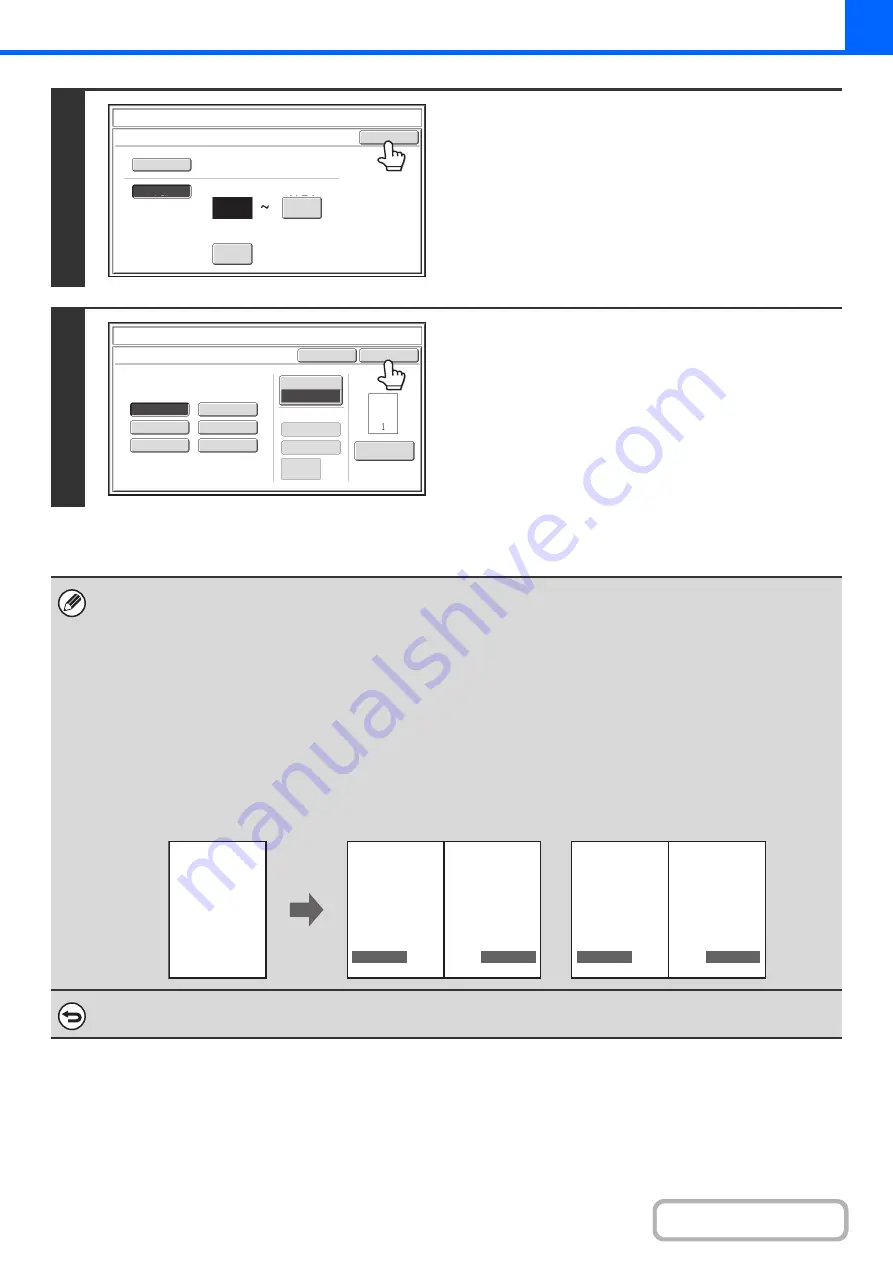
2-67
6
Touch the [OK] key.
7
Touch the [OK] key.
After touching the [OK] key, continue from step 5 of "
" (page 2-59) to complete
the copy procedure.
• When Page Numbering is selected, copying in group mode is not possible. The mode automatically changes to sort mode.
• When the page number printing position is set to the right side or left side and pamphlet copy is used, the print position is
changed so that the page numbers always appear on the outer side of each opened page (the left and right sides of the
opened pages). If a stamp is set in the area where page numbering is set, the position of the stamp changes in the same
way as the page number.
If another stamp item is set in this changing position, the page numbers will alternate sides with this stamp item.
A stamp item that is in a position not affected by the changing page number position will be printed in its original set
position.
Example: When four pages are copied using pamphlet copy and the page number format is "1, 2, 3...", the result is as
follows:
In this example, the page number is set at the bottom of the page and the date is set at the top, and thus the
date does not move.
To cancel the page numbering setting...
Touch the [Cancel] key in the screen of step 2.
OK
Auto
Manual
1
1
Auto
First Number
Last Number
Printing Starts from Page
Stamp
Page Number
Page Number
Cancel
Print Color
Bk(Black)
Auto
Manual
(1),(2),(3)..
1,2,3..
P.1,P.2,P.3..
-1-,-2-,-3-..
1/5,2/5,3/5..
<1>,<2>,<3>..
OK
1
Page
Total Page
Page Numbering Format
Stamp
Page Numbering
Date
Text
Stamp
4
AAA AAA
1
2
AAA AAA
3
No.
APR/04/2010
APR/04/2010
APR/04/2010
APR/04/2010
CONFIDENTIAL
CONFIDENTIAL
CONFIDENTIAL
CONFIDENTIAL
Print settings
Side 1
Side 2
Summary of Contents for MX-C311
Page 79: ...mxc401_us_saf book 76 ページ 2008年10月15日 水曜日 午前11時52分 ...
Page 80: ...mxc401_us_saf book 77 ページ 2008年10月15日 水曜日 午前11時52分 ...
Page 156: ...Reduce copy mistakes Print one set of copies for proofing ...
Page 158: ...Make a copy on this type of paper Envelopes and other special media Transparency film ...
Page 163: ...Conserve Print on both sides of the paper Print multiple pages on one side of the paper ...
Page 187: ...Organize my files Delete a file Delete all files Periodically delete files Change the folder ...
Page 364: ...3 18 PRINTER Contents 4 Click the Print button Printing begins ...






























