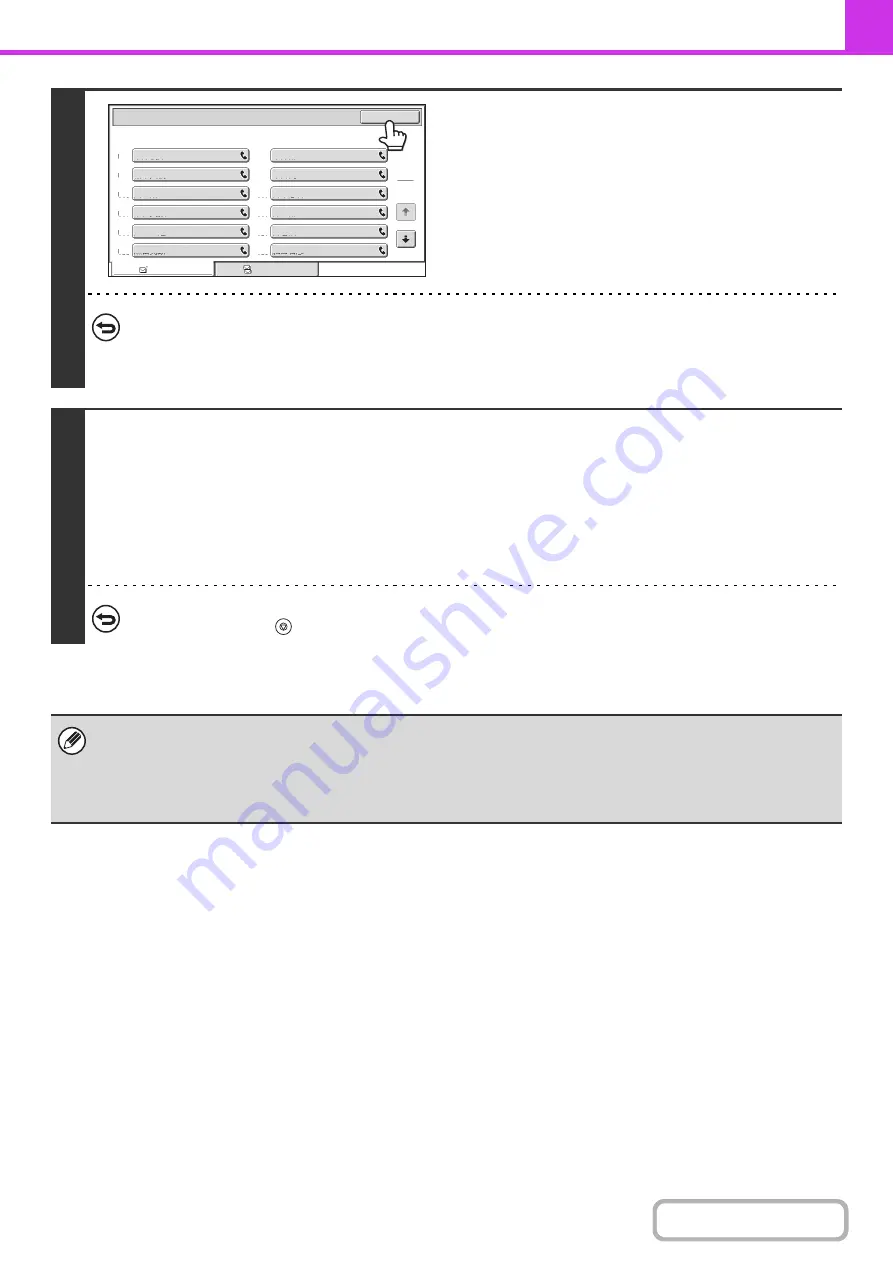
4-39
4
Check the destinations and then touch
the [OK] key.
To cancel a specified destination...
Touch the key of the destination that you wish to cancel. A message will appear to confirm the deletion. Touch the
[Yes] key.
☞
CHECKING AND DELETING ENTERED DESTINATIONS
5
Press the [BLACK & WHITE START] key.
Scanning begins.
• If you inserted the original pages in the document feeder tray, all pages are scanned.
A beep will sound to indicate that scanning is finished.
• If you are scanning the original on the document glass, scan each page one page at a time.
When scanning finishes, place the next original and press the [BLACK & WHITE START] key. Repeat until all pages have
been scanned and then touch the [Read-End] key.
A beep will sound to indicate that scanning is finished.
To cancel scanning...
Press the [STOP] key (
).
• A broadcast transmission takes place by memory transmission only.
• A broadcast transmission can be used in combination with the timer transmission function to transmit at night or any other
desired time. A broadcast transmission can also be used in combination with other convenient functions.
• The broadcast transmission can include Scan to E-mail and Internet fax destinations. In this case, the image sent to the
Scan to E-mail and Internet fax destinations will be black and white.
To
1
2
CCC CCC
LLL LLL
NNN NNN
PPP PPP
RRR RRR
TTT TTT
KKK KKK
MMM MMM
OOO OOO
QQQ QQQ
SSS SSS
UUU UUU
Cc
Address Review
OK
001
003
005
007
009
011
002
004
006
008
010
012
Summary of Contents for MX-C311
Page 79: ...mxc401_us_saf book 76 ページ 2008年10月15日 水曜日 午前11時52分 ...
Page 80: ...mxc401_us_saf book 77 ページ 2008年10月15日 水曜日 午前11時52分 ...
Page 156: ...Reduce copy mistakes Print one set of copies for proofing ...
Page 158: ...Make a copy on this type of paper Envelopes and other special media Transparency film ...
Page 163: ...Conserve Print on both sides of the paper Print multiple pages on one side of the paper ...
Page 187: ...Organize my files Delete a file Delete all files Periodically delete files Change the folder ...
Page 364: ...3 18 PRINTER Contents 4 Click the Print button Printing begins ...






























