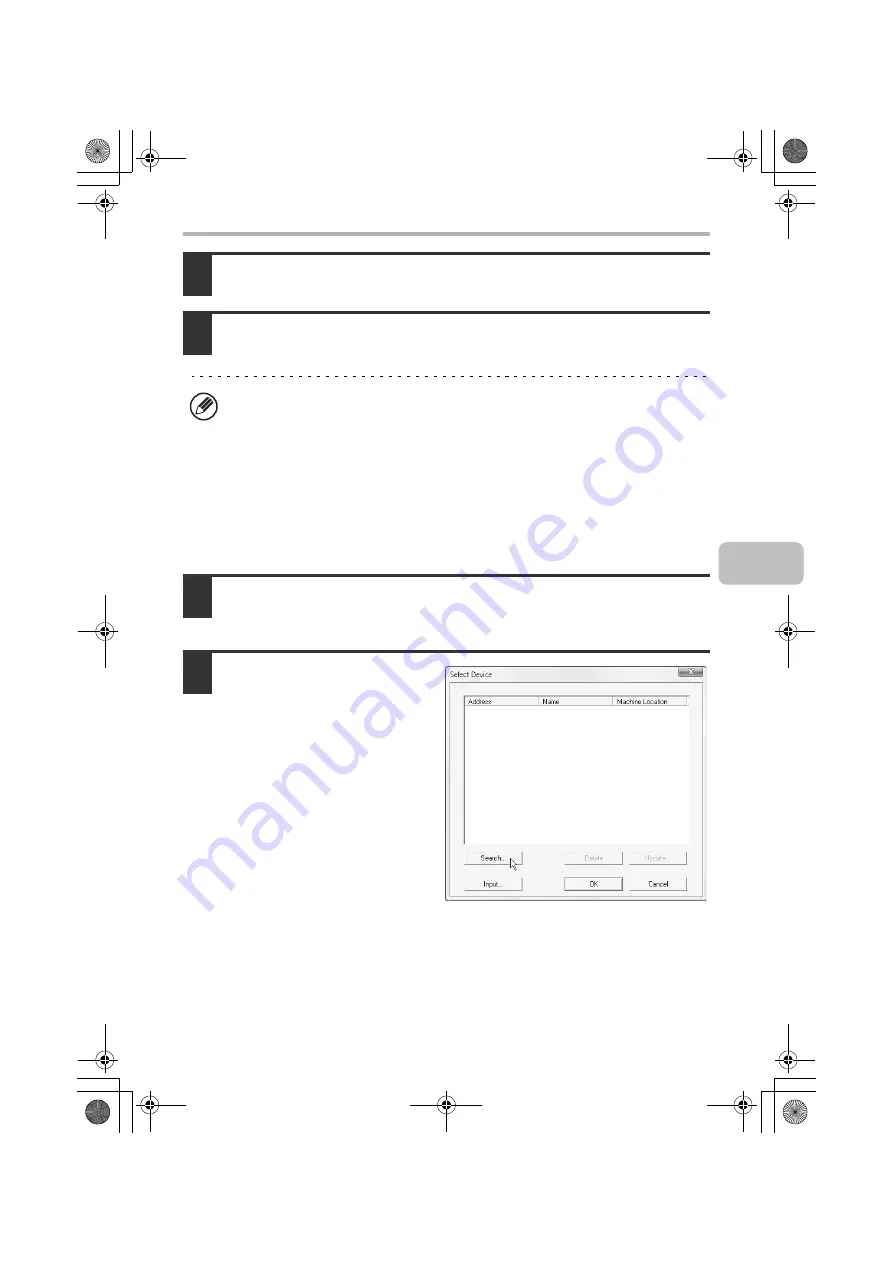
43
INSTALLING THE SCANNER DRIVER
3
When the finish setup window appears, click the [OK] button.
4
Click the [Close] button in the window of step 1.
This completes the installation. Next, configure the IP address of the
machine in the scanner driver.
When the scanner driver is installed, the "Select Device" utility is also installed.
The IP address of the machine is configured in the scanner driver using "Select
Device".
5
Click the [start] button, select [All Programs] ([Programs] in Windows
98/Me/2000), select [SHARP MFP TWAIN V], and then select [Select
Device].
6
Click the [Search] button.
If you know the IP address, you can
click the [Input] key and enter the IP
address without searching.
After the installation, a message prompting you to restart your computer may
appear. If this message appears, click the [Yes] button to restart your computer.
!mxc381_us_ins.book 43 ページ 2008年8月19日 火曜日 午前10時42分
Summary of Contents for MX-C311
Page 79: ...mxc401_us_saf book 76 ページ 2008年10月15日 水曜日 午前11時52分 ...
Page 80: ...mxc401_us_saf book 77 ページ 2008年10月15日 水曜日 午前11時52分 ...
Page 156: ...Reduce copy mistakes Print one set of copies for proofing ...
Page 158: ...Make a copy on this type of paper Envelopes and other special media Transparency film ...
Page 163: ...Conserve Print on both sides of the paper Print multiple pages on one side of the paper ...
Page 187: ...Organize my files Delete a file Delete all files Periodically delete files Change the folder ...
Page 364: ...3 18 PRINTER Contents 4 Click the Print button Printing begins ...






























