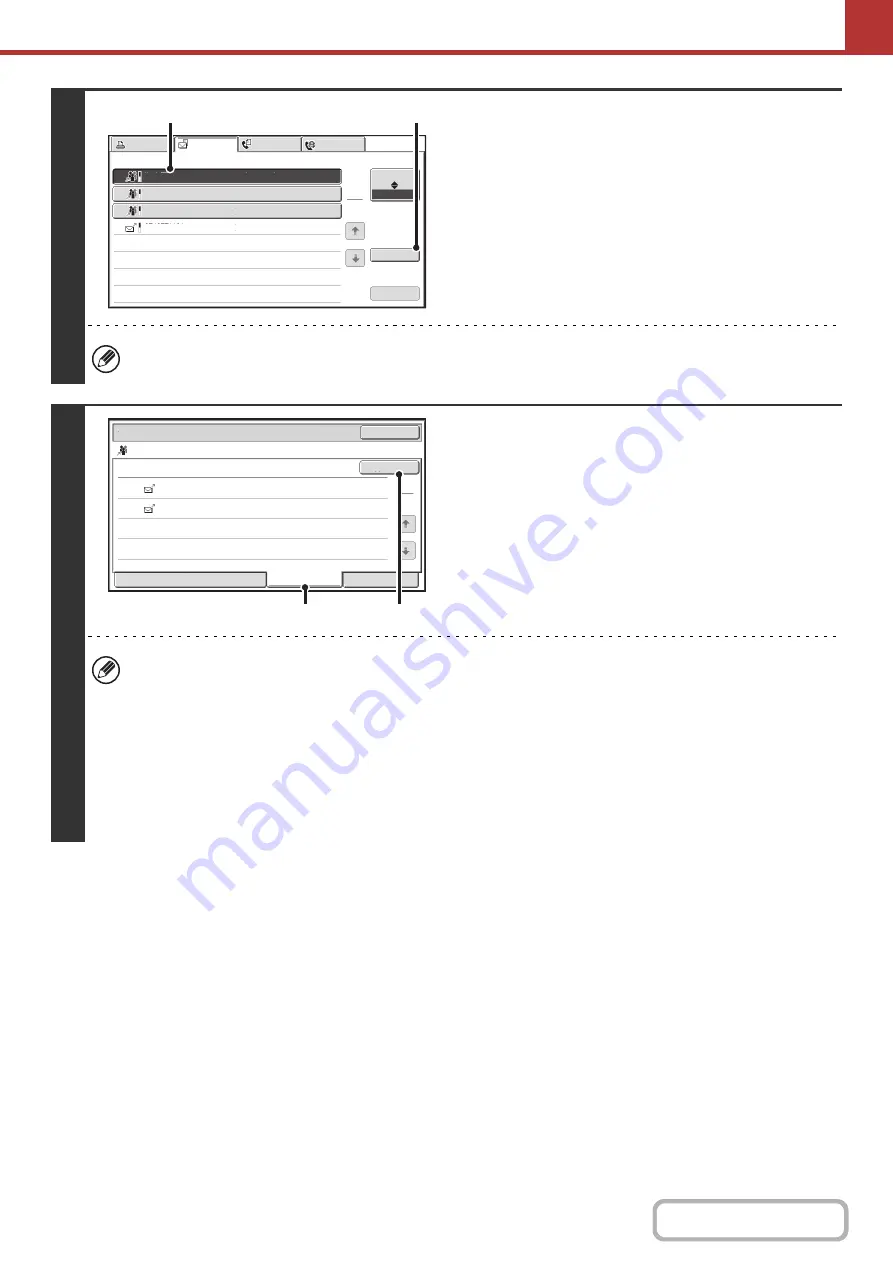
5-47
3
Display details on the broadcast
transmission.
(1) Touch the key of the completed broadcast
transmission.
(2) Touch the [Detail] key.
"Broadcastxxxx" will appear as the address of the broadcast job key. The job control number that appeared in the
touch panel when scanning ended appears in "xxxx".
4
Resend the image to the unsuccessful
destinations.
(1) Touch the [Failed] tab.
(2) Touch the [Retry] key.
• The steps to follow after the [Retry] key is touched differ depending on whether or not the document filing function is
used.
Not using document filing
You will return to the base screen with the unsuccessful destinations entered. Place the original and perform the
steps of the broadcast transmission.
Using document filing
You will return to the document filing resend screen with the unsuccessful destinations entered. Perform the
document filing resend procedure. (There is no need to rescan the original.)
• If the [All Destinations] tab is touched in (1), all destinations will be displayed. The [Retry] key that appears in the
screen can be touched to resend to all the destinations.
Broadcast0001
10:00 04/01 010/003 NG000000
Broadcast0002
Broadcast0003
DDD DDD
10:05 04/01 001/001 Send OK
10:22 04/01 004/004 Send OK
10:30 04/01 010/010 Send OK
1
1
Complete
Detail
Call
Job Queue
Print Job
Fax Job
Internet Fax
Scan to
Address
Start Time
Pages
Status
(1)
(2)
Detail
OK
Retry
Broadcast0001
EEE EEE
NG000000
NG000000
FFF FFF
Start Time
Address
Status
10:01 04/01
10:10
002
010
04/01
1
1
Failed
File
All Destinations
(1)
(2)
Summary of Contents for MX-C311
Page 79: ...mxc401_us_saf book 76 ページ 2008年10月15日 水曜日 午前11時52分 ...
Page 80: ...mxc401_us_saf book 77 ページ 2008年10月15日 水曜日 午前11時52分 ...
Page 156: ...Reduce copy mistakes Print one set of copies for proofing ...
Page 158: ...Make a copy on this type of paper Envelopes and other special media Transparency film ...
Page 163: ...Conserve Print on both sides of the paper Print multiple pages on one side of the paper ...
Page 187: ...Organize my files Delete a file Delete all files Periodically delete files Change the folder ...
Page 364: ...3 18 PRINTER Contents 4 Click the Print button Printing begins ...






























