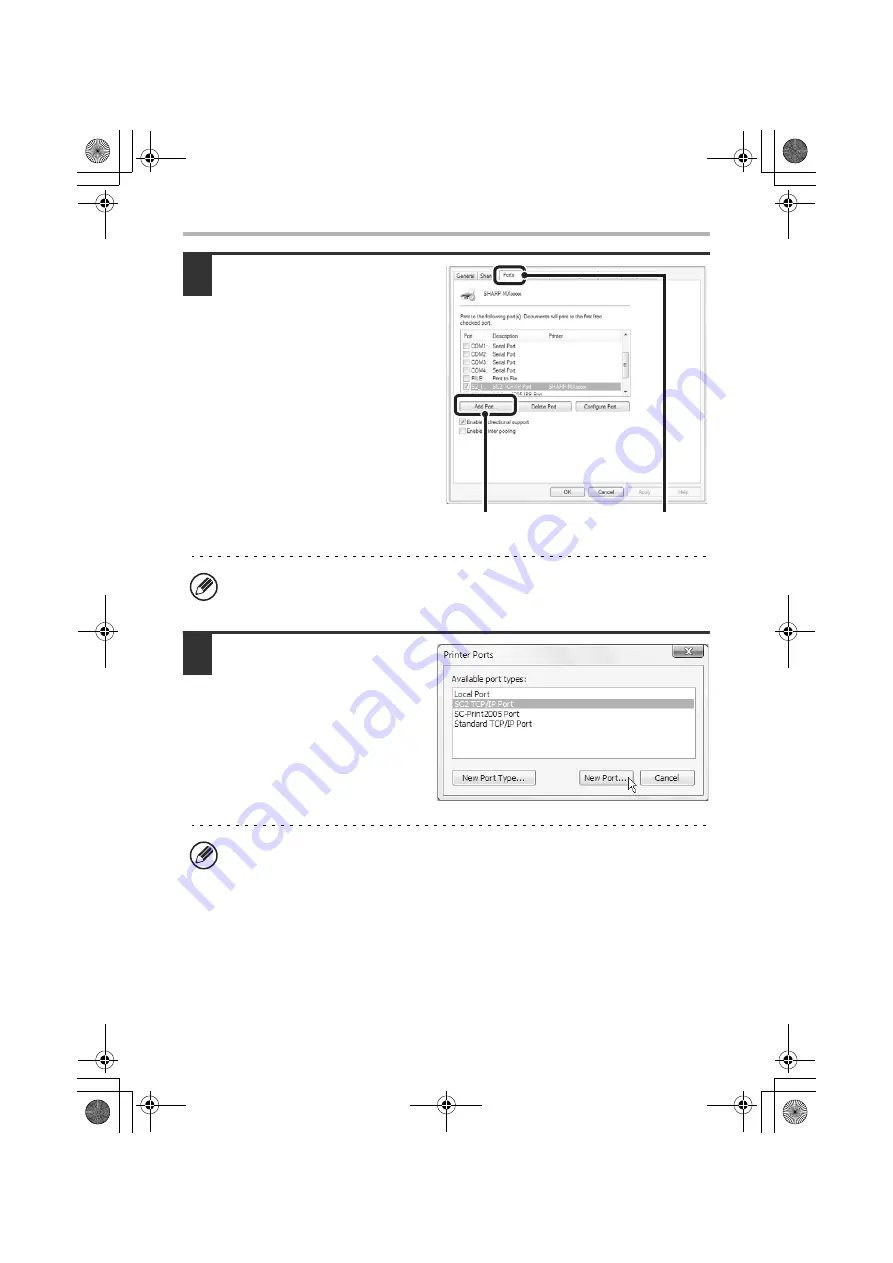
46
CHANGING THE PORT
3
Adding or changing a port.
(1) Click the [Ports] tab.
In Windows 98/Me, click the
[Details] tab.
(2) Click the [Add Port]
button.
4
Select [SC2 TCP/IP Port] and
then click the [New Port]
button.
In Windows 98/Me, select [Other],
[SC2 TCP/IP Port], and then click
the [OK] button.
To change to a previously created port such as USB port, select the desired port
(USB001, etc.) from the list and click the [Apply] button. This changes the port.
• The "SC2 TCP/IP Port" is added when the printer driver is installed using a
"Standard installation", or a "Custom installation" with "LPR Direct Print
(Specify Address/Auto Search)" selected.
• If the printer driver is installed using a "Custom installation" with "IPP"
selected, the [SC-Print2005 Port] is added. If you need to change the printer
port when the machine is connected to an intranet or a wide area network
(WAN) using the IPP function, select [SC-Print2005 Port], click the [New Port]
button (the [OK] button in Windows 98/Me), and follow the on-screen
instructions to create the port again.
(2)
(1)
!mxc381_us_ins.book 46 ページ 2008年8月19日 火曜日 午前10時42分
Summary of Contents for MX-C311
Page 79: ...mxc401_us_saf book 76 ページ 2008年10月15日 水曜日 午前11時52分 ...
Page 80: ...mxc401_us_saf book 77 ページ 2008年10月15日 水曜日 午前11時52分 ...
Page 156: ...Reduce copy mistakes Print one set of copies for proofing ...
Page 158: ...Make a copy on this type of paper Envelopes and other special media Transparency film ...
Page 163: ...Conserve Print on both sides of the paper Print multiple pages on one side of the paper ...
Page 187: ...Organize my files Delete a file Delete all files Periodically delete files Change the folder ...
Page 364: ...3 18 PRINTER Contents 4 Click the Print button Printing begins ...






























