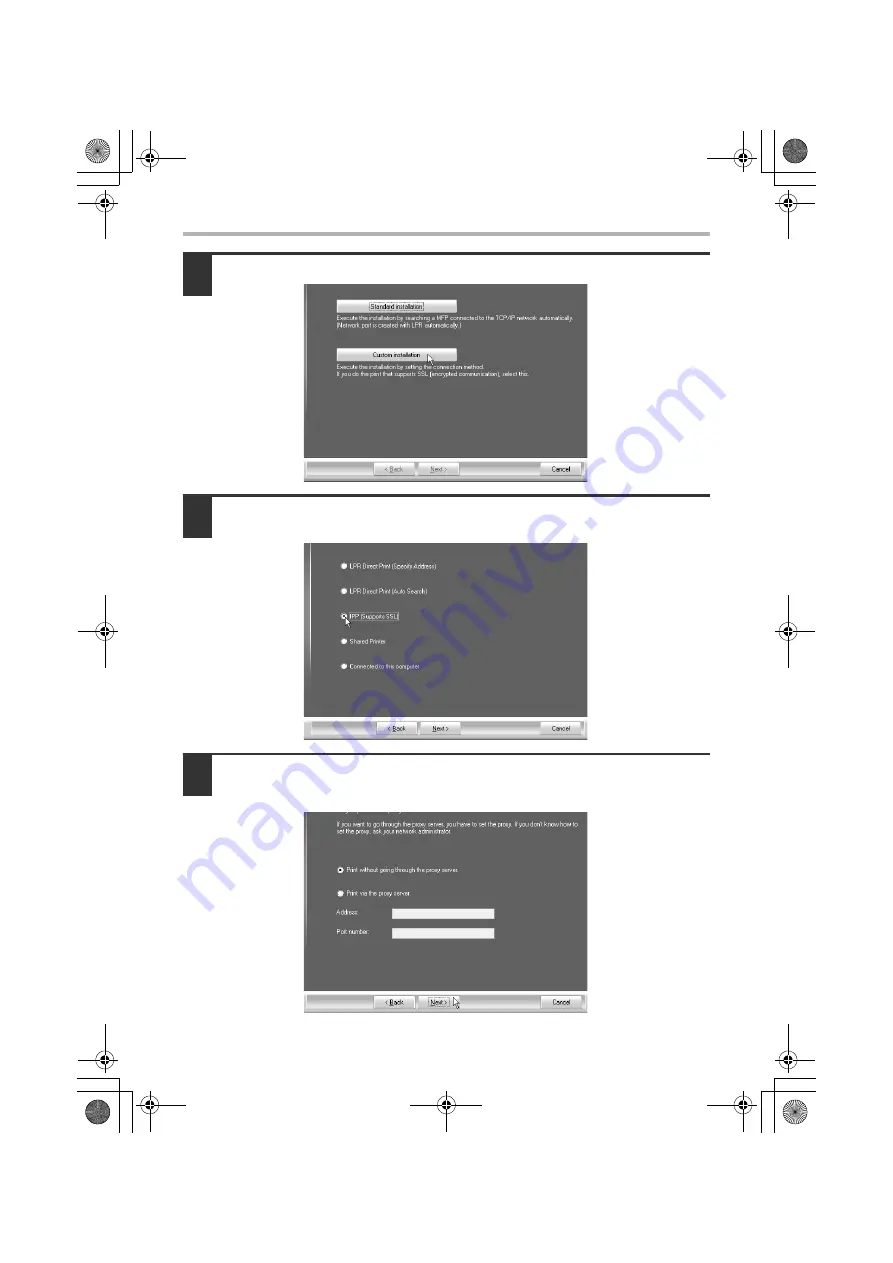
20
INSTALLING THE PRINTER DRIVER / PC-FAX DRIVER
2
Click the [Custom installation] button.
3
When you are asked how the printer is connected, select [IPP] and
click the [Next] button.
4
If a proxy server is used, specify the proxy server and click the [Next] button.
To specify a proxy server, select [Print via the proxy server] and then enter the
[Address] and [Port number].
!mxc381_us_ins.book 20 ページ 2008年8月19日 火曜日 午前10時42分
Summary of Contents for MX-C311
Page 79: ...mxc401_us_saf book 76 ページ 2008年10月15日 水曜日 午前11時52分 ...
Page 80: ...mxc401_us_saf book 77 ページ 2008年10月15日 水曜日 午前11時52分 ...
Page 156: ...Reduce copy mistakes Print one set of copies for proofing ...
Page 158: ...Make a copy on this type of paper Envelopes and other special media Transparency film ...
Page 163: ...Conserve Print on both sides of the paper Print multiple pages on one side of the paper ...
Page 187: ...Organize my files Delete a file Delete all files Periodically delete files Change the folder ...
Page 364: ...3 18 PRINTER Contents 4 Click the Print button Printing begins ...






























