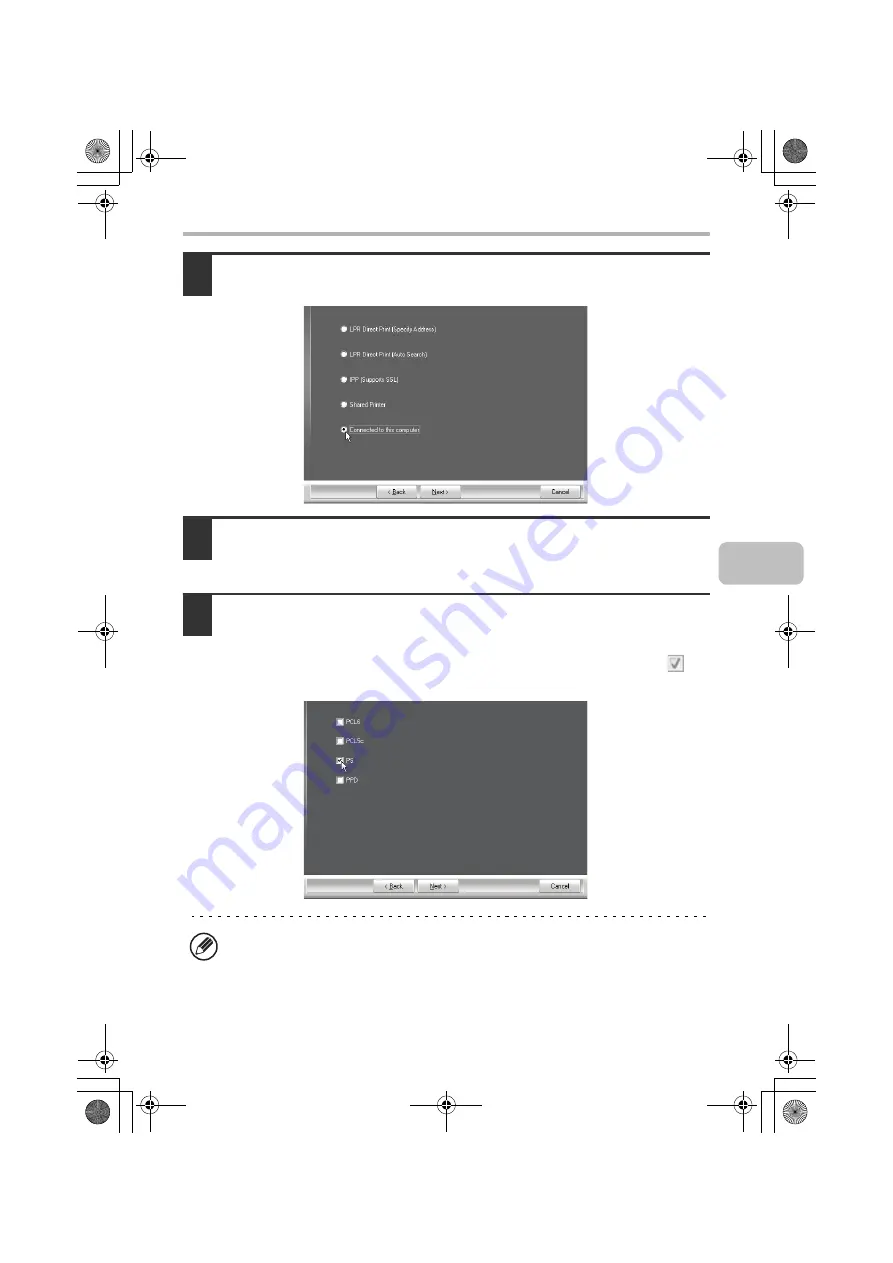
27
INSTALLING THE PRINTER DRIVER / PC-FAX DRIVER
3
When you are asked how the printer is connected, select [Connected
to this computer] and click the [Next] button.
4
When the port selection window appears, select the port that the
PCL6 printer driver is using (USB001, etc.) and click the [Next]
button.
5
When the printer driver selection window appears, remove the [PCL6]
checkmark and select the printer driver to be installed, and then click
the [Next] button.
Click the checkbox of the printer driver to be installed so that a checkmark (
)
appears.
• When the PC-Fax driver is being installed, this screen does not appear. Go to
the next step.
• The [PPD] checkbox only appears if you are using Windows 2000/XP/Server
2003/Vista/Server 2008.
!mxc381_us_ins.book 27 ページ 2008年8月19日 火曜日 午前10時42分
Summary of Contents for MX-C311
Page 79: ...mxc401_us_saf book 76 ページ 2008年10月15日 水曜日 午前11時52分 ...
Page 80: ...mxc401_us_saf book 77 ページ 2008年10月15日 水曜日 午前11時52分 ...
Page 156: ...Reduce copy mistakes Print one set of copies for proofing ...
Page 158: ...Make a copy on this type of paper Envelopes and other special media Transparency film ...
Page 163: ...Conserve Print on both sides of the paper Print multiple pages on one side of the paper ...
Page 187: ...Organize my files Delete a file Delete all files Periodically delete files Change the folder ...
Page 364: ...3 18 PRINTER Contents 4 Click the Print button Printing begins ...






























