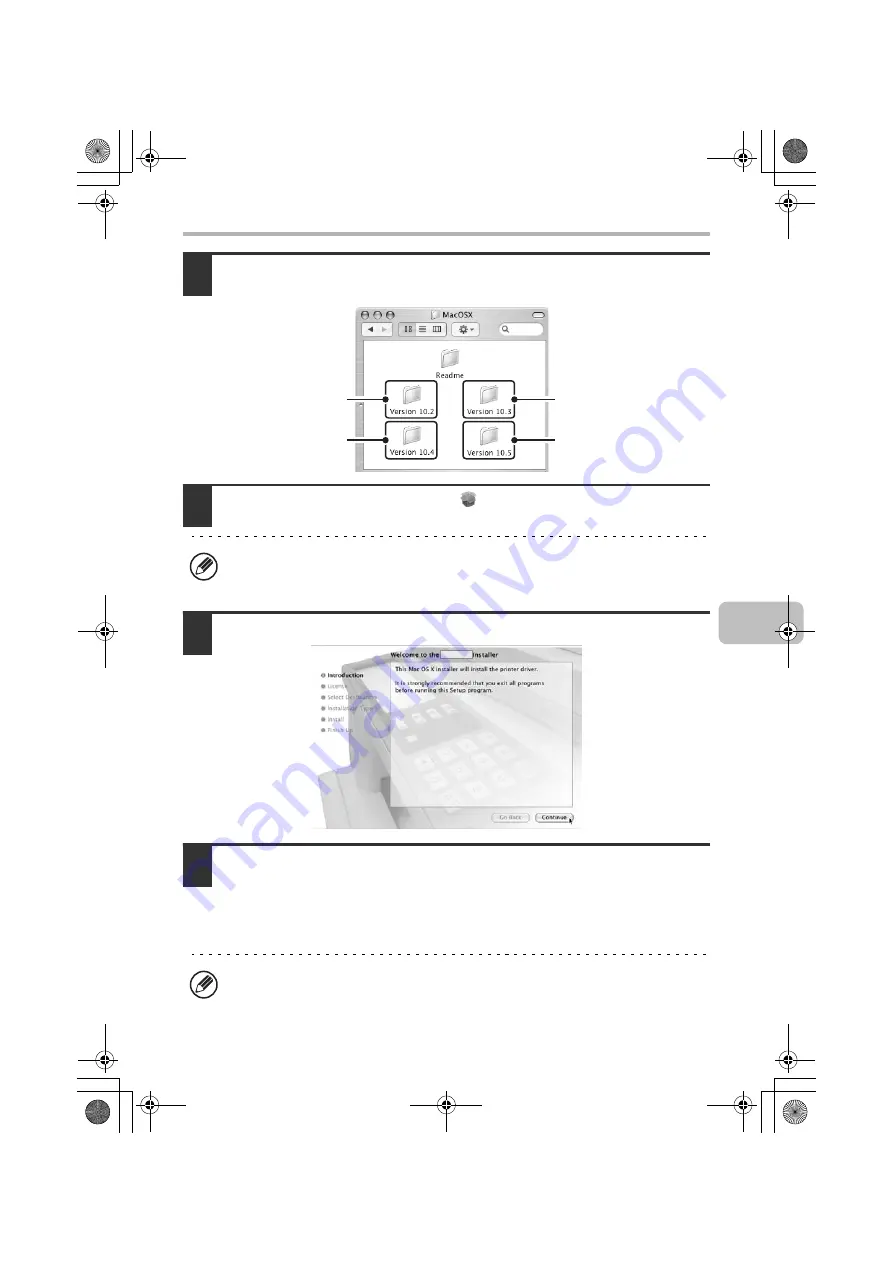
49
MAC OS X
4
Double-click the folder corresponding to the versions of the
operating system.
5
Double-click the [MX-PBX1] icon (
).
6
Click the [Continue] button.
7
The License Agreement window will appear. Make sure that you
understand the contents of the license agreement and then click the
[Continue] button.
A message will appear asking you if you agree to the terms of the license. Click the
[Agree] button.
If the "Authenticate" window appears in Mac OS X v10.2.8, enter the password
and click the [OK] button.
If the license appears in the different language, change the language in the
language menu.
v10.3.9
v10.5 -
10.5.1
v10.4.11
v10.2.8
!mxc381_us_ins.book 49 ページ 2008年8月19日 火曜日 午前10時42分
Summary of Contents for MX-C311
Page 79: ...mxc401_us_saf book 76 ページ 2008年10月15日 水曜日 午前11時52分 ...
Page 80: ...mxc401_us_saf book 77 ページ 2008年10月15日 水曜日 午前11時52分 ...
Page 156: ...Reduce copy mistakes Print one set of copies for proofing ...
Page 158: ...Make a copy on this type of paper Envelopes and other special media Transparency film ...
Page 163: ...Conserve Print on both sides of the paper Print multiple pages on one side of the paper ...
Page 187: ...Organize my files Delete a file Delete all files Periodically delete files Change the folder ...
Page 364: ...3 18 PRINTER Contents 4 Click the Print button Printing begins ...






























