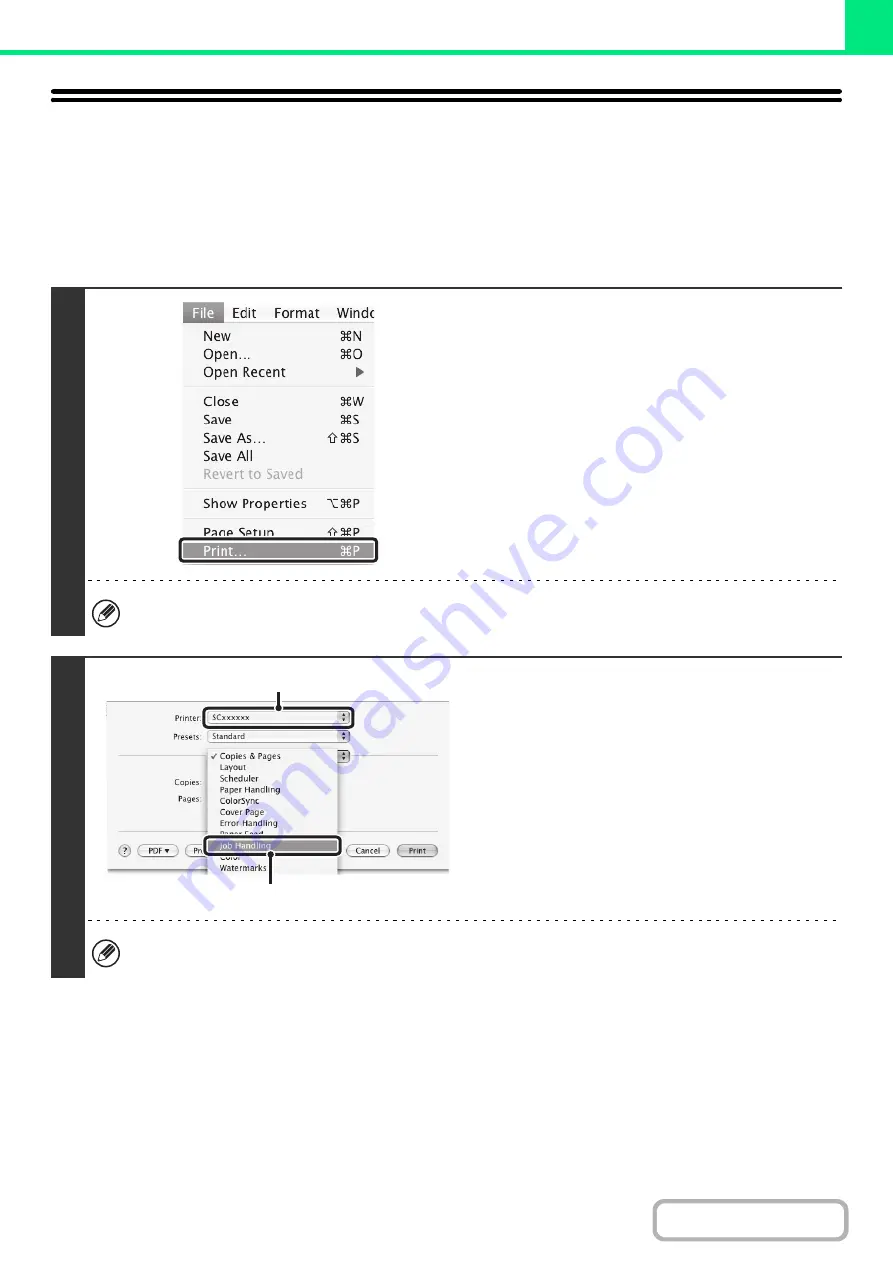
3-21
PRINTING WHEN THE USER
AUTHENTICATION FUNCTION IS ENABLED
When the user authentication function is enabled in the machine's system settings (administrator), you must enter your
user information (login name, password, etc.) in order to print. The information that must be entered varies depending on
the authentication method being used, so check with the administrator of the machine before printing.
1
Select [Print] from the application's
[File] menu.
The menu used to execute printing may vary depending on the software application.
2
Display the job handling screen.
(1) Make sure that the machine's printer
name is selected.
(2) Select [Job Handling].
• In Mac OS X v10.5 to 10.5.1, select [Job Handling]
and then click the [Authentication] tab in the screen
that appears.
• In Mac OS 9, select [User Authentication].
The machine name that appears in the "Printer" menu is normally [SCxxxxxx]. ("xxxxxx" is a sequence of characters
that varies depending on the machine model.)
(1)
(2)
Summary of Contents for MX-C311
Page 79: ...mxc401_us_saf book 76 ページ 2008年10月15日 水曜日 午前11時52分 ...
Page 80: ...mxc401_us_saf book 77 ページ 2008年10月15日 水曜日 午前11時52分 ...
Page 156: ...Reduce copy mistakes Print one set of copies for proofing ...
Page 158: ...Make a copy on this type of paper Envelopes and other special media Transparency film ...
Page 163: ...Conserve Print on both sides of the paper Print multiple pages on one side of the paper ...
Page 187: ...Organize my files Delete a file Delete all files Periodically delete files Change the folder ...
Page 364: ...3 18 PRINTER Contents 4 Click the Print button Printing begins ...






























