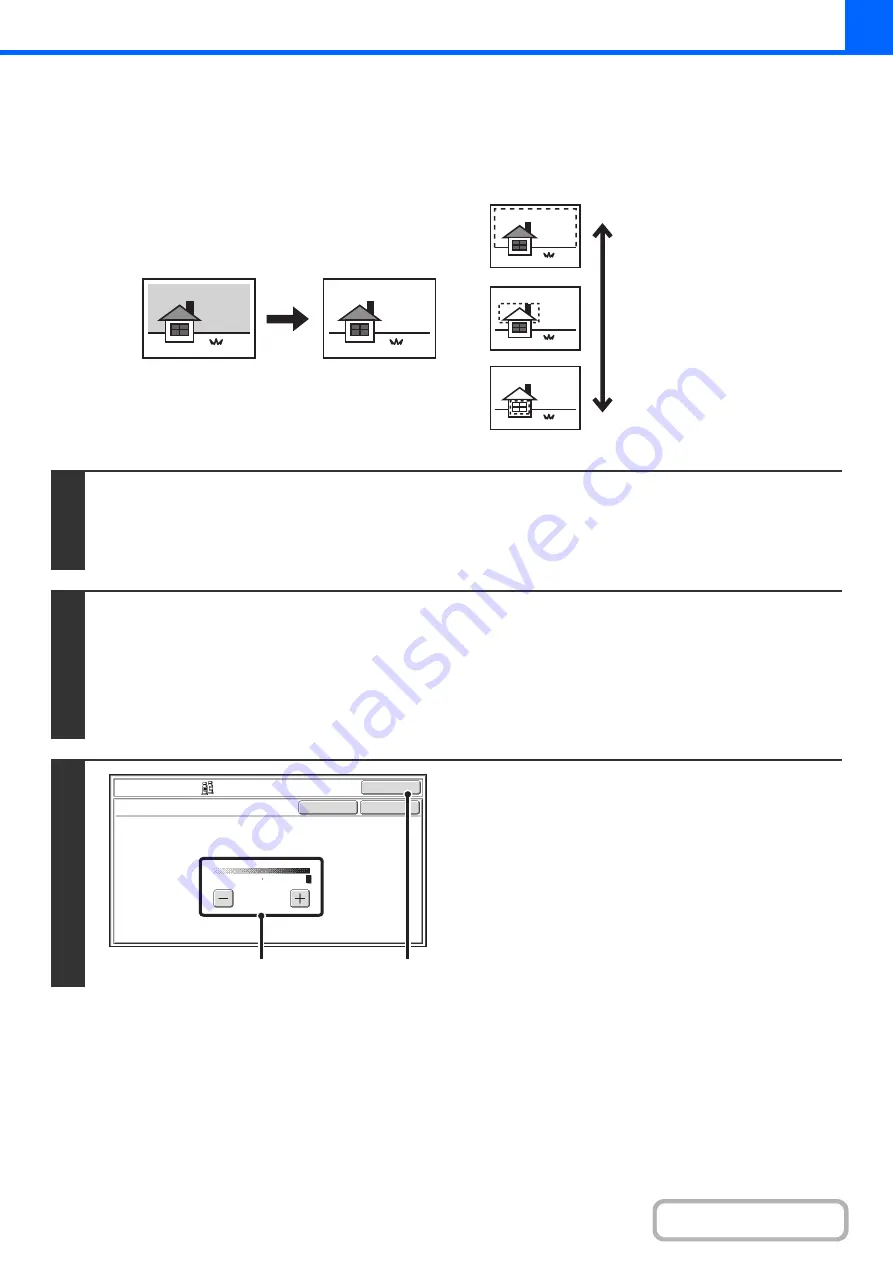
2-85
WHITENING FAINT COLORS IN COPIES (Suppress
Background)
This feature is used to suppress light background areas.
1
Place the original.
Place the original face up in the document feeder tray, or face down on the document glass.
After placing the original, specify the original size.
☞
(page 2-29)
2
Select the special modes.
(1) Touch the [Special Modes] key.
(2) Touch the [Color Adjustments] key.
(3) Touch the [Suppress Background] key.
☞
(page 2-82)
3
Select the suppress background setting.
(1) Adjust the background suppression level.
Touch the [+] key to suppress only faint background.
Touch the [-] key to suppress faint to dark background.
(2) Touch the [OK] key.
You will return to the special modes screen. Touch the
[OK] key to return to the base screen of copy mode.
Light areas are
suppressed.
Level [+]
Level [-]
The lightness level at which
suppression takes place
can be adjusted.
OK
OK
Cancel
Color Adjustments
Suppress Background
Light areas of the original may be suppressed as background.
3
1
(1)
(2)
Summary of Contents for MX-C311
Page 79: ...mxc401_us_saf book 76 ページ 2008年10月15日 水曜日 午前11時52分 ...
Page 80: ...mxc401_us_saf book 77 ページ 2008年10月15日 水曜日 午前11時52分 ...
Page 156: ...Reduce copy mistakes Print one set of copies for proofing ...
Page 158: ...Make a copy on this type of paper Envelopes and other special media Transparency film ...
Page 163: ...Conserve Print on both sides of the paper Print multiple pages on one side of the paper ...
Page 187: ...Organize my files Delete a file Delete all files Periodically delete files Change the folder ...
Page 364: ...3 18 PRINTER Contents 4 Click the Print button Printing begins ...






























