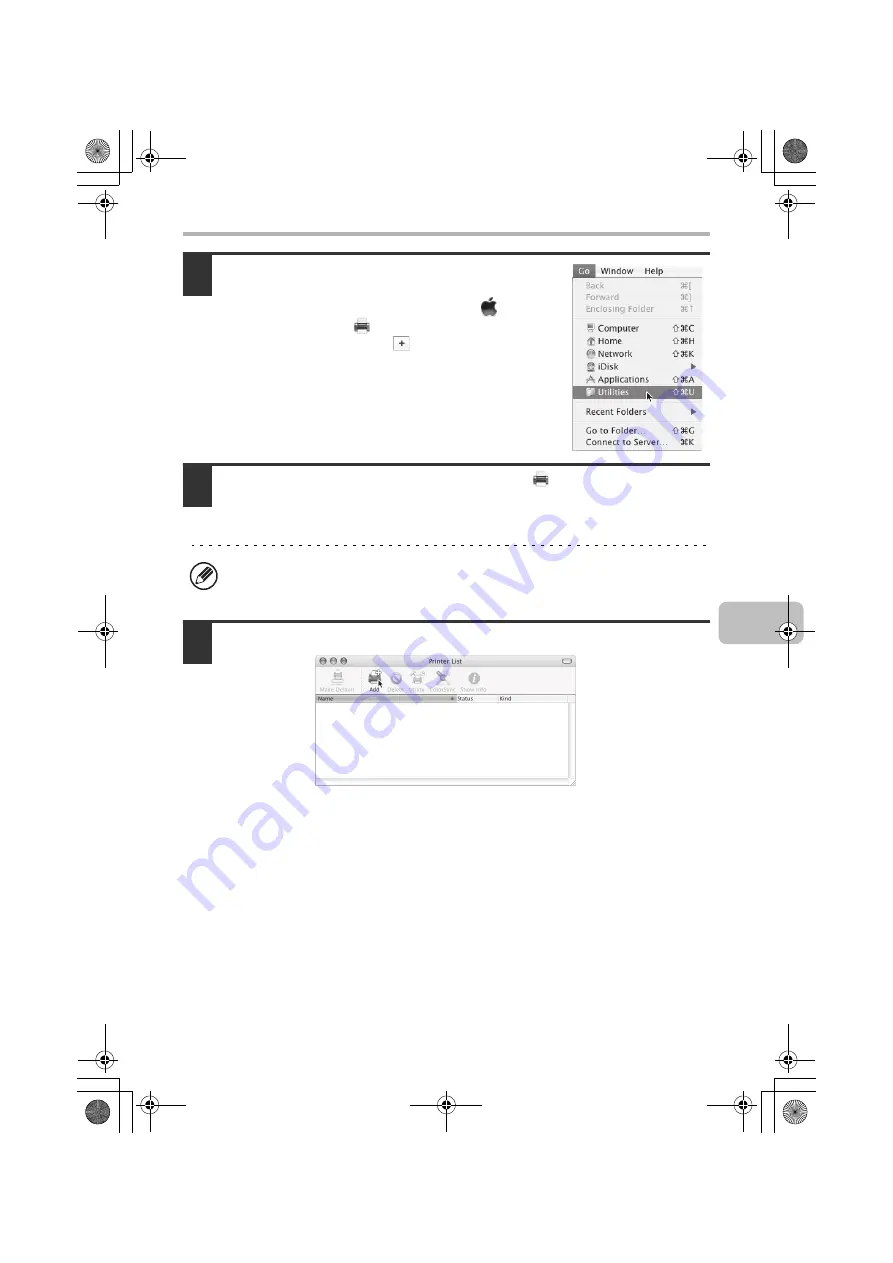
51
MAC OS X
11
Select [Utilities] from the [Go] menu.
• If you are using Mac OS X v10.5 to 10.5.1, click
[System Preferences] in the Apple menu (
) and
select [Print & Fax] (
). When the screen for adding
a printer appears, click the
button and go to step
14.
• If you are using Mac OS X v10.2.8, select
[Applications] from the [Go] menu.
12
Double-click the [Printer Setup Utility] icon (
).
If you are using Mac OS X v10.2.8, double-click the [Utilities] folder and then
double-click the [Print Center] icon.
13
Click [Add].
If this is the first time you are installing a printer driver on your computer, a
confirmation message will appear. Click the [Add] button.
!mxc381_us_ins.book 51 ページ 2008年8月19日 火曜日 午前10時42分
Summary of Contents for MX-C311
Page 79: ...mxc401_us_saf book 76 ページ 2008年10月15日 水曜日 午前11時52分 ...
Page 80: ...mxc401_us_saf book 77 ページ 2008年10月15日 水曜日 午前11時52分 ...
Page 156: ...Reduce copy mistakes Print one set of copies for proofing ...
Page 158: ...Make a copy on this type of paper Envelopes and other special media Transparency film ...
Page 163: ...Conserve Print on both sides of the paper Print multiple pages on one side of the paper ...
Page 187: ...Organize my files Delete a file Delete all files Periodically delete files Change the folder ...
Page 364: ...3 18 PRINTER Contents 4 Click the Print button Printing begins ...






























