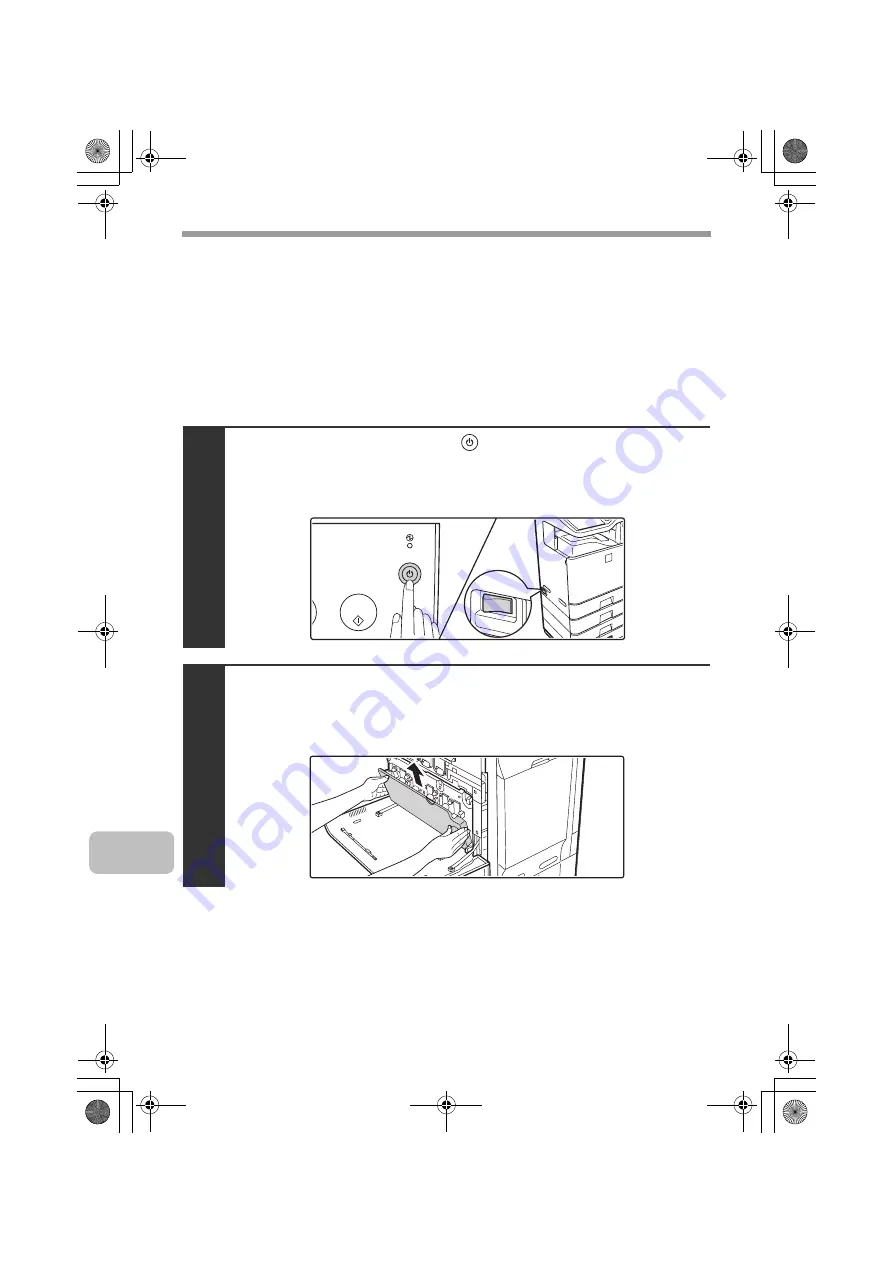
32
REPLACING SUPPLIES AND MAINTENANCE
Scanning area
If colored lines or white lines appear in images scanned using the automatic
document feeder, clean the scanning area (the thin long glass next to the
document glass).
Cleaning the main charger of the photoconductive drum
If black lines or colored lines appear even after you have cleaned the document glass
and automatic document feeder, use the charger cleaner to clean the main charger.
1
Press the [POWER] key (
) on the operation panel
to turn off the panel power, and then switch the
main power switch to the off position.
2
Open the front cover and remove the toner collection
container.
☞
Replacing the toner collection container (page 15)
mxc401_us_saf.book 32 ページ 2008年10月15日 水曜日 午前11時52分
Summary of Contents for MX-C311
Page 79: ...mxc401_us_saf book 76 ページ 2008年10月15日 水曜日 午前11時52分 ...
Page 80: ...mxc401_us_saf book 77 ページ 2008年10月15日 水曜日 午前11時52分 ...
Page 156: ...Reduce copy mistakes Print one set of copies for proofing ...
Page 158: ...Make a copy on this type of paper Envelopes and other special media Transparency film ...
Page 163: ...Conserve Print on both sides of the paper Print multiple pages on one side of the paper ...
Page 187: ...Organize my files Delete a file Delete all files Periodically delete files Change the folder ...
Page 364: ...3 18 PRINTER Contents 4 Click the Print button Printing begins ...






























