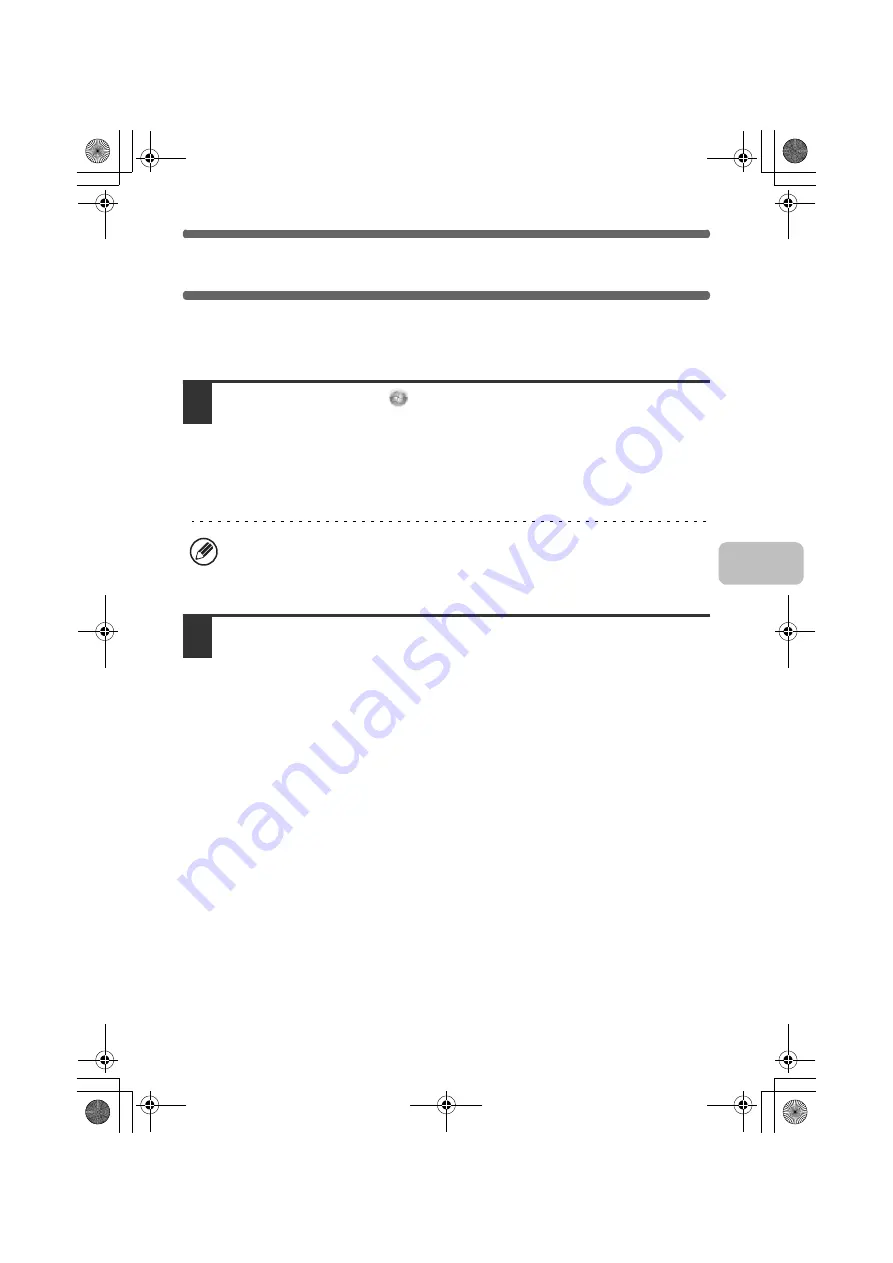
45
CHANGING THE PORT
When using the machine in a Windows environment, follow the steps below to
change the port when you have changed the IP address of the machine or have
installed the PC-Fax driver when the machine is connected with a USB cable.
1
Click the [Start] button (
), click [Control Panel], and then click
[Printer].
• In Windows XP/Server 2003, click the [start] button and then click [Printers and
Faxes].
• In Windows 98/Me/NT 4.0/2000, click the [Start] button, select [Settings], and
then click [Printers].
2
Open the printer properties window.
(1) Right-click the printer driver icon of the machine.
(2) Select [Properties].
If [Printers and Faxes] does not appear in the [start] menu in Windows XP, click
the [start] button, click [Control Panel], click [Printers and Other Hardware], and
then click [Printers and Faxes].
!mxc381_us_ins.book 45 ページ 2008年8月19日 火曜日 午前10時42分
Summary of Contents for MX-C311
Page 79: ...mxc401_us_saf book 76 ページ 2008年10月15日 水曜日 午前11時52分 ...
Page 80: ...mxc401_us_saf book 77 ページ 2008年10月15日 水曜日 午前11時52分 ...
Page 156: ...Reduce copy mistakes Print one set of copies for proofing ...
Page 158: ...Make a copy on this type of paper Envelopes and other special media Transparency film ...
Page 163: ...Conserve Print on both sides of the paper Print multiple pages on one side of the paper ...
Page 187: ...Organize my files Delete a file Delete all files Periodically delete files Change the folder ...
Page 364: ...3 18 PRINTER Contents 4 Click the Print button Printing begins ...






























