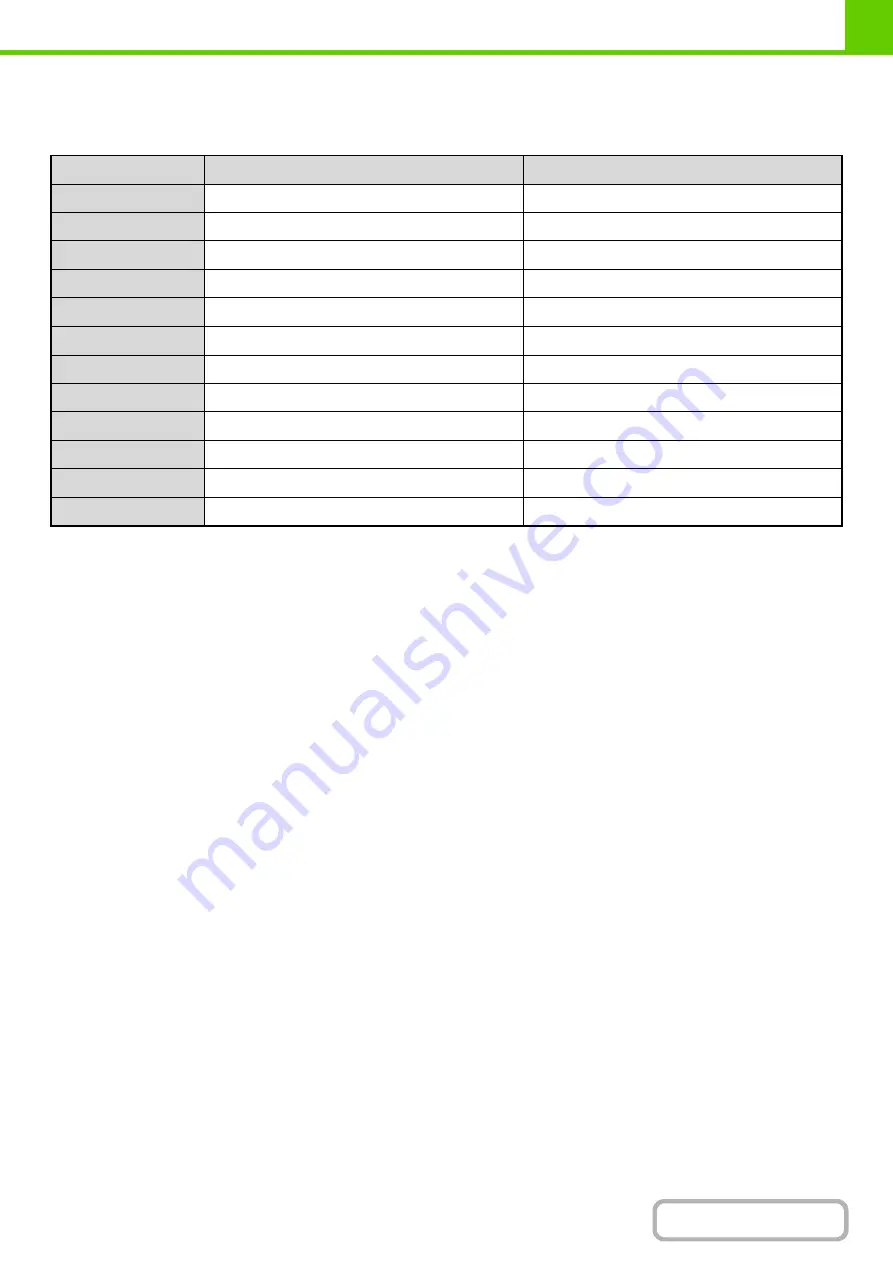
1-27
Types of paper that can be used in each tray
The following types of paper can be loaded in each tray.
"
–
" in the table indicates "cannot be used".
*1 "Heavy paper" is heavy paper up to 110 lbs. index (209
g
/m
2
).
*2 Thin paper from 13 lbs. to 16 lbs. (55
g
/m
2
to 59
g
/m
2
) can be used.
Print side face up or face down
Paper is loaded with the print side face up or face down depending on the paper type and tray.
The loading orientation of punched paper, letterhead paper, and pre-printed paper differs from that of other paper.
For details, see "
Example: Placement orientations of punched paper, letter head paper, and pre-printed paper
" (page
Trays 1 to 4
Load the paper with the print side face up.
However, if the paper type is "Pre-Punched", "Letter Head" or "Pre-Printed", load the paper with the print side face
down*.
Bypass tray
Load the paper with the print side face down.
However, if the paper type is "Pre-Punched", "Letter Head" or "Pre-Printed", load the paper with the print side face up*.
* If "Disabling of Duplex" is enabled in the system settings (administrator), load the paper in the normal way (face up in
trays 1 to 4; face down in the bypass tray).
Tray 1/Tray 2/Tray 3/Tray 4
Bypass tray
Plain paper
Permitted
Permitted
Pre-printed
Permitted
Permitted
Recycle Paper
Permitted
Permitted
Letter head
Permitted
Permitted
Pre-punched
Permitted
Permitted
Color
Permitted
Permitted
Heavy paper*
1
–
Permitted
Labels
–
Permitted
Glossy paper
–
Permitted
Transparency film
–
Permitted
Envelopes
–
Permitted
Thin paper*
2
–
Permitted
Summary of Contents for MX-C311
Page 79: ...mxc401_us_saf book 76 ページ 2008年10月15日 水曜日 午前11時52分 ...
Page 80: ...mxc401_us_saf book 77 ページ 2008年10月15日 水曜日 午前11時52分 ...
Page 156: ...Reduce copy mistakes Print one set of copies for proofing ...
Page 158: ...Make a copy on this type of paper Envelopes and other special media Transparency film ...
Page 163: ...Conserve Print on both sides of the paper Print multiple pages on one side of the paper ...
Page 187: ...Organize my files Delete a file Delete all files Periodically delete files Change the folder ...
Page 364: ...3 18 PRINTER Contents 4 Click the Print button Printing begins ...






























