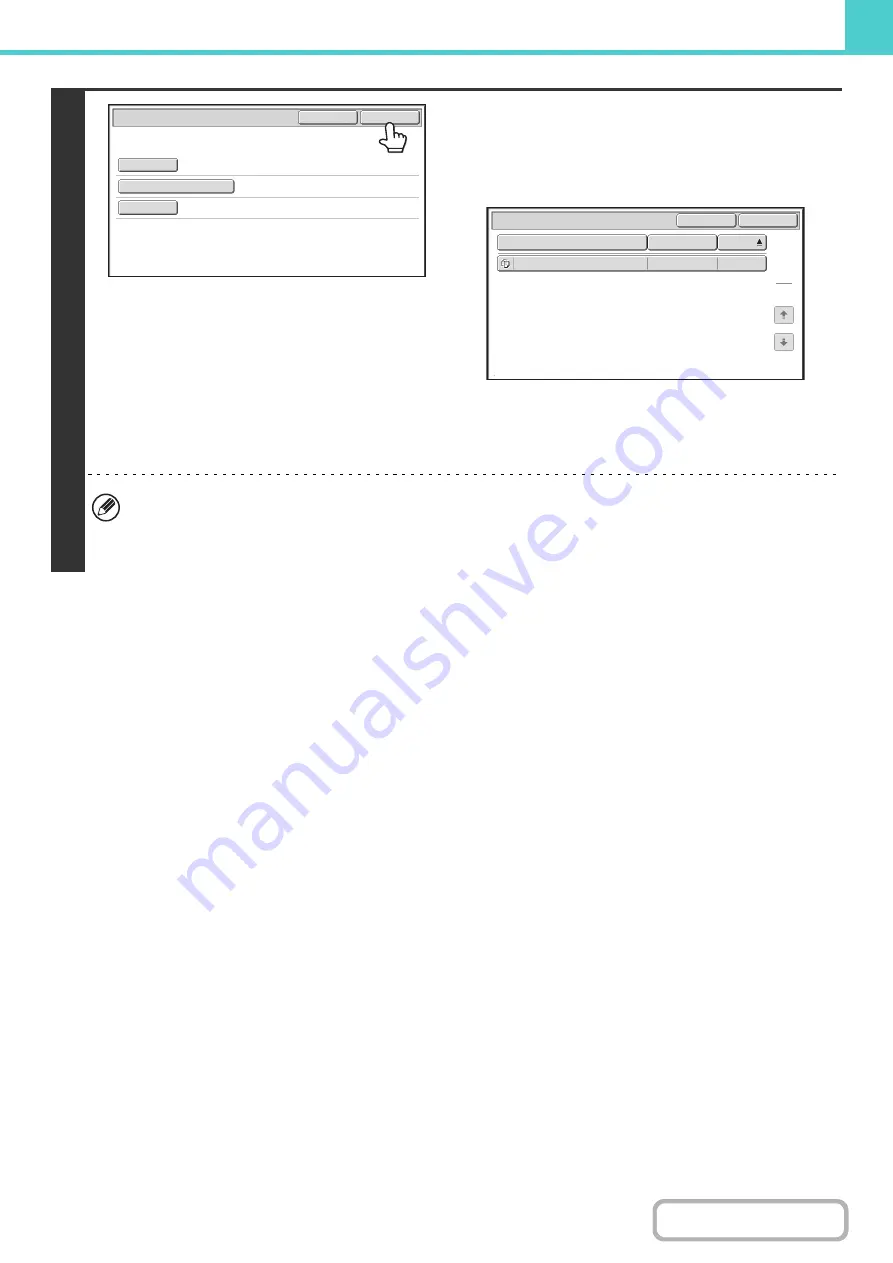
6-49
4
Touch the [Start Search] key.
The search results will appear in a screen similar to the
following screen. A list of the files that match your search
criteria will appear. Select the desired file from the list.
The job settings screen will appear.
To return to the base screen of document filing mode,
touch the [Cancel] key.
To return to the file search screen, touch the [Search
Again] key.
• When you search using [File or Folder Name], custom folders that match the search characters will also appear in
the list. When a folder key is touched, a list of the files in the folder appears. Touch the desired file in the list.
• You can also use the Web pages to search for a file. Click [Document Operations], [Document Filing], and then
[Search] in the Web page menu.
Start Search
Password
file-01
Name 1
Search
Cancel
User Name
File or Folder Name
Search
File or Folder Name
file-01
Name 1
04/04/2010
User Name
Date
1
1
Search Again
Cancel
Summary of Contents for MX-C311
Page 79: ...mxc401_us_saf book 76 ページ 2008年10月15日 水曜日 午前11時52分 ...
Page 80: ...mxc401_us_saf book 77 ページ 2008年10月15日 水曜日 午前11時52分 ...
Page 156: ...Reduce copy mistakes Print one set of copies for proofing ...
Page 158: ...Make a copy on this type of paper Envelopes and other special media Transparency film ...
Page 163: ...Conserve Print on both sides of the paper Print multiple pages on one side of the paper ...
Page 187: ...Organize my files Delete a file Delete all files Periodically delete files Change the folder ...
Page 364: ...3 18 PRINTER Contents 4 Click the Print button Printing begins ...






























