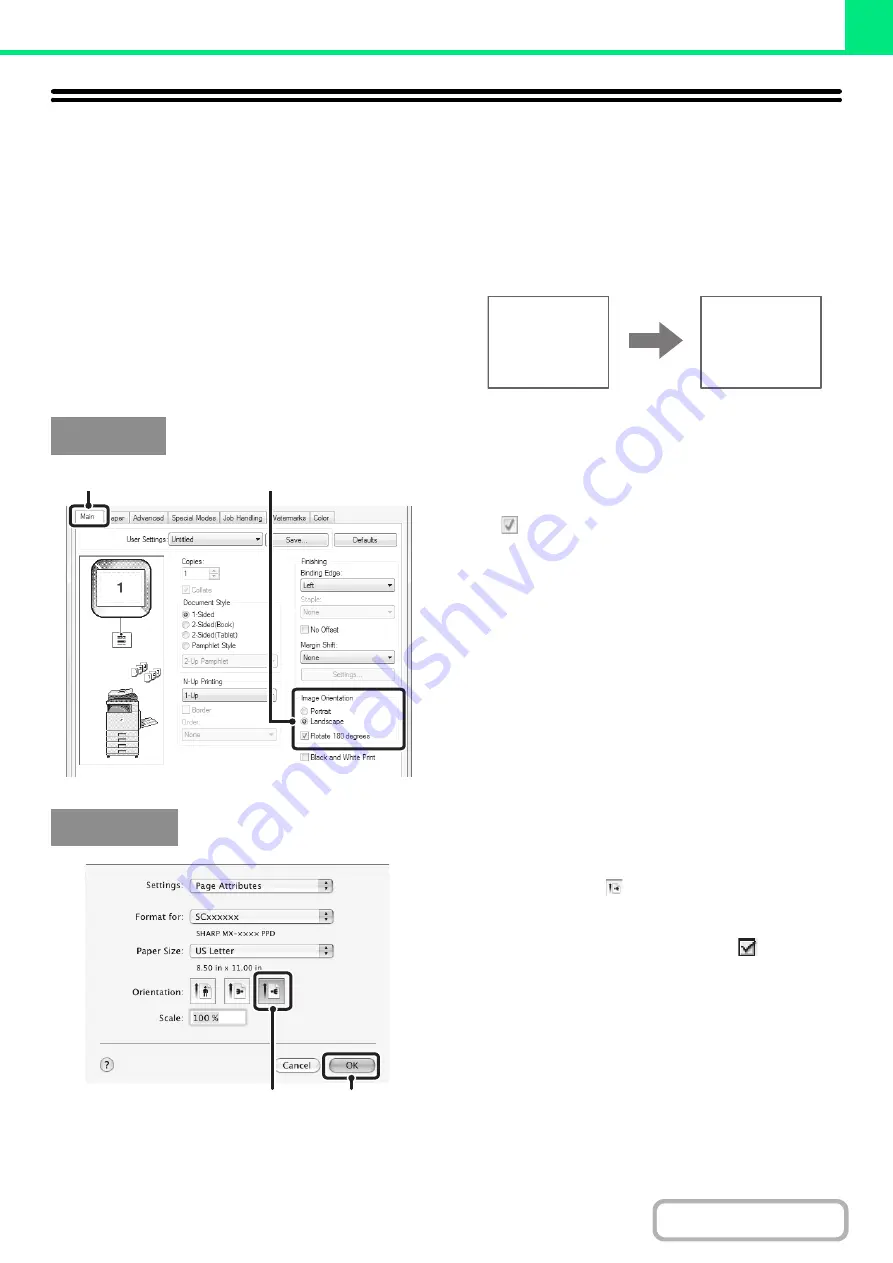
3-37
FUNCTIONS TO ADJUST THE SIZE AND
ORIENTATION OF THE IMAGE
ROTATING THE PRINT IMAGE 180 DEGREES
(Rotate 180 degrees)
This feature rotates the image 180 degrees so that it can
be printed correctly on paper that can only be loaded in
one orientation (such as envelopes or paper with punch
holes). (In Mac OS X, a portrait image cannot be rotated
180 degrees.)
(1) Select the setting on the [Main] tab.
(2) Select the [Rotate 180 degrees] checkbox
.
(1) Select [Page Setup] from the [File] menu
and click the
button.
In Mac OS 9, select [Page Setup] from the [File] menu
and select [PostScript Options]. Then select the [Flip
Horizontal] and [Flip Vertical] checkbox
.
(2) Click the [OK] button.
ABCD
ABCD
Windows
(1)
(2)
Macintosh
(1)
(2)
Summary of Contents for MX-C311
Page 79: ...mxc401_us_saf book 76 ページ 2008年10月15日 水曜日 午前11時52分 ...
Page 80: ...mxc401_us_saf book 77 ページ 2008年10月15日 水曜日 午前11時52分 ...
Page 156: ...Reduce copy mistakes Print one set of copies for proofing ...
Page 158: ...Make a copy on this type of paper Envelopes and other special media Transparency film ...
Page 163: ...Conserve Print on both sides of the paper Print multiple pages on one side of the paper ...
Page 187: ...Organize my files Delete a file Delete all files Periodically delete files Change the folder ...
Page 364: ...3 18 PRINTER Contents 4 Click the Print button Printing begins ...






























