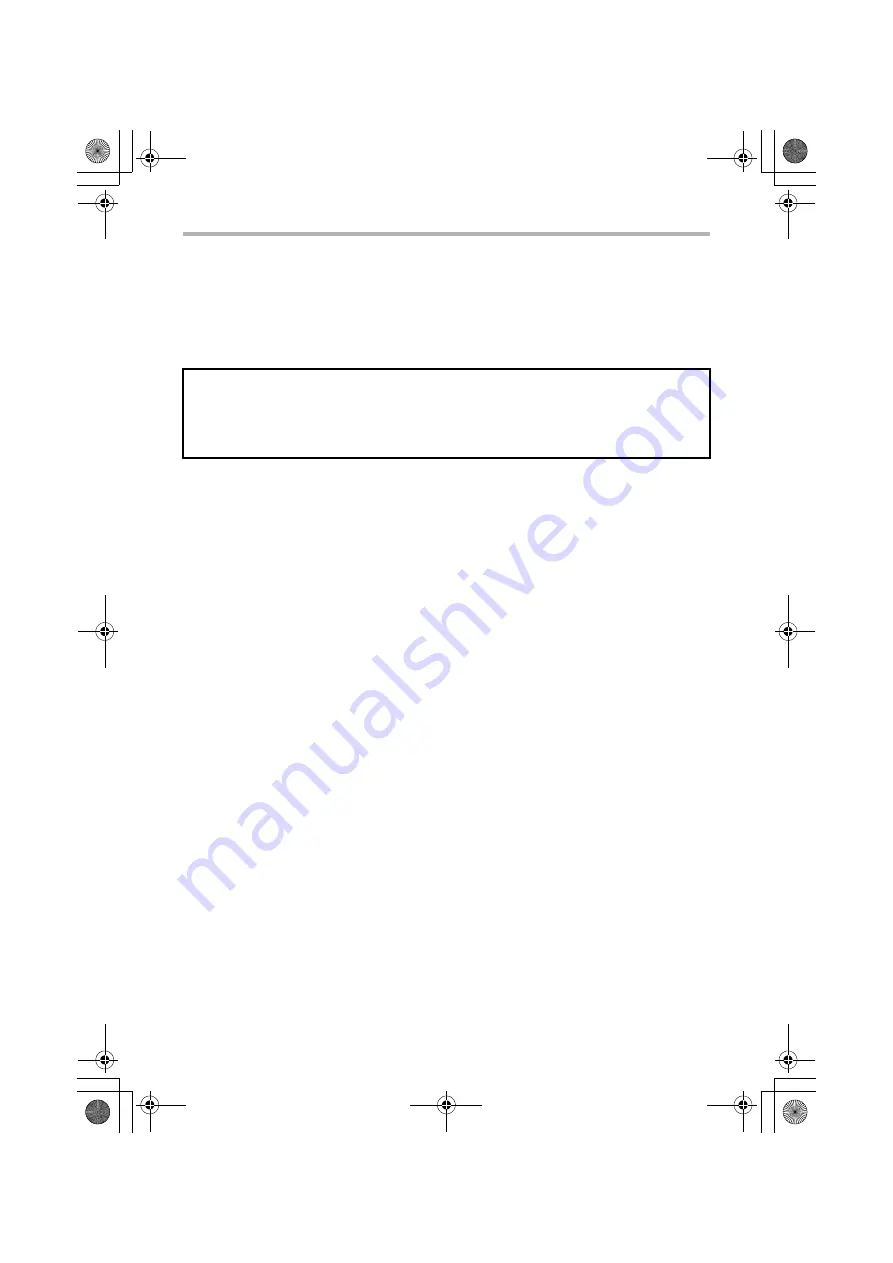
4
CD-ROMS AND SOFTWARE
Software for Macintosh
•
PPD file
This is the printer description file which enables the machine to be used as a
PostScript 3 compatible printer.
☞
MAC OS X (page 48)
☞
MAC OS 9.0 - 9.2.2 (page 58)
OTHER CD-ROMS
X
"PRINTER UTILITIES" CD-ROM that accompanies
the Internet fax expansion kit (for Windows)
This CD-ROM is used to update the PC-Fax driver on the "Software
CD-ROM" so that it can be used to send Internet faxes (PC-I-Fax function).
If you wish to use the PC-I-Fax function, first install the PC-Fax driver from
the "Software CD-ROM" and then run the installer on this CD-ROM. If the
PC-Fax driver is already installed, run only the installer. (There is no need to
reinstall the PC-Fax driver.)
☞
INSTALLING THE PRINTER DRIVER / PC-FAX DRIVER (page 10)
X
"Sharpdesk/Network Scanner Utilities" CD-ROM
(for Windows)
This contains software that helps you get the most out of the images that
you scan on the machine. The software includes "Sharpdesk", a desktop
document management application that enables integrated management of
scanned images and files created using a variety of applications. To use the
"Scan to Desktop" scanner function, the "Network Scanner Tool" must be
installed from the CD-ROM.
For the system requirements of the software, see the manual (PDF format)
in the "Manual" folder or the Readme file on the CD-ROM. For the
procedures for installing the software, see the "Sharpdesk Installation
Guide".
• To use the machine as a printer in a Macintosh environment, the machine
must be connected to a network. A USB connection cannot be used.
• The scanner driver and PC-Fax driver cannot be used in a Macintosh
environment.
!mxc381_us_ins.book 4 ページ 2008年8月19日 火曜日 午前10時42分
Summary of Contents for MX-C311
Page 79: ...mxc401_us_saf book 76 ページ 2008年10月15日 水曜日 午前11時52分 ...
Page 80: ...mxc401_us_saf book 77 ページ 2008年10月15日 水曜日 午前11時52分 ...
Page 156: ...Reduce copy mistakes Print one set of copies for proofing ...
Page 158: ...Make a copy on this type of paper Envelopes and other special media Transparency film ...
Page 163: ...Conserve Print on both sides of the paper Print multiple pages on one side of the paper ...
Page 187: ...Organize my files Delete a file Delete all files Periodically delete files Change the folder ...
Page 364: ...3 18 PRINTER Contents 4 Click the Print button Printing begins ...






























