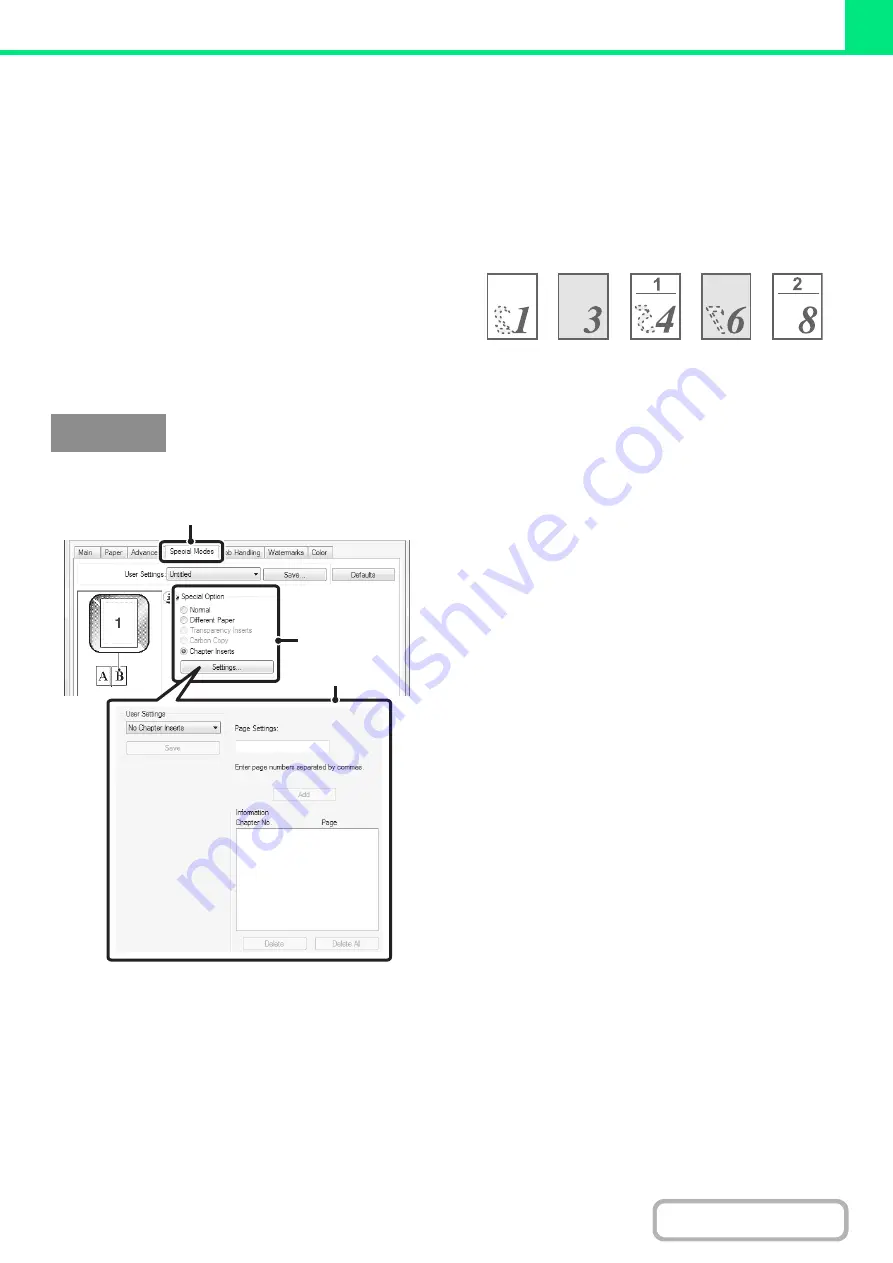
3-52
TWO-SIDED PRINTING WITH SPECIFIC PAGES PRINTED
ON THE FRONT SIDE (Chapter Inserts)
(This function is only available in Windows.)
You can have specific pages printed on the front side of
the paper.
When a page (such as the first page of a chapter) is
specified as a front side page, the page will be printed on
the front side of the paper even if would normally be
printed on the reverse side (the reverse side will be left
blank and the page will be printed on the front side of the
next sheet of paper).
(This function can be used when the PCL6 printer driver is used.)
(1) Click the [Special Modes] tab.
(2) Select [Chapter Inserts] and click the
[Settings] button.
(3) Select the chapter settings.
Enter the page numbers that are to begin chapters in
"Page Settings". Click the [Add] button and your settings
will appear in "Information". When you have finished
selecting settings, click the [Save] button in "User
Settings" to save the settings.
Example:
When pages 4 and 8 are specified as page settings.
Back is blank
Windows
(1)
(2)
(3)
Summary of Contents for MX-C311
Page 79: ...mxc401_us_saf book 76 ページ 2008年10月15日 水曜日 午前11時52分 ...
Page 80: ...mxc401_us_saf book 77 ページ 2008年10月15日 水曜日 午前11時52分 ...
Page 156: ...Reduce copy mistakes Print one set of copies for proofing ...
Page 158: ...Make a copy on this type of paper Envelopes and other special media Transparency film ...
Page 163: ...Conserve Print on both sides of the paper Print multiple pages on one side of the paper ...
Page 187: ...Organize my files Delete a file Delete all files Periodically delete files Change the folder ...
Page 364: ...3 18 PRINTER Contents 4 Click the Print button Printing begins ...






























