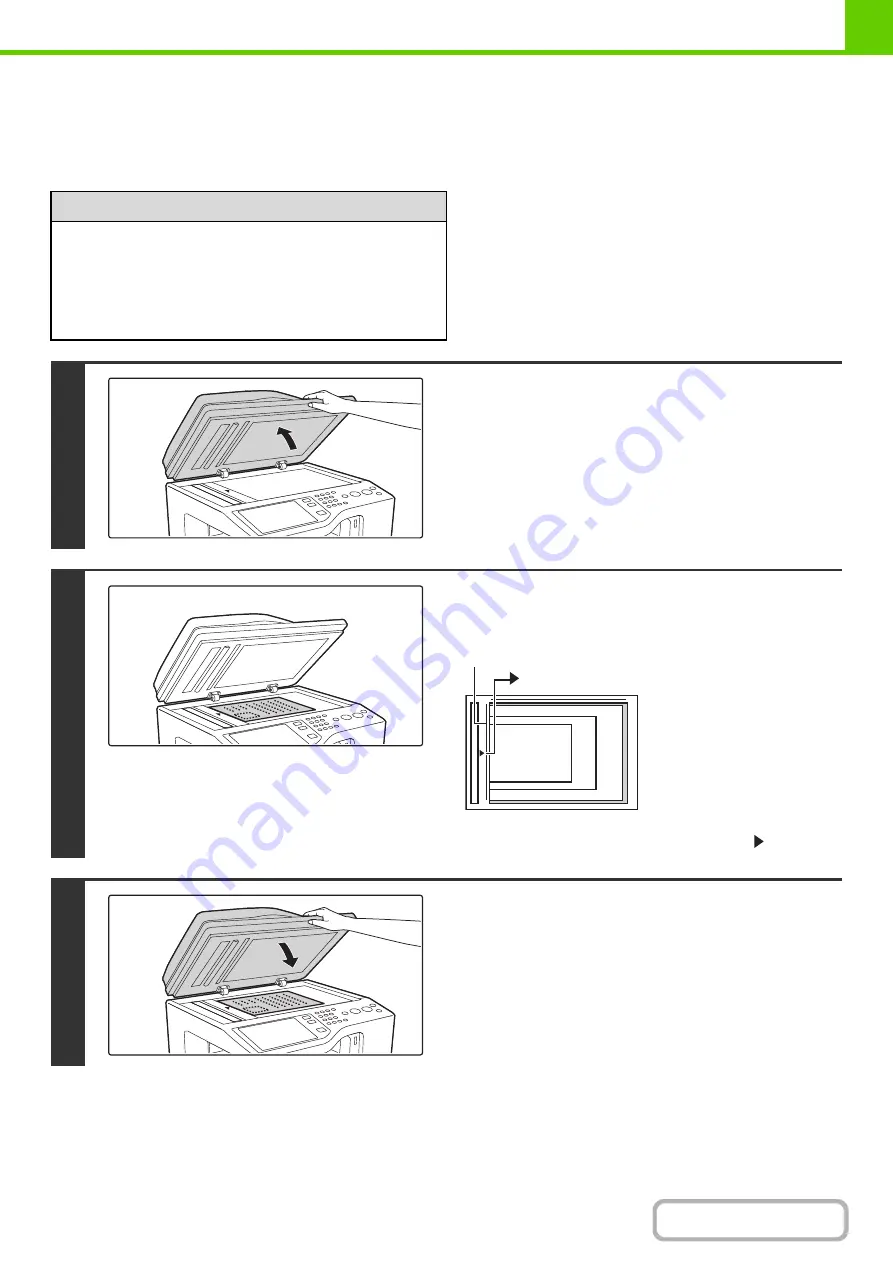
1-36
PLACING THE ORIGINAL ON THE DOCUMENT GLASS
This section explains how to place the original on the document glass.
Allowed original sizes
When the original is a non-standard size, see the
appropriate explanation below for the mode you are
using.
☞
2. COPIER "
"
(page 2-29)
☞
4. FACSIMILE "
☞
5. SCANNER / INTERNET FAX "
" (page 5-49)
Maximum original size
Standard sizes
8-1/2" (height) x 11" (width)
A4: 210 mm (height) x 297 mm (width)
Non-standard sizes
8-1/2" (height) x 11-11/16" (width)
216 mm (height) x 297 mm (width)
1
Open the automatic document feeder.
2
Place the original.
Place the original face down in the left center position of the
document glass.
All originals should be placed in the left center position.
Align the middle of the original with the tip of the
mark.
3
Close the automatic document feeder.
After placing the original, be sure to close the automatic
document feeder. If left open, parts outside of the original will
be copied black, causing excessive use of toner.
5-1/2" x 8-1/2"
(A5)
8-1/2" x 11" (A4)
B5
mark
Document glass scale
Summary of Contents for MX-C311
Page 79: ...mxc401_us_saf book 76 ページ 2008年10月15日 水曜日 午前11時52分 ...
Page 80: ...mxc401_us_saf book 77 ページ 2008年10月15日 水曜日 午前11時52分 ...
Page 156: ...Reduce copy mistakes Print one set of copies for proofing ...
Page 158: ...Make a copy on this type of paper Envelopes and other special media Transparency film ...
Page 163: ...Conserve Print on both sides of the paper Print multiple pages on one side of the paper ...
Page 187: ...Organize my files Delete a file Delete all files Periodically delete files Change the folder ...
Page 364: ...3 18 PRINTER Contents 4 Click the Print button Printing begins ...






























