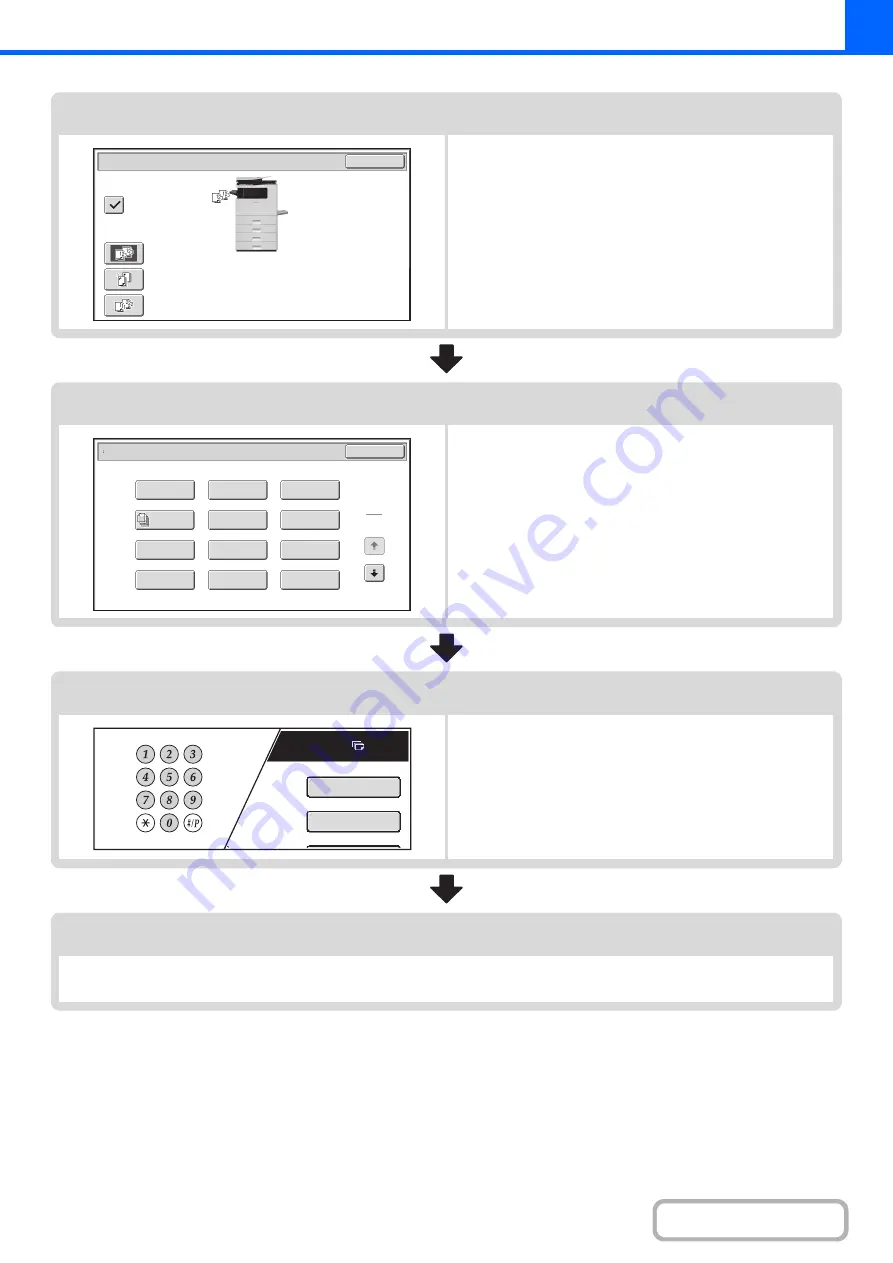
2-7
Output settings
Select copy output settings.
The main settings are as follows:
• Sort mode
(page 2-35)
• Group mode
☞
• Offset mode
(page 2-35)
• Staple sort mode
Special mode settings
Select special modes such as "Margin Shift" and "Erase".
☞
Number of copies (sets) setting
Set the number of copies (number of sets).
Start copying.
Start scanning the original(s) and making copies.
Press the [COLOR START] key or the [BLACK & WHITE START] key.
OK
Output
Sort
Offset
Staple
Sort
Group
Special Modes
1
2
Card Shot
2in1
OK
Stamp
File
Transparency
Inserts
Color
Adjustments
Erase
Job
Build
Image Edit
Quick File
Margin Shift
Pamphlet Copy
Plain
7
8½ 11
Special Modes
2-Sided Copy
Summary of Contents for MX-C311
Page 79: ...mxc401_us_saf book 76 ページ 2008年10月15日 水曜日 午前11時52分 ...
Page 80: ...mxc401_us_saf book 77 ページ 2008年10月15日 水曜日 午前11時52分 ...
Page 156: ...Reduce copy mistakes Print one set of copies for proofing ...
Page 158: ...Make a copy on this type of paper Envelopes and other special media Transparency film ...
Page 163: ...Conserve Print on both sides of the paper Print multiple pages on one side of the paper ...
Page 187: ...Organize my files Delete a file Delete all files Periodically delete files Change the folder ...
Page 364: ...3 18 PRINTER Contents 4 Click the Print button Printing begins ...






























