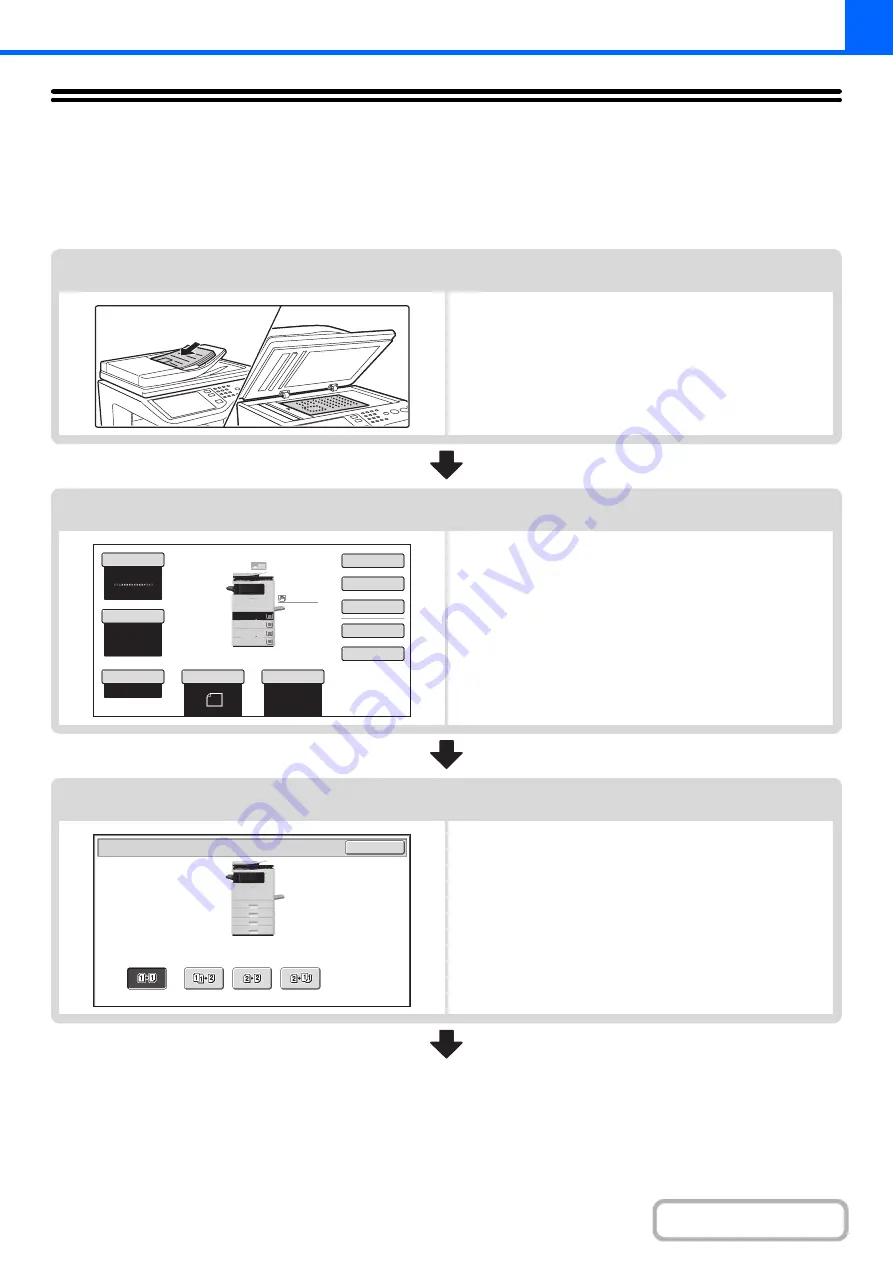
2-6
COPYING SEQUENCE
This section explains the basic procedure for copying. Select settings in the order shown below to ensure that the copy
operation takes place smoothly.
For detailed procedures for selecting the settings, see the explanation of each setting in this chapter.
Place the original.
Place the original in the automatic document feeder tray, or on
the document glass.
* Depending on the copy functions used, there are also cases
where functions are selected before the original is placed.
Basic copy settings
Select the basic copy settings.
The main settings are as follows:
• Color mode
☞
(page 2-21)
• Exposure and original type
☞
EXPOSURE AND ORIGINAL IMAGE TYPE
(page 2-23)
• Copy ratio
☞
(page 2-25)
• Original size
(page 2-29)
• Paper Settings
2-sided copy settings
Select settings as needed for 2-sided copying and 2-sided
scanning of the original.
☞
8½x11
8½x11
5½x8½
Auto
8½x11
Plain
8½x14
8½x11
Color Mode
Special Modes
Plain
2-Sided Copy
Output
File
Quick File
Copy Ratio
100%
3.
2.
1.
Original
Paper Select
Full Color
Exposure
Auto
4.
OK
2-Sided Copy
Summary of Contents for MX-C311
Page 79: ...mxc401_us_saf book 76 ページ 2008年10月15日 水曜日 午前11時52分 ...
Page 80: ...mxc401_us_saf book 77 ページ 2008年10月15日 水曜日 午前11時52分 ...
Page 156: ...Reduce copy mistakes Print one set of copies for proofing ...
Page 158: ...Make a copy on this type of paper Envelopes and other special media Transparency film ...
Page 163: ...Conserve Print on both sides of the paper Print multiple pages on one side of the paper ...
Page 187: ...Organize my files Delete a file Delete all files Periodically delete files Change the folder ...
Page 364: ...3 18 PRINTER Contents 4 Click the Print button Printing begins ...






























