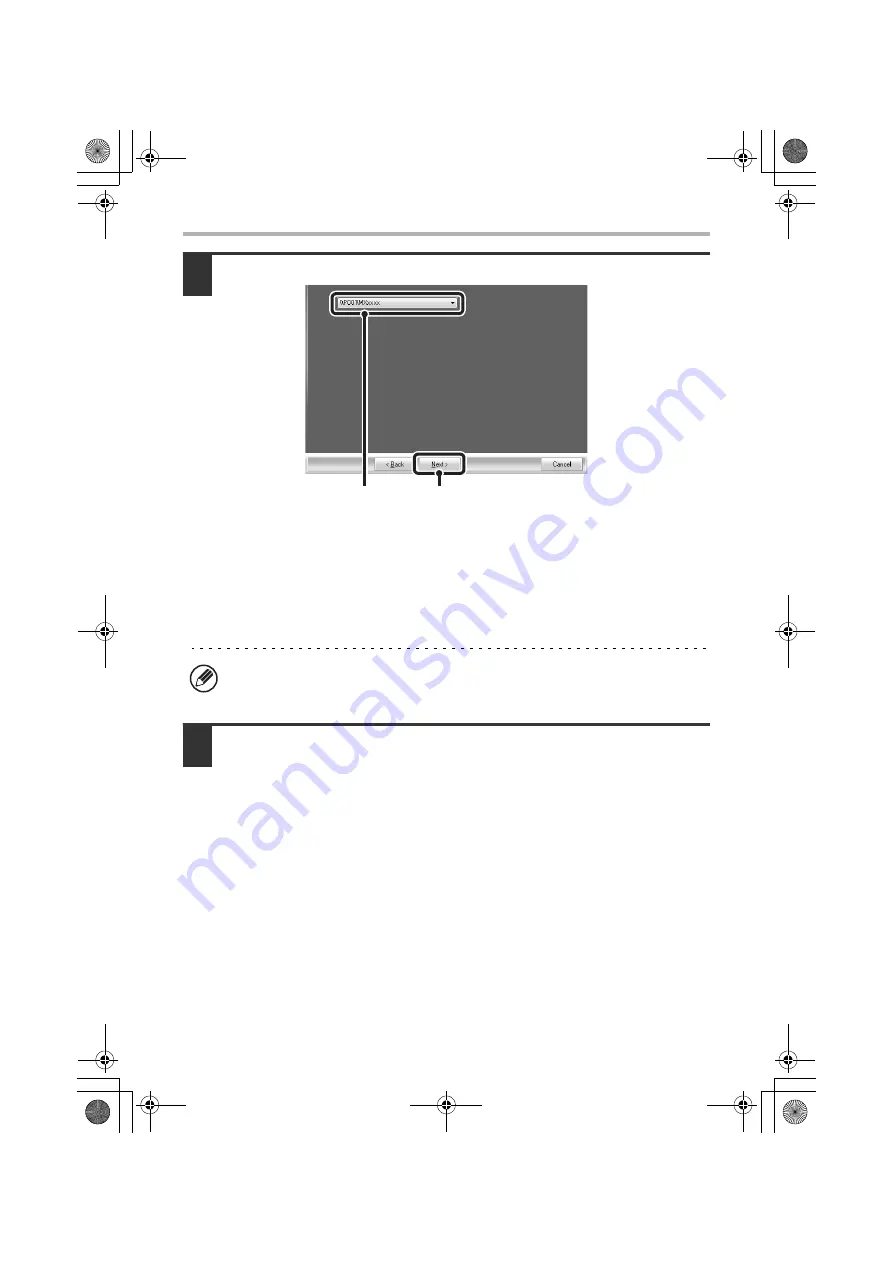
32
INSTALLING THE PRINTER DRIVER / PC-FAX DRIVER
4
Select the printer name (configured as a shared printer).
(1) Select the printer name (configured as a shared printer on a print
server) from the list.
If you are using Windows 98/Me/NT 4.0/2000/XP/
Server 2003, you can also click the [Add Network Port] button displayed below
the list and select the printer to be shared by browsing the network in the
window that appears.
(2) Click the [Next] button.
5
Perform steps 5 through 12 on page 16 to continue the installation.
In the printer driver selection screen, be sure to select the same type of printer
driver as the printer driver installed on the print server.
This completes the installation.
If the shared printer does not appear in the list, check the settings on the print
server.
(2)
(1)
!mxc381_us_ins.book 32 ページ 2008年8月19日 火曜日 午前10時42分
Summary of Contents for MX-C311
Page 79: ...mxc401_us_saf book 76 ページ 2008年10月15日 水曜日 午前11時52分 ...
Page 80: ...mxc401_us_saf book 77 ページ 2008年10月15日 水曜日 午前11時52分 ...
Page 156: ...Reduce copy mistakes Print one set of copies for proofing ...
Page 158: ...Make a copy on this type of paper Envelopes and other special media Transparency film ...
Page 163: ...Conserve Print on both sides of the paper Print multiple pages on one side of the paper ...
Page 187: ...Organize my files Delete a file Delete all files Periodically delete files Change the folder ...
Page 364: ...3 18 PRINTER Contents 4 Click the Print button Printing begins ...






























