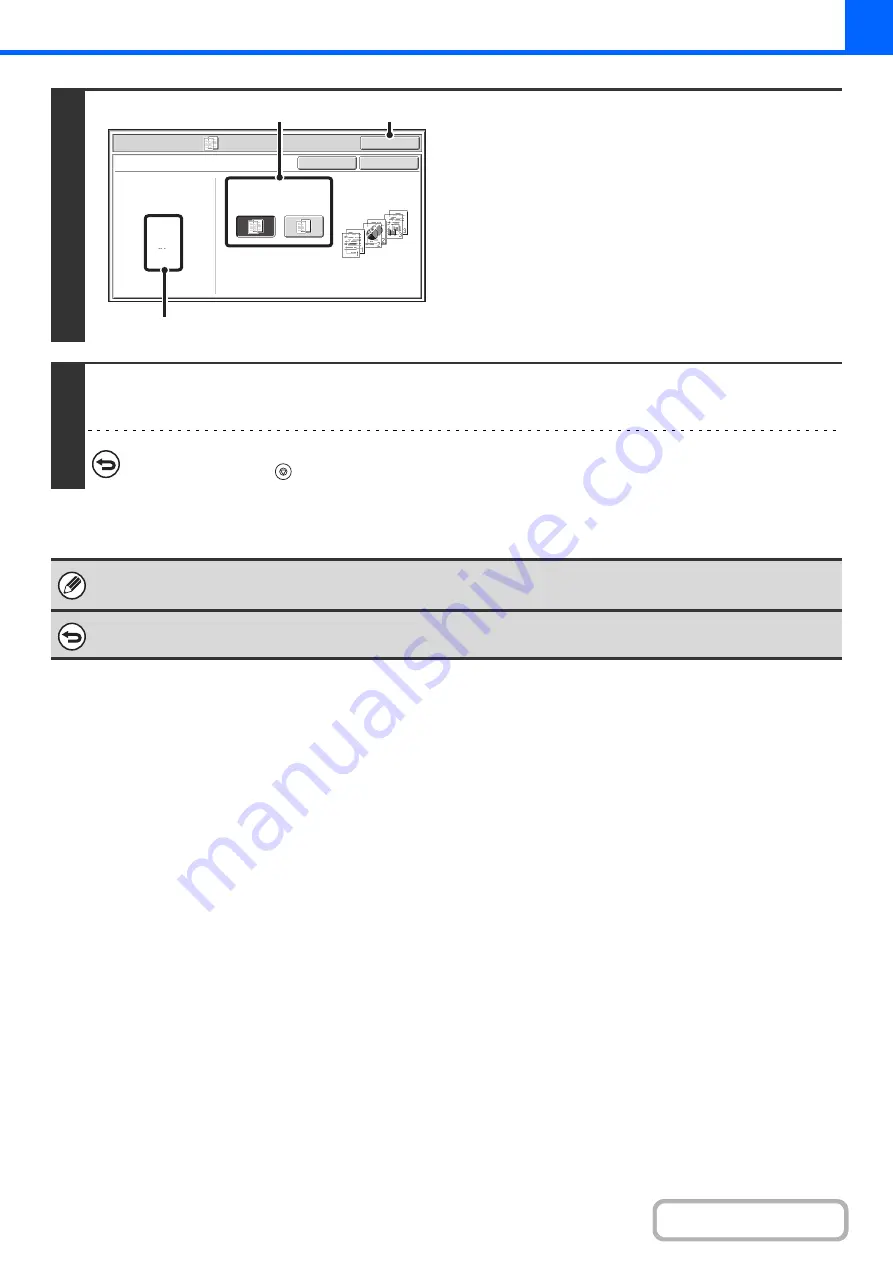
2-52
4
Select insert settings.
(1) Select whether or not the insert paper will
be copied on ([Yes] or [No]).
(2) Touch the [OK] key.
You will return to the base screen of copy mode.
Explanation of (A)
When transparency inserts is selected, paper suitable for
the inserts is automatically selected. The automatically
selected paper tray, paper size, and paper type are
indicated here.
5
Press the [COLOR START] key or the [BLACK & WHITE START] key.
Copying will begin.
To cancel scanning and copying...
Press the [STOP] key (
).
• The number of copies cannot be selected in this mode.
• When performing 2-sided copying, only "2-sided to 1-sided" mode can be used.
To cancel the transparency inserts setting...
Touch the [Cancel] key in the screen of step 4.
Special Modes
OK
Cancel
OK
Transparency Inserts
Paper Tray
8½x11
Plain
Tray1
Print on Insert Sheets
Yes
No
(1)
(A)
(2)
Summary of Contents for MX-C311
Page 79: ...mxc401_us_saf book 76 ページ 2008年10月15日 水曜日 午前11時52分 ...
Page 80: ...mxc401_us_saf book 77 ページ 2008年10月15日 水曜日 午前11時52分 ...
Page 156: ...Reduce copy mistakes Print one set of copies for proofing ...
Page 158: ...Make a copy on this type of paper Envelopes and other special media Transparency film ...
Page 163: ...Conserve Print on both sides of the paper Print multiple pages on one side of the paper ...
Page 187: ...Organize my files Delete a file Delete all files Periodically delete files Change the folder ...
Page 364: ...3 18 PRINTER Contents 4 Click the Print button Printing begins ...






























