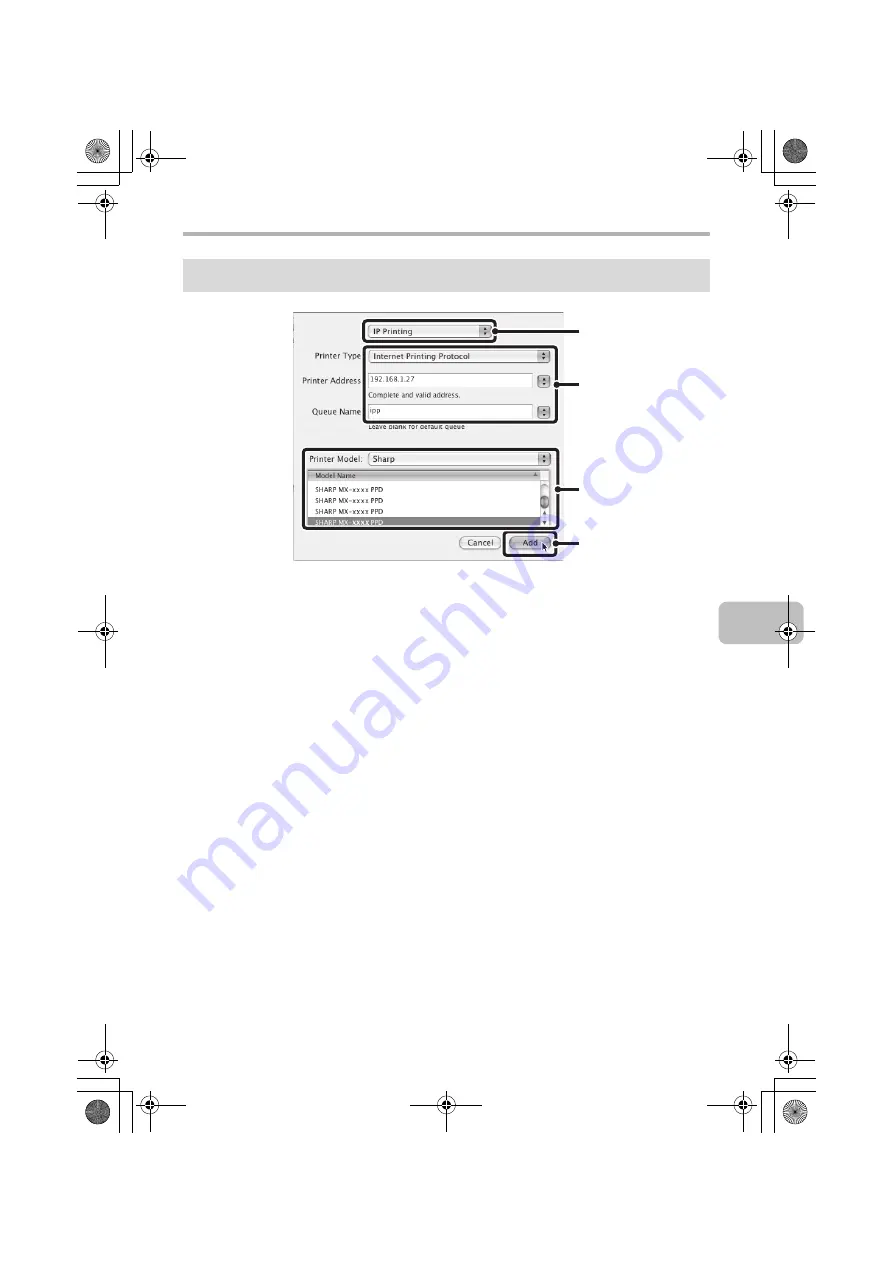
57
MAC OS X
(1) Select [IP Printing].
(2) Select [Internet Printing Protocol] in "Printer Type". Enter the
address of the machine (IP address or domain name) and the
"Queue Name".
• If you are using Mac OS X v10.2.8, enter the address of the machine (IP
address or domain name) in "Printer's Address".
• Enter "ipp" in "Queue Name".
(3) Select [Sharp] in "Printer Model" and click the PPD file of your
model.
(4) Click the [Add] button.
☞
Checking the IP address of the machine (page 7)
v10.2.8, v10.3.9
(1)
(2)
(4)
(3)
!mxc381_us_ins.book 57 ページ 2008年8月19日 火曜日 午前10時42分
Summary of Contents for MX-C311
Page 79: ...mxc401_us_saf book 76 ページ 2008年10月15日 水曜日 午前11時52分 ...
Page 80: ...mxc401_us_saf book 77 ページ 2008年10月15日 水曜日 午前11時52分 ...
Page 156: ...Reduce copy mistakes Print one set of copies for proofing ...
Page 158: ...Make a copy on this type of paper Envelopes and other special media Transparency film ...
Page 163: ...Conserve Print on both sides of the paper Print multiple pages on one side of the paper ...
Page 187: ...Organize my files Delete a file Delete all files Periodically delete files Change the folder ...
Page 364: ...3 18 PRINTER Contents 4 Click the Print button Printing begins ...






























