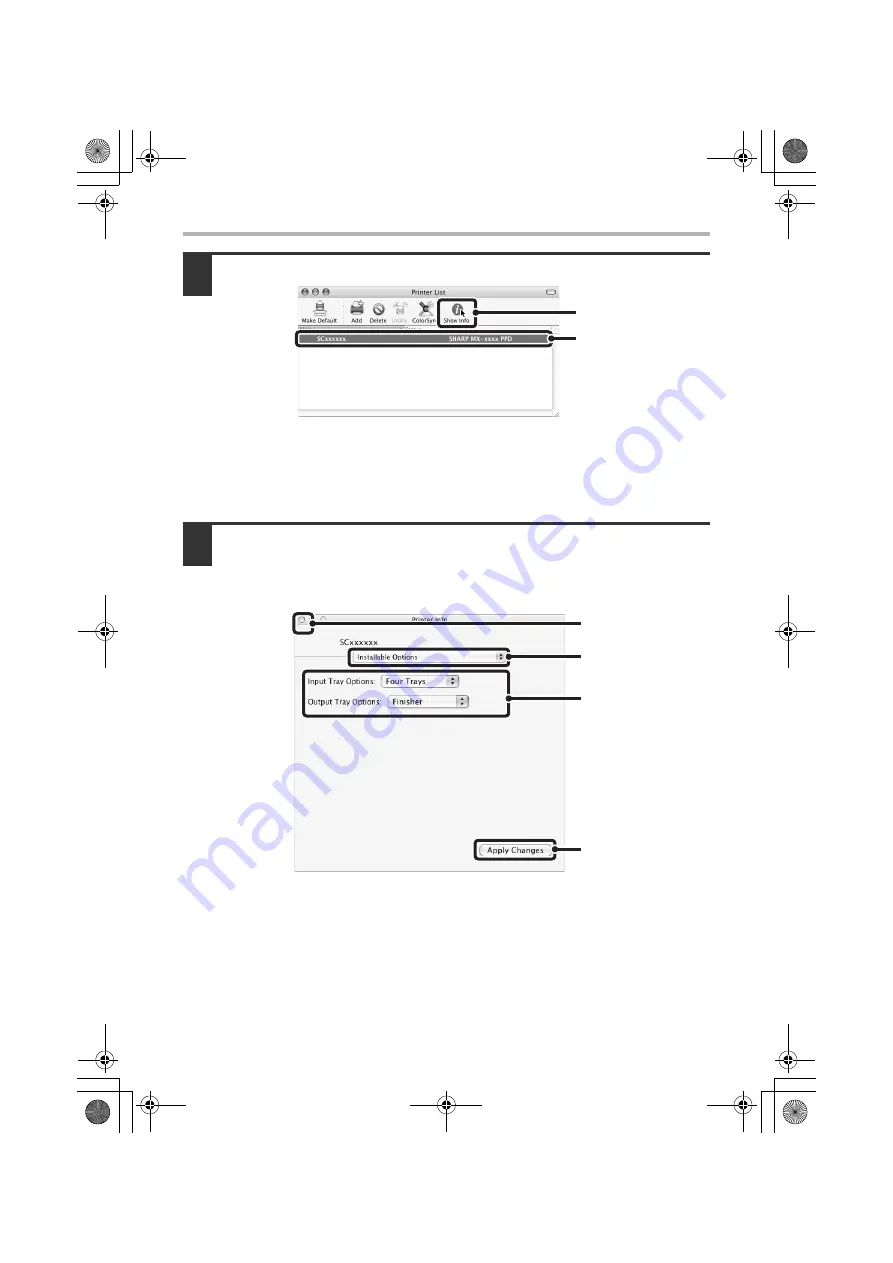
54
MAC OS X
15
Display printer information.
(1) Click the machine's name.
If you are using Mac OS X v10.5 to 10.5.1, click the [Options & Supplies]
button, click the [Driver] tab and go to step 16.
(2) Click [Show Info].
If you are using Mac OS X v10.2.8, select [Show Info] from the [Printers] menu.
16
Select the machine configuration.
If you selected [Auto Select] in (3) of step 14, the machine configuration is detected
and automatically configured. Check the configured settings to make sure they are
correct.
(1) Select [Installable Options].
If you are using Mac OS X v10.5 to 10.5.1, it does not appear.
(2) Select the options that are installed on the machine.
(3) Click the [Apply Changes] button.
If you are using Mac OS X v10.5 to 10.5.1, click the [OK] button.
(1)
(2)
(1)
(3)
(2)
(4)
!mxc381_us_ins.book 54 ページ 2008年8月19日 火曜日 午前10時42分
Summary of Contents for MX-C311
Page 79: ...mxc401_us_saf book 76 ページ 2008年10月15日 水曜日 午前11時52分 ...
Page 80: ...mxc401_us_saf book 77 ページ 2008年10月15日 水曜日 午前11時52分 ...
Page 156: ...Reduce copy mistakes Print one set of copies for proofing ...
Page 158: ...Make a copy on this type of paper Envelopes and other special media Transparency film ...
Page 163: ...Conserve Print on both sides of the paper Print multiple pages on one side of the paper ...
Page 187: ...Organize my files Delete a file Delete all files Periodically delete files Change the folder ...
Page 364: ...3 18 PRINTER Contents 4 Click the Print button Printing begins ...






























