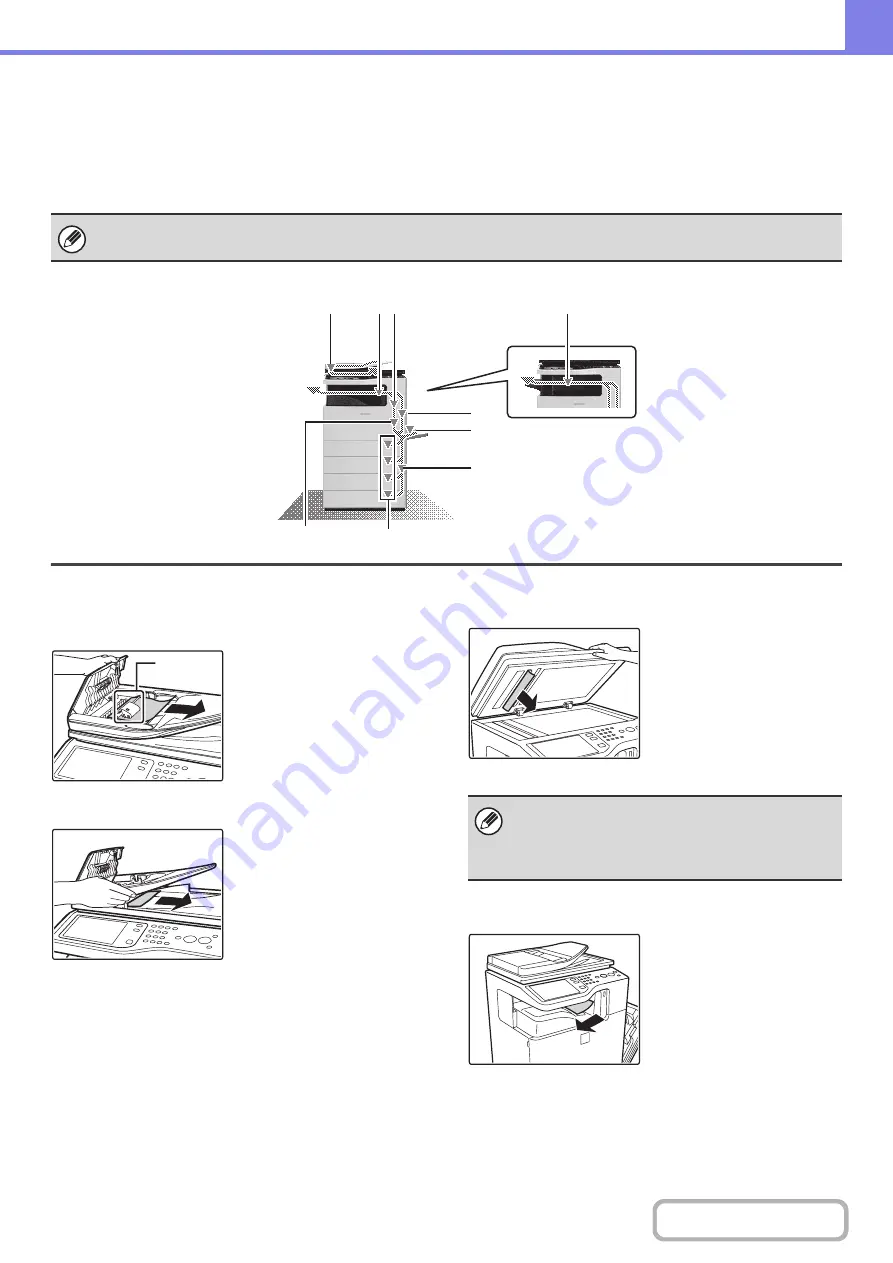
8-3
HOW TO REMOVE MISFEEDS
If you require more information when reading the instructions in the touch panel, see the paper misfeed illustrations
below. Refer to the illustration below and then go to the appropriate illustration (1 to 10) for your situation.
☞
(1)-(2): page 8-3, (3)-(8): page 8-4, (9)-(10): page 8-5
(1) Original misfeed
Open the document feeder
cover and remove the paper
feed roller.
For the procedure for
removing the feed roller from
the automatic document
feeder, see the Maintenance
& Safety Guide.
Pull out the document feeder
tray and remove the misfed
paper.
Open the automatic
document feeder and
remove the original.
(2) Paper misfeed in the output area
Remove the misfed paper.
When removing a misfeed or closing a cover, tray, or the finisher, take care that your fingers do not become pinched.
(1)
(2)
(10)
(8)
(9)
(3)
(4)
(5)
(6), (7)
Paper
feed roller
After removing the misfeed, open and close the
automatic document feeder (or the document feeding
area cover or document feeder tray) to clear the
misfeed display from the touch panel.
Summary of Contents for MX-C311
Page 79: ...mxc401_us_saf book 76 ページ 2008年10月15日 水曜日 午前11時52分 ...
Page 80: ...mxc401_us_saf book 77 ページ 2008年10月15日 水曜日 午前11時52分 ...
Page 156: ...Reduce copy mistakes Print one set of copies for proofing ...
Page 158: ...Make a copy on this type of paper Envelopes and other special media Transparency film ...
Page 163: ...Conserve Print on both sides of the paper Print multiple pages on one side of the paper ...
Page 187: ...Organize my files Delete a file Delete all files Periodically delete files Change the folder ...
Page 364: ...3 18 PRINTER Contents 4 Click the Print button Printing begins ...






























