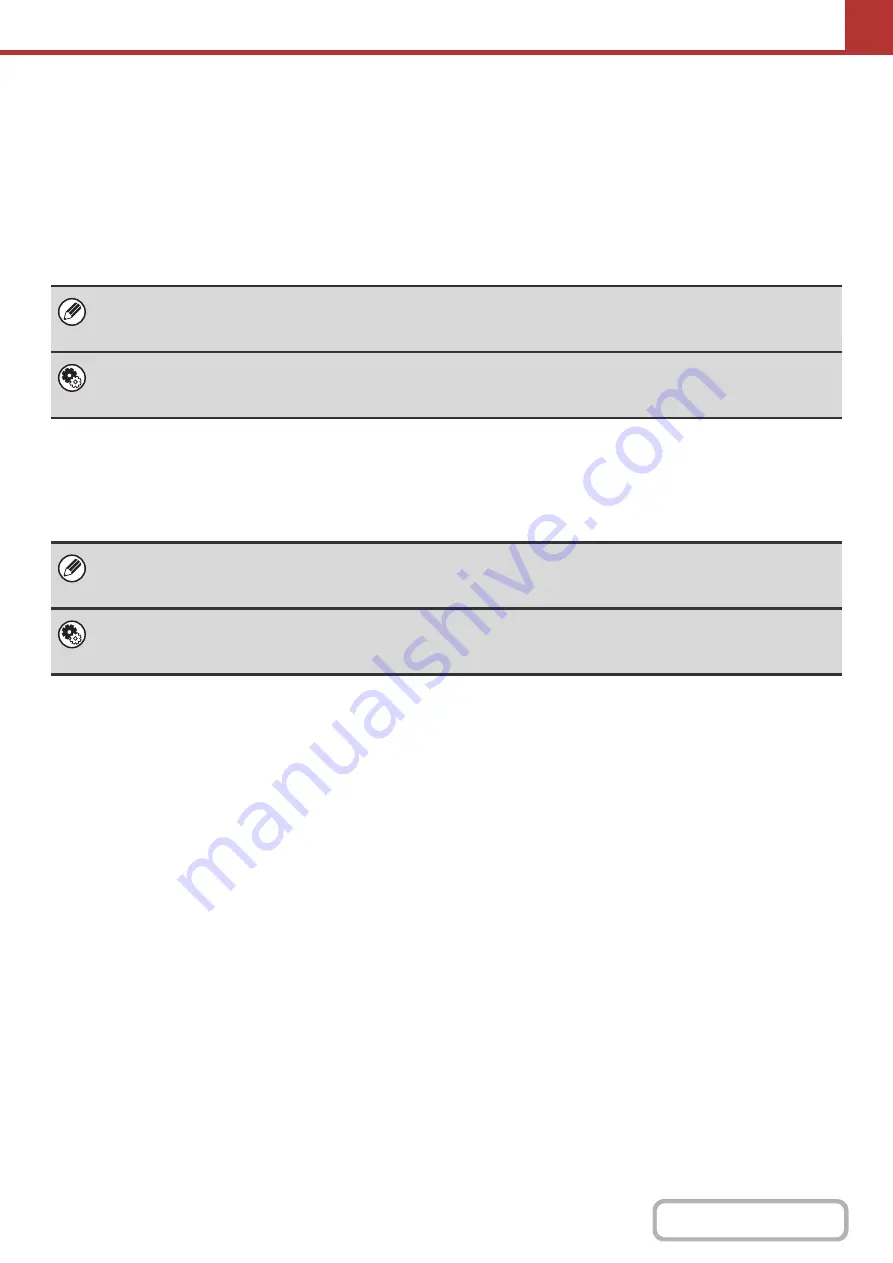
5-8
BEFORE SENDING TO A DIRECT SMTP ADDRESS
The machine supports Direct SMTP, which lets you directly send Internet faxes within your company without using a
mail server. For the procedure for storing a Direct SMTP address in the address book, see "
ADDRESSES FOR EACH SCAN MODE IN THE ADDRESS BOOK
" (page 5-6). Stored Direct SMTP addresses are
included in the address book for Internet fax mode.
If the destination is busy
If the destination is busy, the machine will wait briefly and then automatically resend.
When a communication error occurs
If a communication error occurs or the other fax machine does not answer the call within a preset period of time,
transmission will be re-attempted automatically after a preset interval.
To cancel transmission...
Cancel the transmission from the job status screen.
☞
STOPPING A SCAN JOB BEING TRANSMITTED OR WAITING TO BE TRANSMITTED
System Settings (Administrator): Recall in Case of Line Busy
This is used to set the number of recall attempts and the interval between attempts when the connection cannot be
established because the line is busy. The factory default setting is 2 attempts at an interval of 3 minutes.
To cancel transmission...
Cancel the transmission from the job status screen.
☞
STOPPING A SCAN JOB BEING TRANSMITTED OR WAITING TO BE TRANSMITTED
System Settings (Administrator): Recall in Case of Communication Error
This is used to set the number of recall attempts and the interval between attempts when a transmission fails due to an error.
The factory default setting is attempt at an interval of 3 minutes.
Summary of Contents for MX-C311
Page 79: ...mxc401_us_saf book 76 ページ 2008年10月15日 水曜日 午前11時52分 ...
Page 80: ...mxc401_us_saf book 77 ページ 2008年10月15日 水曜日 午前11時52分 ...
Page 156: ...Reduce copy mistakes Print one set of copies for proofing ...
Page 158: ...Make a copy on this type of paper Envelopes and other special media Transparency film ...
Page 163: ...Conserve Print on both sides of the paper Print multiple pages on one side of the paper ...
Page 187: ...Organize my files Delete a file Delete all files Periodically delete files Change the folder ...
Page 364: ...3 18 PRINTER Contents 4 Click the Print button Printing begins ...






























