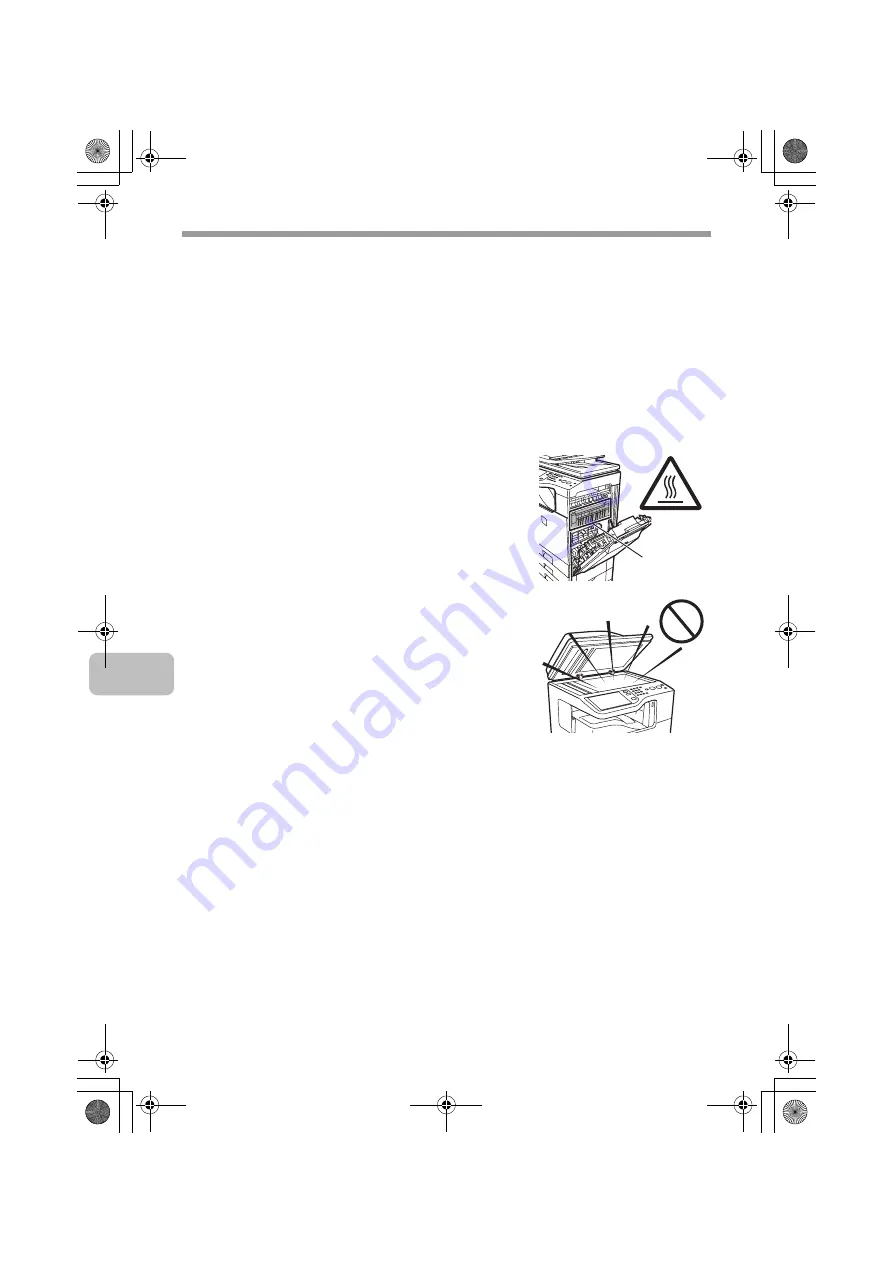
4
TO ENSURE SAFE USE OF THE MACHINE
Warnings
• When turning off the power, be sure to press the [POWER] key on the
operation panel, then wait 20 seconds and switch off the main power switch.
In the event that the main power is suddenly interrupted due to a power failure
or other reason, turn the machine power back on and then turn it off in the
correct order.
If the machine is left for a long time with the main power having been turned
off prior to the [POWER] key, abnormal noises, degraded image quality, and
other problems may result.
• Do not touch the transfer belt and the transfer roller. Scratches or smudges on
the transfer belt or the transfer roller will cause dirty prints.
• The fusing unit is extremely hot. Exercise care in
this area.
• Do not look directly at the light source. Doing so
may damage your eyes.
• The machine is heavy. To prevent injury when
moving the machine, it is recommended that it be
moved by four or more persons.
• Do not throw toner, a toner container (toner
cartridge), or a toner collection container into a
fire. Toner may fly and cause burns.
• Store toner, toner containers (toner cartridges),
and toner collection containers out of the reach of
children.
• Do not place the machine on a wobbly, slanted,
or unstable surface. Install the machine only on a
surface that can withstand the weight of the
machine.
• When unplugging the power cord, do not grasp and pull on the cord.
Fusing unit
mxc401_us_saf.book 4 ページ 2008年10月15日 水曜日 午前11時52分
Summary of Contents for MX-C311
Page 79: ...mxc401_us_saf book 76 ページ 2008年10月15日 水曜日 午前11時52分 ...
Page 80: ...mxc401_us_saf book 77 ページ 2008年10月15日 水曜日 午前11時52分 ...
Page 156: ...Reduce copy mistakes Print one set of copies for proofing ...
Page 158: ...Make a copy on this type of paper Envelopes and other special media Transparency film ...
Page 163: ...Conserve Print on both sides of the paper Print multiple pages on one side of the paper ...
Page 187: ...Organize my files Delete a file Delete all files Periodically delete files Change the folder ...
Page 364: ...3 18 PRINTER Contents 4 Click the Print button Printing begins ...






















