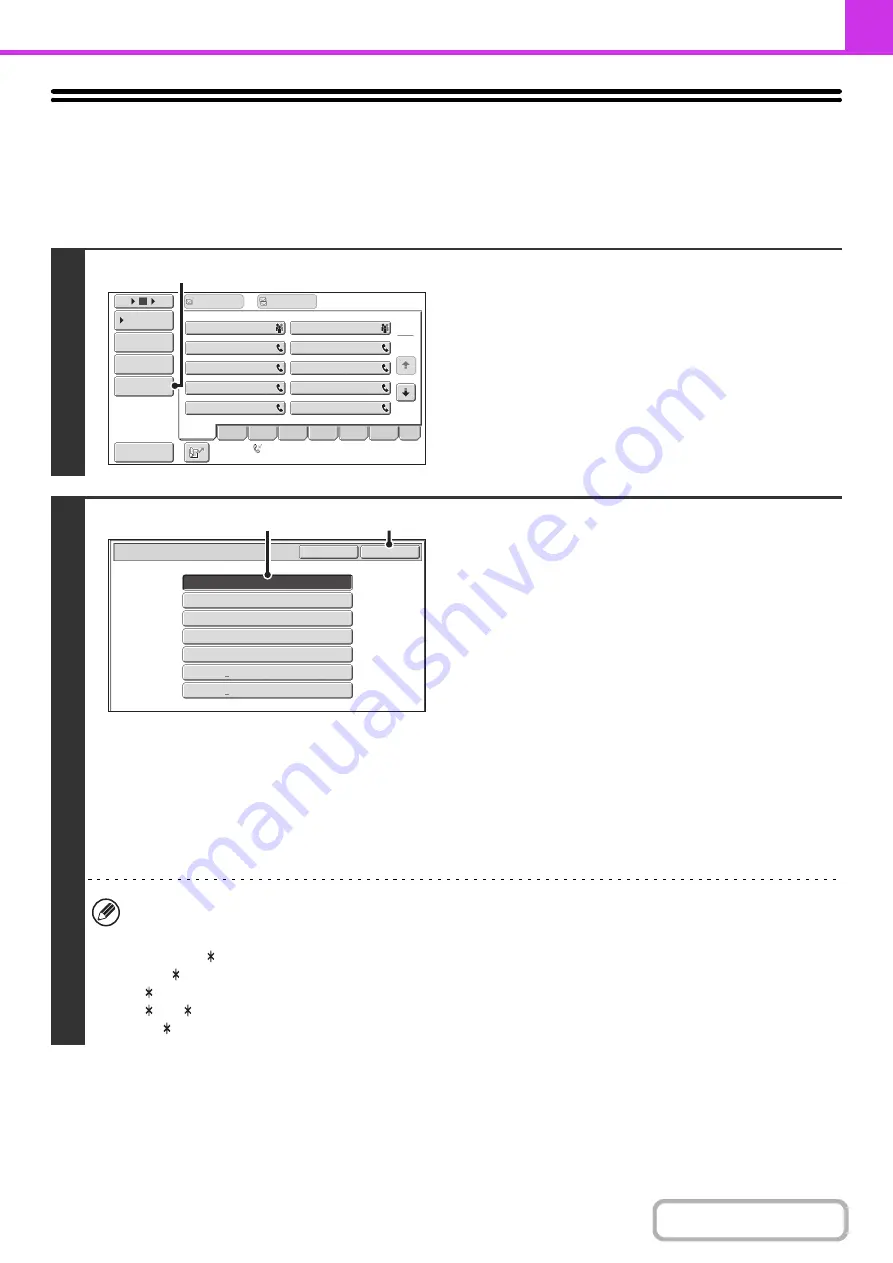
4-21
RETRIEVING A DESTINATION FROM A
GLOBAL ADDRESS BOOK
If a LDAP server is stored in the Web pages, you can look up a destination fax number in a global address book.
1
Open the global address search screen.
(1) Touch the [Address Book] key in the base
screen.
For the [Address Book] key, see "
" (page 4-8).
(2) Touch the [Global Address Search] key.
2
Search for the destination.
If only one LDAP server has been stored, (1) and (2) are not
necessary. Go directly to (3). If an authentication screen for the
LDAP server appears, enter your user name and password.
(1) Touch the key of the LDAP server that you
wish to use.
If an authentication screen for the LDAP server appears,
enter your user name and password.
(2) Touch the [OK] key.
(3) Search for the destination in the search
screen.
Enter search characters for the destination and touch the
[Search] key. The search results will appear after a brief
interval.
For the procedure for entering text, see "
" (page 1-44) in "1. BEFORE USING THE
MACHINE".
How to search
Enter a maximum of 64 characters for the search characters. The system will look for names starting with the entered
letters.
An asterisk can be used as follows:
XXX :
Names beginning with "XXX".
XXX:
Names that end with "XXX".
XXX :
Names that include "XXX".
AA XX:
Names that start with "AA" and end with "XX".
1
2
10
5
15
To
Cc
III III
GGG GGG
EEE EEE
CCC CCC
AAA AAA
JJJ JJJ
HHH HHH
FFF FFF
DDD DDD
BBB BBB
Global
Address Search
Address Entry
Sort Address
Address Review
Condition
Settings
ABCD
Freq.
EFGH
IJKL
MNOP
QRSTU
VWXYZ
etc.
Auto Reception
Fax Memory:100%
(2)
Server 2
Server 1
Server 3
Server 4
Server 5
Server 6
Server 7
Cancel
Server Change
OK
(2)
(1)
Summary of Contents for MX-C311
Page 79: ...mxc401_us_saf book 76 ページ 2008年10月15日 水曜日 午前11時52分 ...
Page 80: ...mxc401_us_saf book 77 ページ 2008年10月15日 水曜日 午前11時52分 ...
Page 156: ...Reduce copy mistakes Print one set of copies for proofing ...
Page 158: ...Make a copy on this type of paper Envelopes and other special media Transparency film ...
Page 163: ...Conserve Print on both sides of the paper Print multiple pages on one side of the paper ...
Page 187: ...Organize my files Delete a file Delete all files Periodically delete files Change the folder ...
Page 364: ...3 18 PRINTER Contents 4 Click the Print button Printing begins ...






























